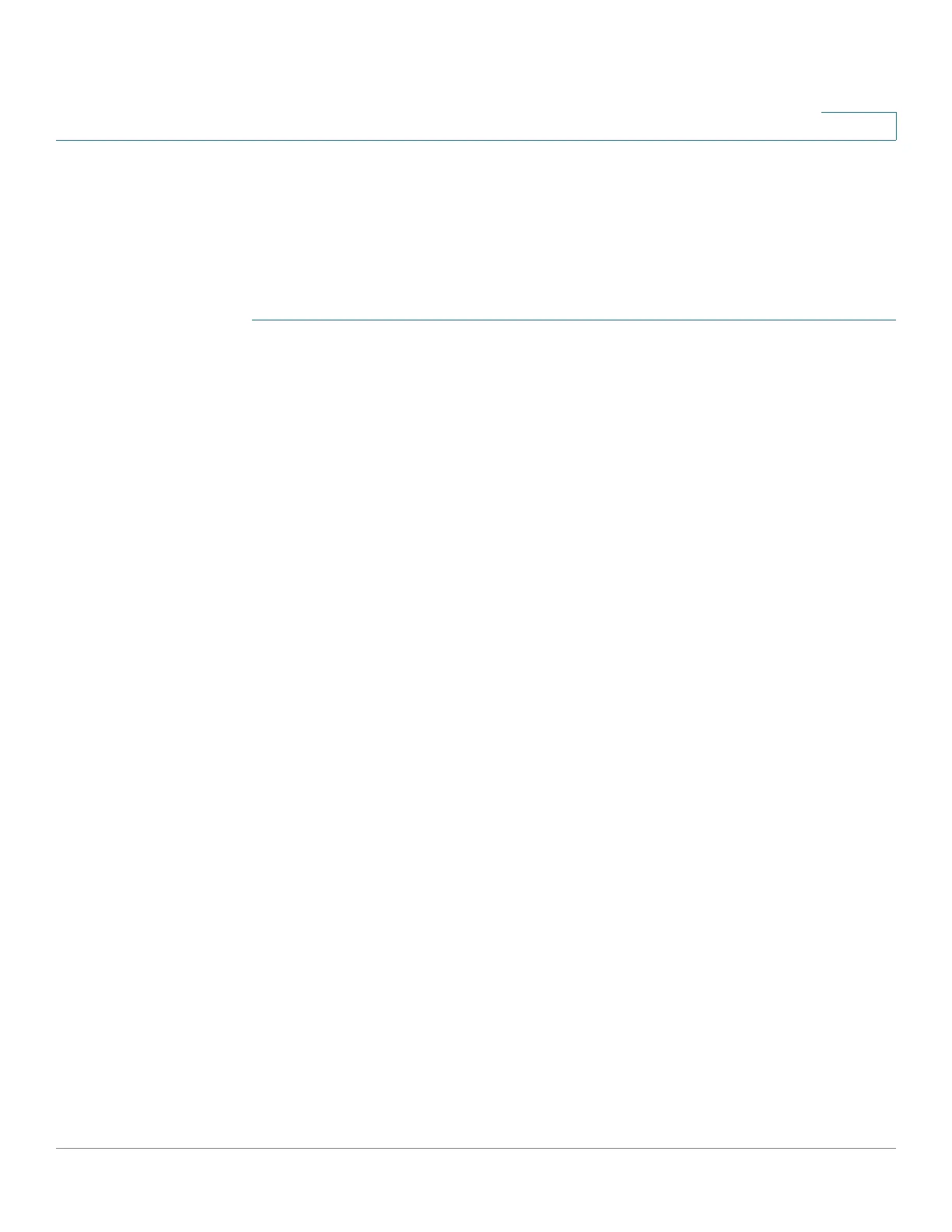Configuring Multicast Forwarding
MAC Group Address
Cisco Small Business 300 Series Managed Switch Administration Guide 152
14
• Display a list of all ports/LAGs that are a member for each VLAN ID and
MAC address group, and enter whether traffic is forwarded to it or not.
For viewing the forwarding information when the mode is IP Address Group or IP
and Source Group, use the
IP Multicast Group Address Page
.
To define and view MAC Multicast groups:
STEP 1 Click Multicast> MAC Group Address. The
MAC Group Address Page
opens.
STEP 2 Enter the parameters.
• VLAN ID Equals To—Set the VLAN ID of the group to be displayed.
• MAC Group Address Equals To—Set the MAC address of the Multicast
group to be displayed. If no MAC Group Address is specified, the page
displays all the MAC Group Addresses from the selected VLAN.
STEP 3 Click Go, and the MAC Multicast group addresses are displayed in the lower
block.
STEP 4 Click Add to add a static MAC Group Address. The
Add MAC Group Address
Page
opens.
STEP 5 Enter the parameters.
• VLAN ID—Defines the VLAN ID of the new Multicast group.
• MAC Group Address—Defines the MAC address of the new Multicast
group.
STEP 6 Click Apply, the MAC Multicast group is added, and the switch is updated.
To configure and display the registration for the interfaces within the group, select
an address, and click Details. The MAC Group Address Settings Page opens.
The page displays:
• VLAN ID—The VLAN ID of the Multicast group.
• MAC Group Address—The MAC address of the group.
STEP 7 Select the port or LAG to be displayed from the Filter: Interface Type menu.
STEP 8 Click Go to display the port or LAG membership.
STEP 9 Select the way that each interface is associated with the Multicast group:
• Static—Attaches the interface to the Multicast group as a static member.
