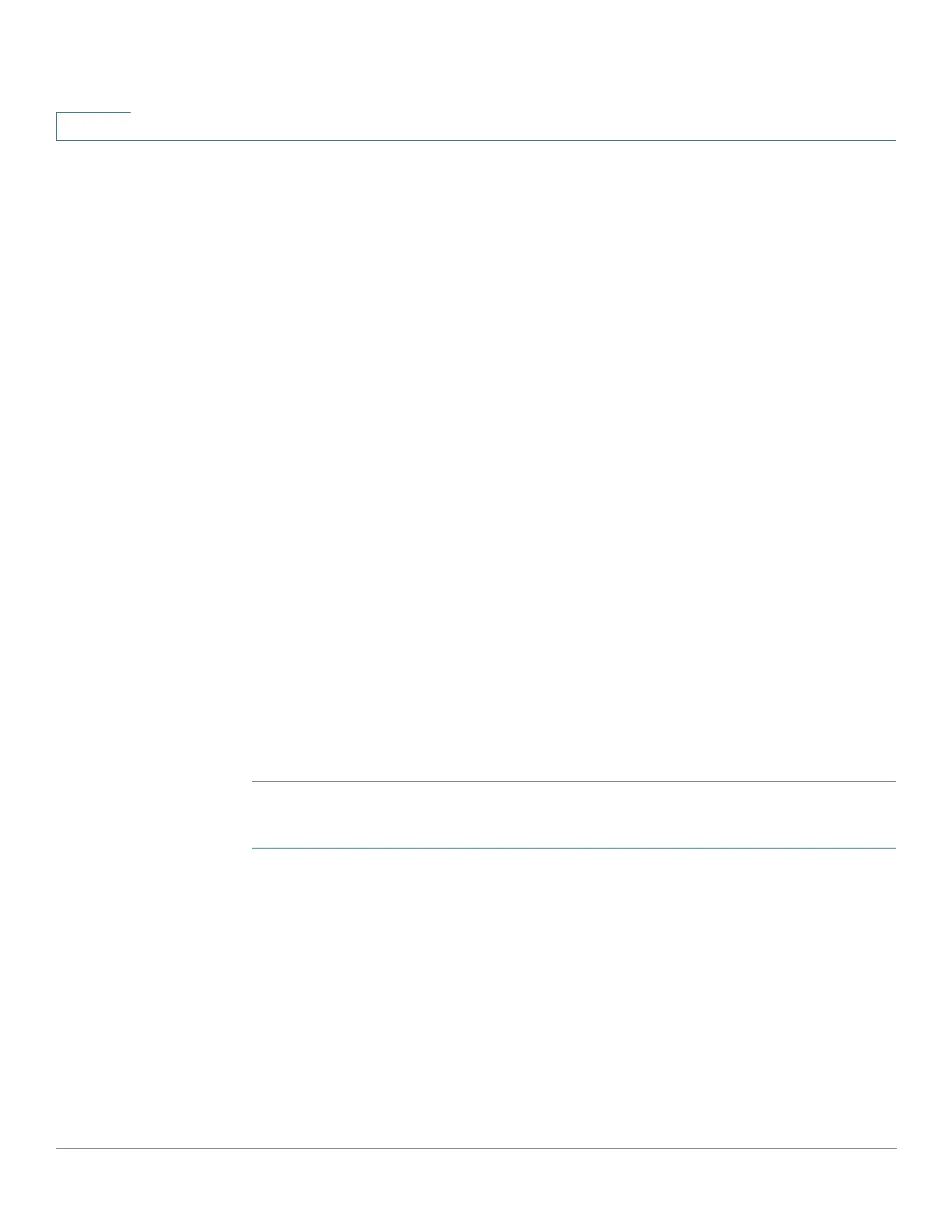Security
SSL Server
346 Cisco 350, 350X and 550X Series Managed Switches, Firmware Release 2.4, ver 0.4
17
• Valid To—Specifies the date up to which the certificate is valid.
• Certificate Source—Specifies whether the certificate was generated by the system
(Auto Generated) or the user (User Defined).
STEP 2 Select an active certificate.
STEP 3 Click Generate Certificate Request.
STEP 4 Enter the following fields:
• Certificate ID—Select the active certificate.
• Common Name—Specifies the fully-qualified device URL or IP address. If
unspecified, defaults to the lowest IP address of the device (when the certificate is
generated).
• Organization Unit—Specifies the organization-unit or department name.
• Organization Name—Specifies the organization name.
• Location—Specifies the location or city name.
• State—Specifies the state or province name.
• Country—Specifies the country name.
• Certificate Request—Displays the key created when the Generate Certificate
Request button is pressed.
STEP 5 Click Generate Certificate Request. This creates a key that must be entered on the
Certification Authority (CA). Copy it from the Certificate Request field.
To import a certificate:
STEP 1 Click Security > SSL Server > SSL Server Authentication Settings.
STEP 2 Click Import Certificate.
STEP 3 Enter the following fields:
• Certificate ID—Select the active certificate.
• Certificate Source—Displays that the certificate is user-defined.
• Certificate—Copy in the received certificate.
• Import RSA Key-Pair—Select to enable copying in the new RSA key-pair.
