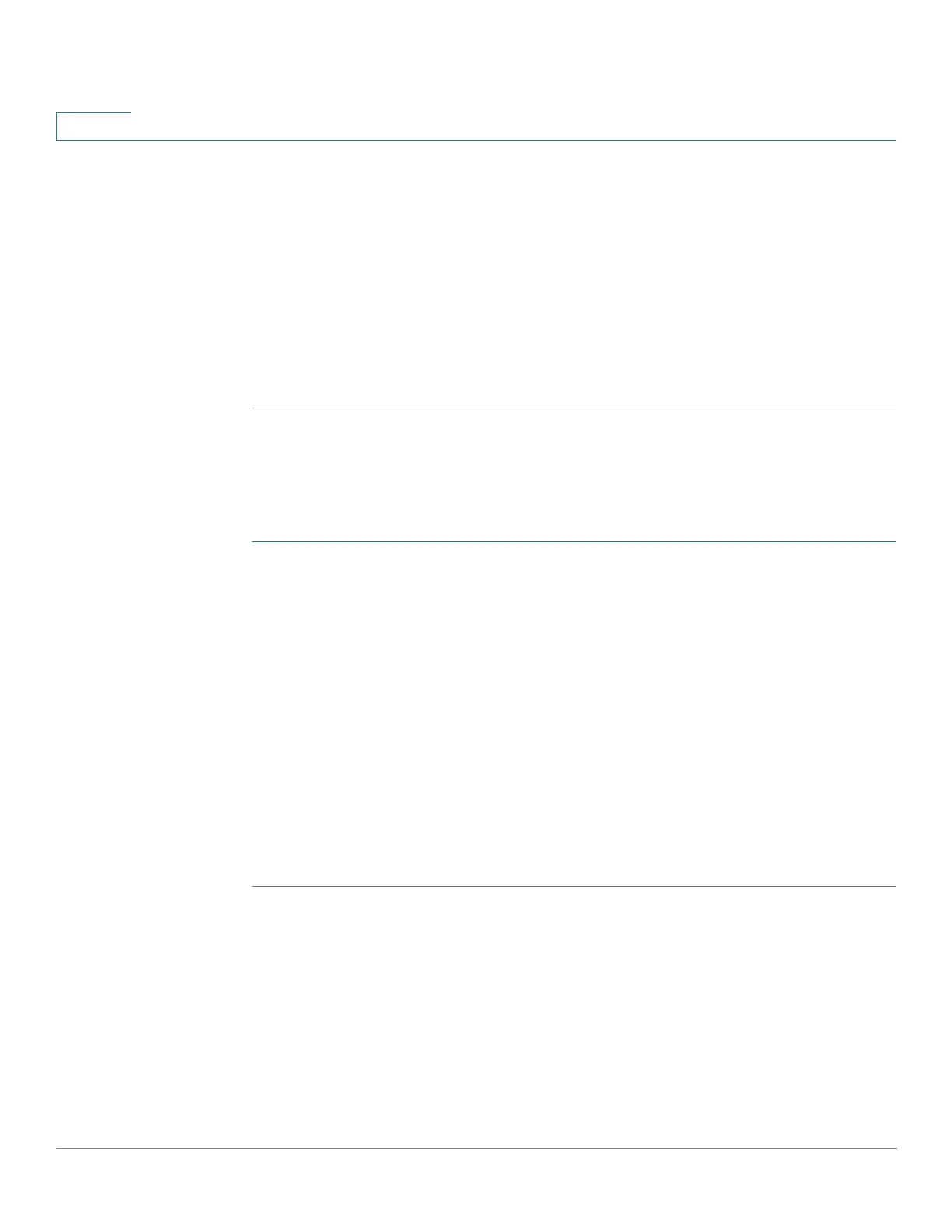Quality of Service
QoS Statistics
444 Cisco 350, 350X and 550X Series Managed Switches, Firmware Release 2.4, ver 0.4
23
STEP 2 Click Add.
STEP 3 Enter the parameters.
• Interface—Select the interface for which statistics are accumulated.
• Policy Name—Select the policy name.
• Class Map Name—Select the class name.
STEP 4 Click Apply. An additional request for statistics is created and the Running Configuration file
is updated.
Viewing Aggregated Policer Statistics
To view aggregated policer statistics:
STEP 1 Click Quality of Service > QoS Statistics > Aggregate Policer Statistics.
This page displays the following fields:
• Aggregate Policer Name—Policer on which statistics are based.
• In-Profile Bytes—Number of in-profile packets that received.
• Out-of-Profile Bytes—Number of out-of-profile packets that received.
STEP 2 Click Add.
STEP 3 Select an Aggregate Policer Name, one of the previously-created Aggregate Policers for
which statistics are displayed.
STEP 4 Click Apply. An additional request for statistics is created, and the Running Configuration file
is updated.
Queues Statistics
The Queues Statistics page displays queue statistics, including statistics of forwarded and
dropped packets, based on interface, queue, and drop precedence.
