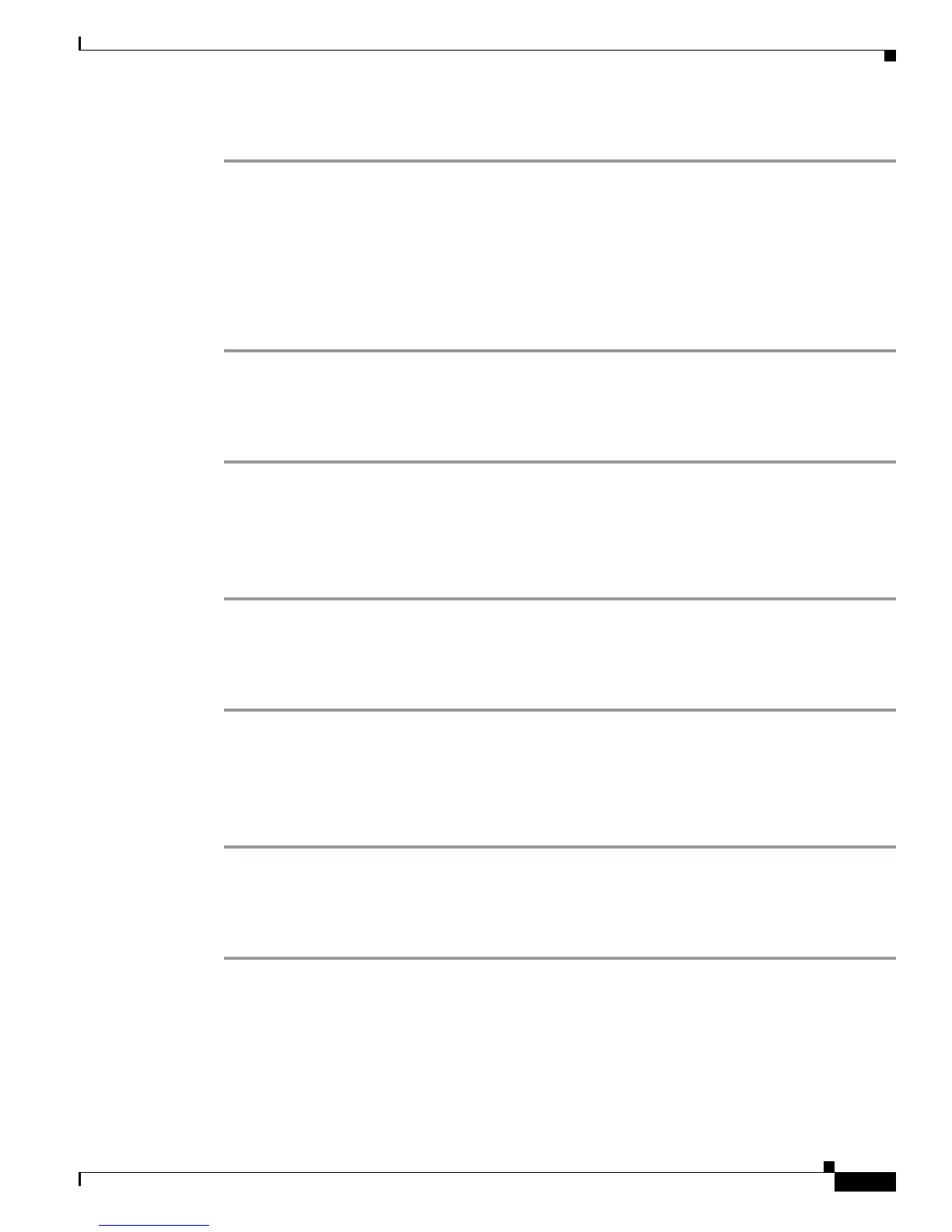5-3
Administration Guide for Cisco Unified MeetingPlace SMTP E-Mail Gateway Release 5.4
OL-11018-01
Chapter 5 Troubleshooting
Resolving Meeting Notification Problems
To Check the Profile of an Invited User
Step 1 Log in to MeetingTime.
Step 2 Click File > Open Register Book > Configure.
Step 3 Locate the User Information section and click User Profiles > Query.
Step 4 In the Attributes column, scroll down to the Receiving Notifications area and verify that the parameters
are set to allow users to receive notifications.
Step 5 Verify that the Preferred Delivery Method parameter is set to E-Mail.
Step 6 Verify that the e-mail address in the E-Mail Address field is correct for the user.
Check the profile of the meeting scheduler by doing the following procedure.
To Check the Profile of the Meeting Scheduler
Step 1 Log in to MeetingTime.
Step 2 Click File > Open Register Book > Schedule.
Step 3 Locate the User Information section and click User Profiles > Query.
Step 4 Locate the Sending Notifications area and verify that the “Enabled for this Meeting” parameter is set to
Yes .
Check the Participant Notification Status window by doing the following procedure.
To Check the Participant Notification Status Window
Step 1 Log in to MeetingTime.
Step 2 Click File > Open Register Book > Configure.
Step 3 Locate the User Information section and click User Profiles > Query.
Step 4 In the Notification Status window, check to see that notifications are queued for delivery and sent by the
Cisco Unified MeetingPlace SMTP E-Mail Gateway.
Check the system notification queue status by doing the following procedure.
To Check the System Notification Queue Status
Step 1 Log in to MeetingTime.
Step 2 Click File > Open Register Book > System.
Step 3 Click Notification Queue Status > Execute to open the Server Notification Status window.
Step 4 To verify that notifications have been queued for delivery, click the entry for which you want to view the
status. The status information appears in the Disposition pane.