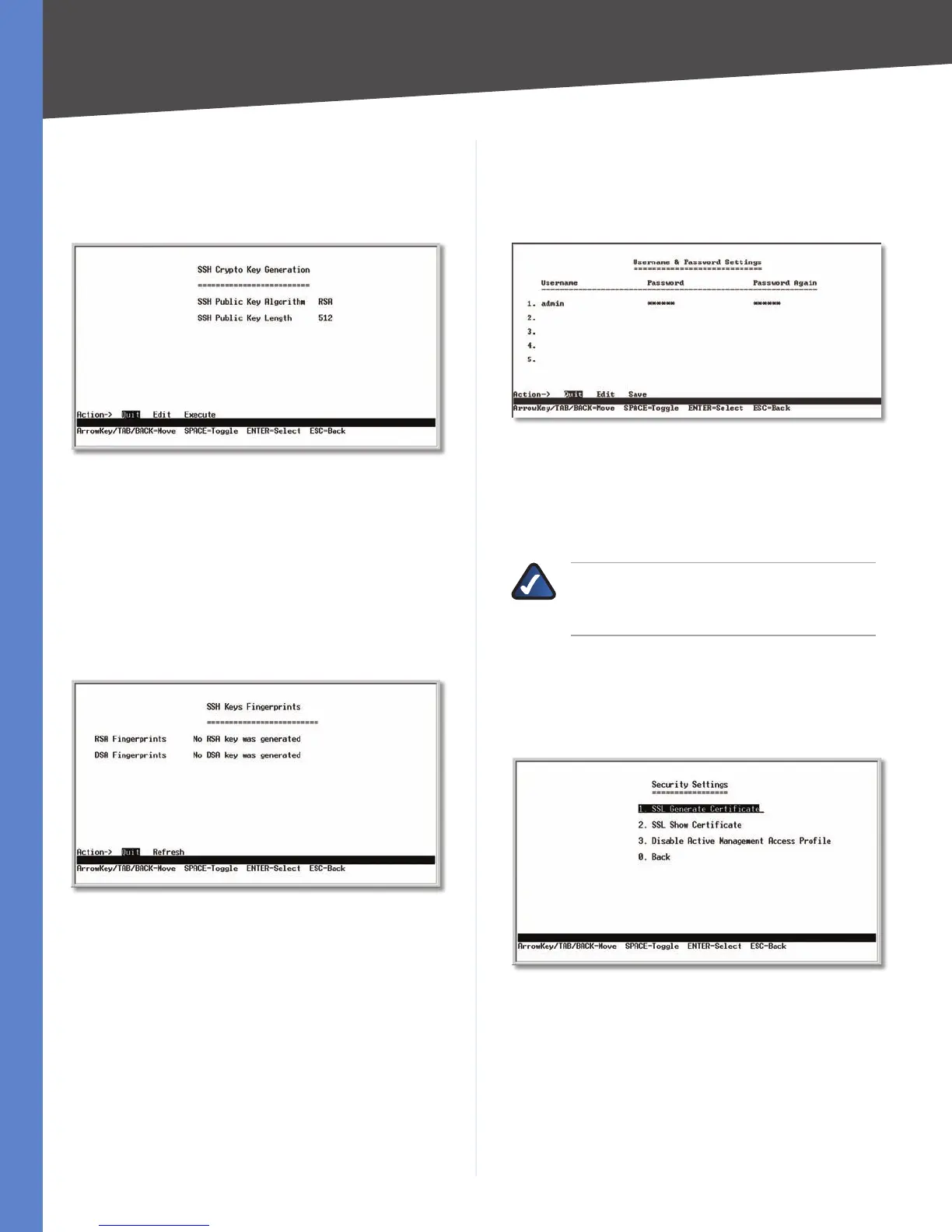14
Configuration Using the Console Interface
WebView Switches
Chapter 4
SSH Crypto Key Generation
On the SSH Crypto Key Generation screen, you can toggle
between RSA and DSA using the SPACE bar. The SSH
Public Key Length cannot be modified.
SSH Crypto Key Generation
Select Edit and press the Enter key to make changes.
When your changes are complete, press the Esc key to
return to the Action menu. Select Save and press the
Enter key to save your changes. To exit, select Quit and
press the Enter key.
SSH Keys Fingerprints
On the SSH Keys Fingerprints screen, the RSA and DSA keys
are displayed if they have been generated.
Keys Fingerprints
Select Refresh to update the screen if necessary. To exit,
select Quit and press the Enter key.
Username & Password Settings
From the Username & Password Settings screen, you
can administer the user names and passwords of those
accessing the Switch.
Username & Password Settings
Select Edit and press the Enter key to make changes.
When your changes are complete, press the Esc key to
return to the Action menu. Select Save and press the
Enter key to save your changes. To exit, select Quit and
press the Enter key.
NOTE: The Username & Password Settings
screen can also be used to set passwords for
other users.
Security Settings
The Security Settings screen enables you to configure
security settings on the Switch, as well as generate and
display the certificate.
Security Settings
