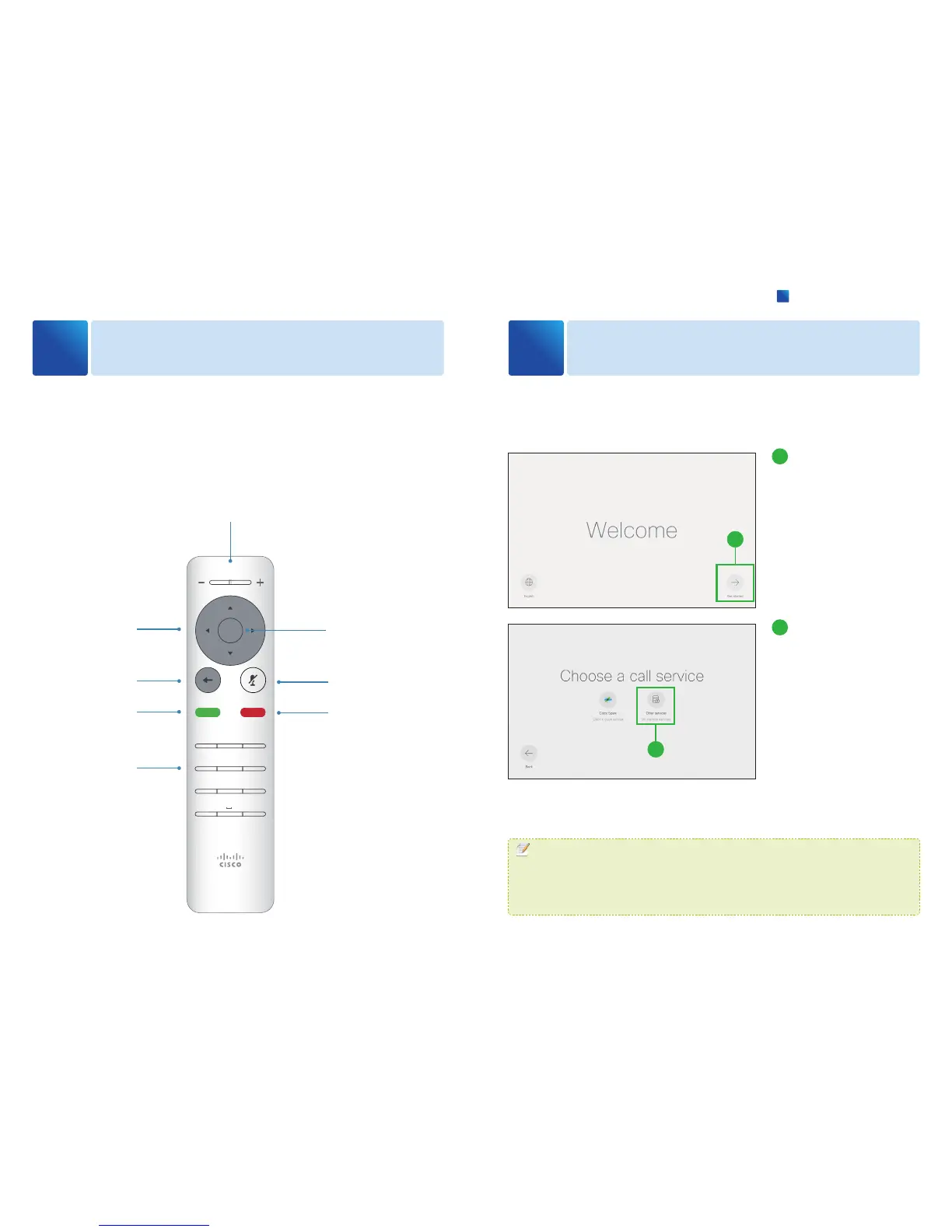Using TRC6 Remote Control
2
Using Setup Assistant
3
When you pick up the remote control, the system wakes up.
Use the [Cursor] controls to move about the screen and press [OK/Enter] to open
the selected menu field. Use the [Cancel] key to exit a menu (and return to the
Home screen) undoing any changes. Use the [Back] key to go just one step back.
Make sure the remote control has working batteries (2 x AAA batteries).
When you start the system for the first time, the setup assistant starts automatically.
Navigate through the setup with either a remote control or from the touch touch
controller.
1 2 3
4 5 6
7 8 9
*
0
#
.@
pqrs tuv wxyz
defabc
ghi jkl mno
Volume control and
Increase/Decrease control
Field selector/
Cursor keys
Go back one step
Microphone
mute/unmute
Reject incoming call /
End call / Cancel /
Back to Home
screen (outside calls)
Place call /
Accept incoming call
OK/Enter
Keypad
1
1
Select [Get started].
2
2
Select [Other services].
If your system is automatically
provisioned, the IP and provi-
sioning settings are automati-
cally configured and the setup
assistant skips these steps. Skip
to
❿
.
MEMO
This guide doesn
ʼ
t cover information on Cisco Spark registered systems. For more information
on Cisco Spark room systems, visit:
https://help.webex.com/community/cisco-cloud-collab-mgmt
