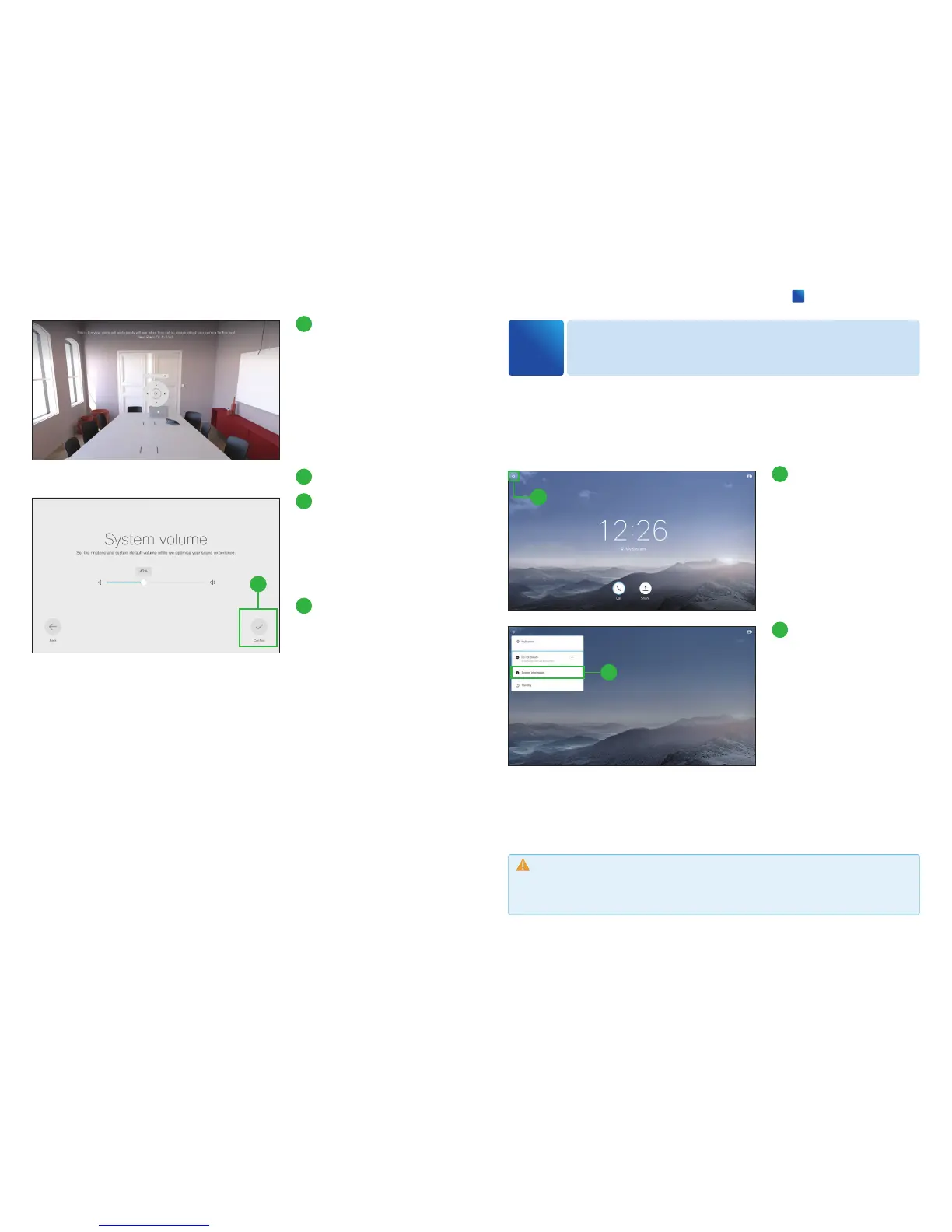14
Set the position where the
camera is by default when
the system wakes up.
With either the remote control
or touch controller, adjust the
camera position with the pan
and tilt wheel, and the zoom
buttons.
15
Press [OK/Enter].
16
Adjust the volume.
Use the remote control or touch
controller to set the default sys-
tem volume, and the ringtone
volume for your device.
17
Select [Confirm].
17
Finding IP address
4
You have to use the remote control or touch controller for the configurations, until
you know your system
ʼ
s IP address.
If you know the IP address, you can configure your system through its web interface
on your web browser.
1
1
Navigate to upper left cor-
ner of the screen and press
[OK/Enter] on the remote
control.
2
2
Navigate down to [Sys-
tem Information] and press
[OK/Enter].
You can find the IP address.
Caution
If your network does not have a DHCP server, or uses MAC address filtering, the system ad
-
dress is not automatically assigned. Please contact your network administrator.
