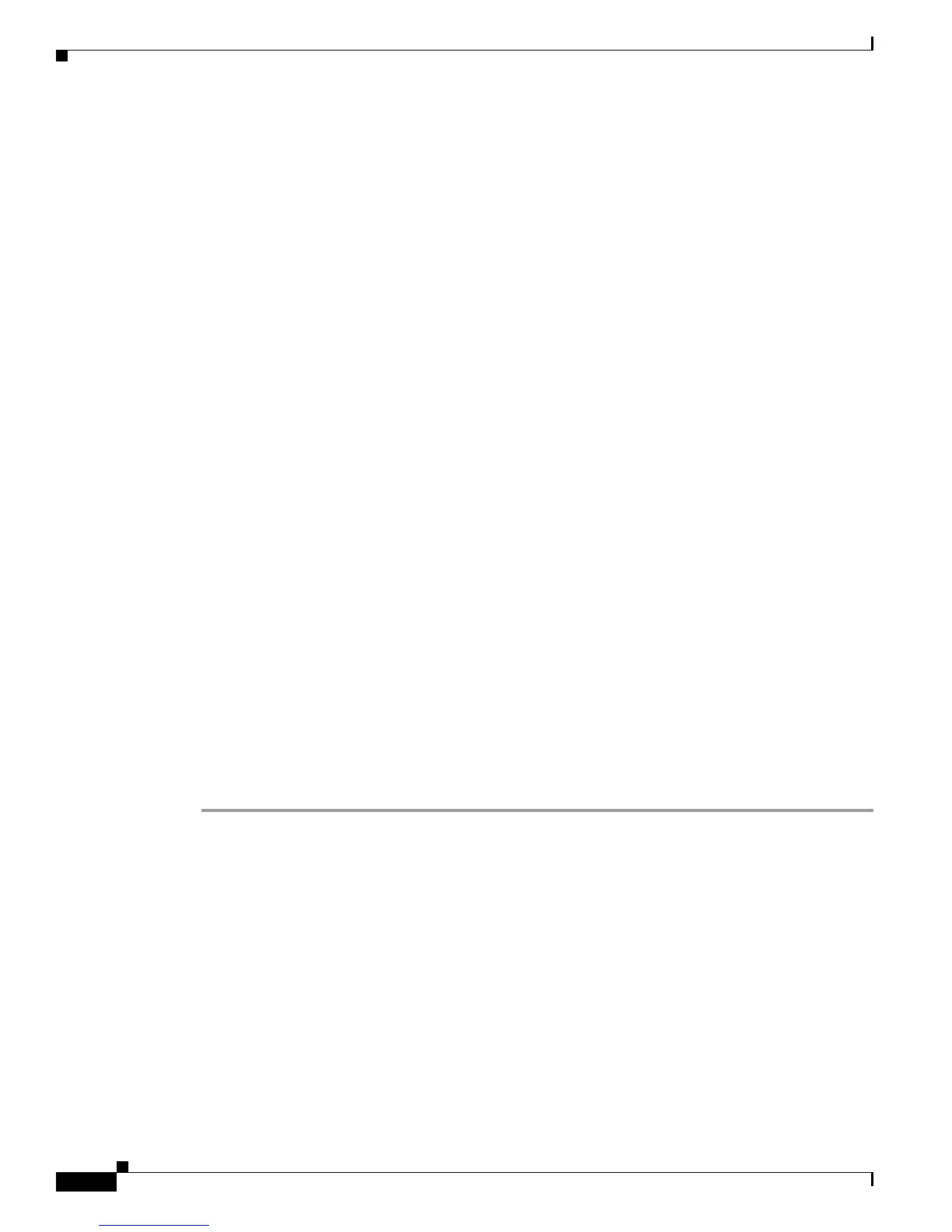C-18
Cisco UCS C220 Server Installation and Service Guide
OL-25760-01
Appendix C RAID Controller Considerations
Embedded MegaRAID Controller
• To install from local media: Connect an external USB DVD drive to the server and then insert the
first RHEL install disc into the drive. Skip to Step 6.
• To install from remote ISO: Log in to the server’s CIMC interface and continue with the next step.
Step 5 Launch a Virtual KVM console window and select the Virtual Media tab.
a. Click Add Image and browse to select your remote RHEL installation ISO file.
b. Click Add Image again and browse to select your dud.img file.
c. Select the check box in the Mapped column for the media that you just added, then wait for mapping
to complete.
Step 6 Power cycle the server.
Step 7 Press F6 when you see the F6 prompt during bootup. The Boot Menu window opens.
Step 8 On the Boot Manager window, select the physical disc or virtual DVD and press Enter. The SLES
installation begins when the image is booted.
Step 9 When the first SLES screen appears, select Installation on the menu.
Step 10 Type one of the following in the Boot Options field:
• For SLES 11 and SLES 11 SP1 (32- and 64-bit), type: brokenmodules=ahci
• For SLES 11 SP2 (32-and 64-bit), type: brokenmodules=ahci brokenmodules=isci
Step 11 Press F6 for the driver and select Ye s.
Step 12 Do one of the following actions:
• If you prepared the IMG file on a physical diskette in Step 2: Connect an external USB diskette drive
to the target server and then insert the diskette in the A:/ drive and press Ent
er.
• If you mapped the IMG file as a virtual floppy in Step 5: Select the location of the virtual floppy.
“Yes” appears under the F6 Driver heading.
Step 13 Press Enter to select Installation.
Step 14 Press OK.
The following message appears: LSI Soft RAID Driver Updates added.
Step 15 At the menu, select the driver update medium and press the Back button.
Step 16 Continue and complete the installation process by following the prompts.
