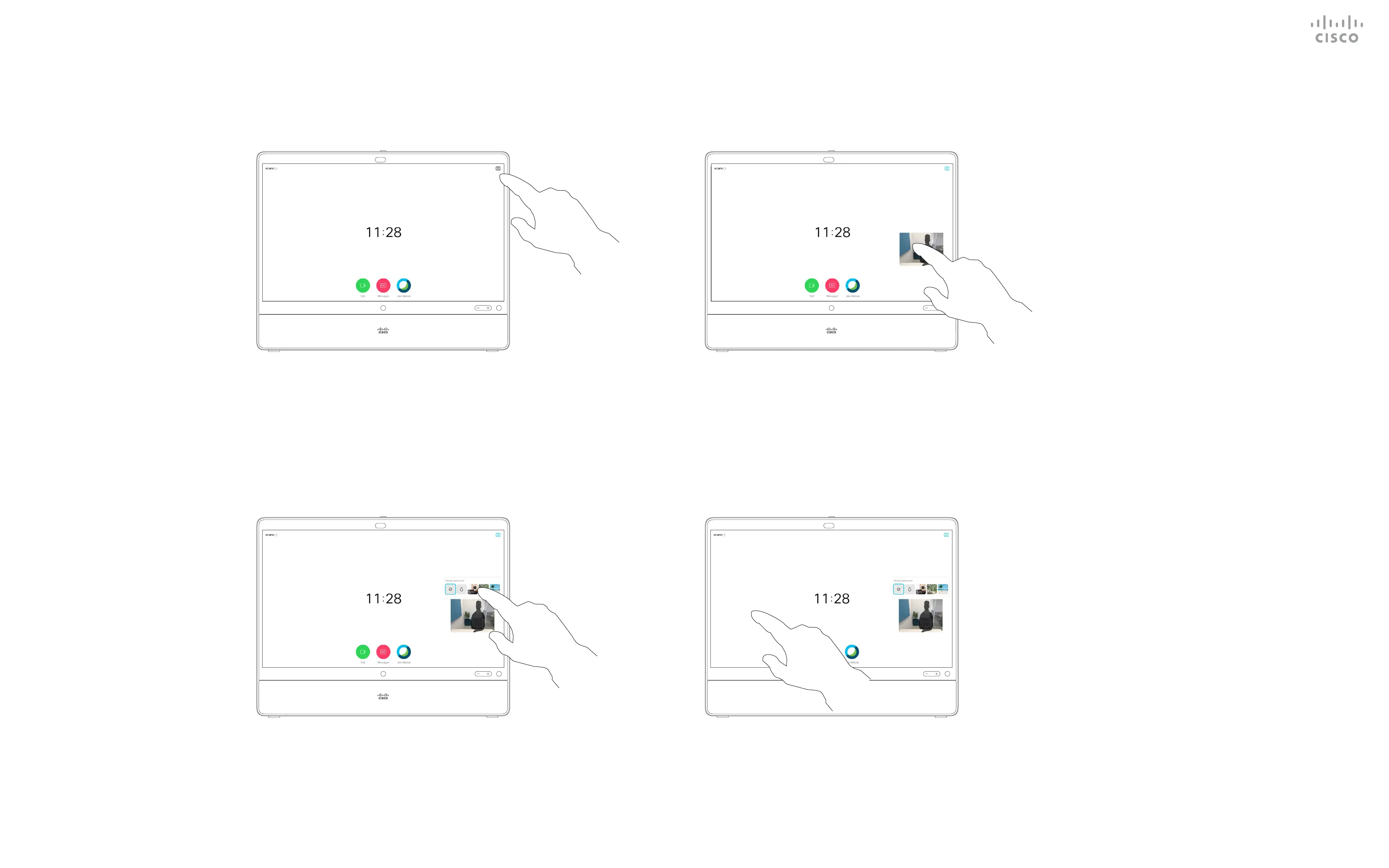15435.02 Cisco Webex Desk Pro User Guide JUNE 2020
All contents © 2020 Cisco Systems, Inc. All rights reserved
43
Select blurred or image background.
Tap the Selfview icon. Tap the selfview image to open background
options.
Tap the screen outside the controls when you are
done.
To close selfview, tap the Selfview icon again.
Video Backgrounds
Camera Control
With video backgrounds you can
change or blur the background of the
image others see in the video meeting.
This helps you to be the focus of the
image or hide a messy background at
the oce.
To enable video backgrounds, go to
Settings, select Video Backgrounds
and toggle Backgrounds On.
Background options:
•
Background blur
•
Computer screen share as
background (if your computer is
connected to the Desk Pro)
•
Three standard background images
•
Custom background image (if custom
images have been uploaded by your
administrator)
NOTE: The blurring may not cover
the background entirely and possible
sensitive information may be visible to
others in the video meeting.
About Backgrounds
1 2
43
