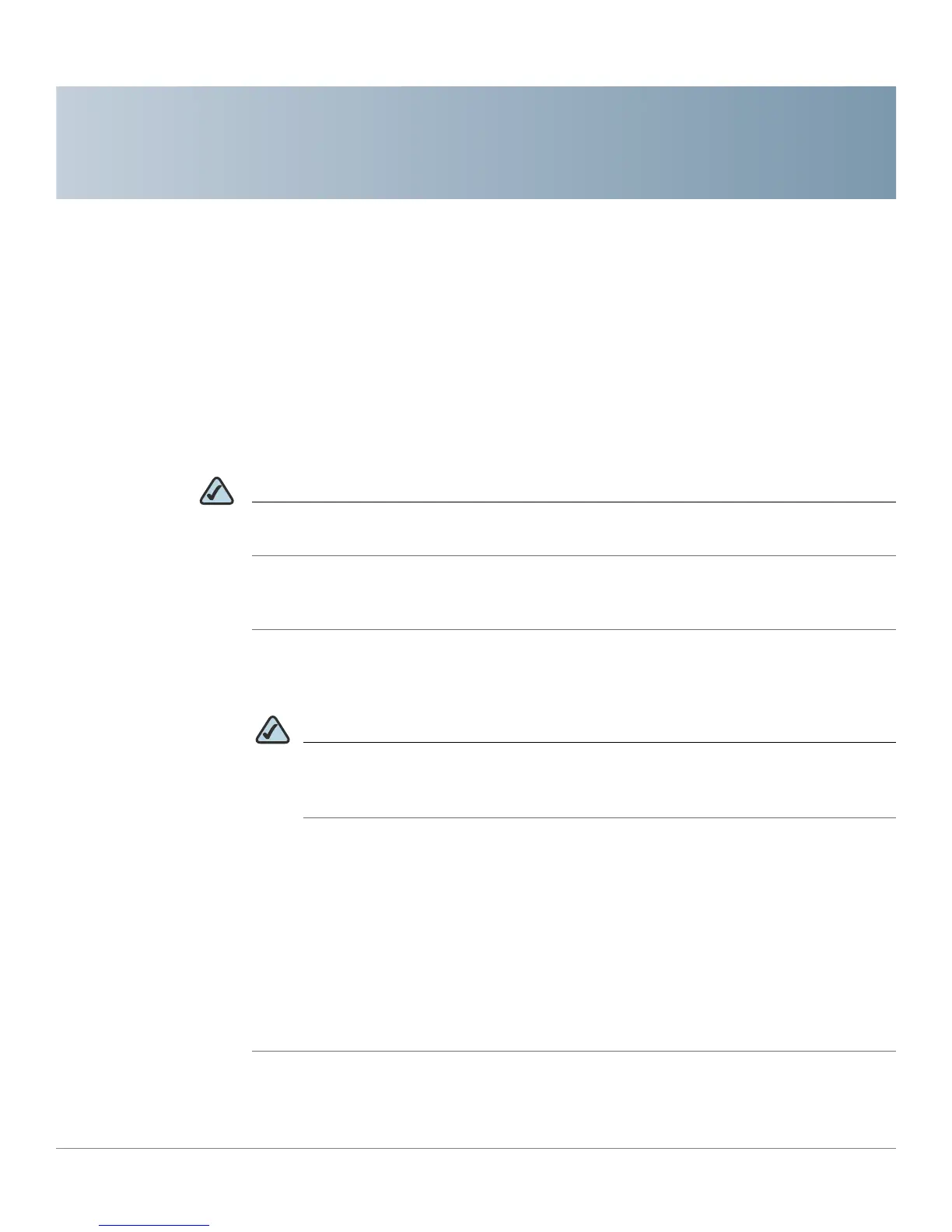6
WVC210 Wireless-G PTZ Internet Video Camera With 2-Way Audio Administration Guide 33
Upgrading the Cisco WVC210 Internet
Camera Firmware
The Cisco WVC210 Internet camera may not always ship with the most up-to-date
firmware. You can update the camera's firmware through the web-based utility's
Maintenance window.
NOTE Microsoft Internet Explorer (IE) is the official supported browser for the Cisco
WVC210 Internet camera.
To access the web-based configuration utility, follow these steps:
STEP 1 Launch a web browser, such as Internet Explorer.
STEP 2 In the Address field, enter 192.168.1.99 and press Enter.
NOTE If you used the Setup Wizard to configure the IP address, use that same IP
address in this step. Your camera’s default IP Address is displayed in the LCD
screen on the front of the camera.
The web-based utility login window appears.
STEP 3 If this is your first time accessing the web-based utility, follow these steps at the
login window:
a. Enter admin in the User name field.
b. Enter admin in the Password field.
c. Click OK.
For security purposes, it is recommended that you later reset your password in
the Administration > Users window.
