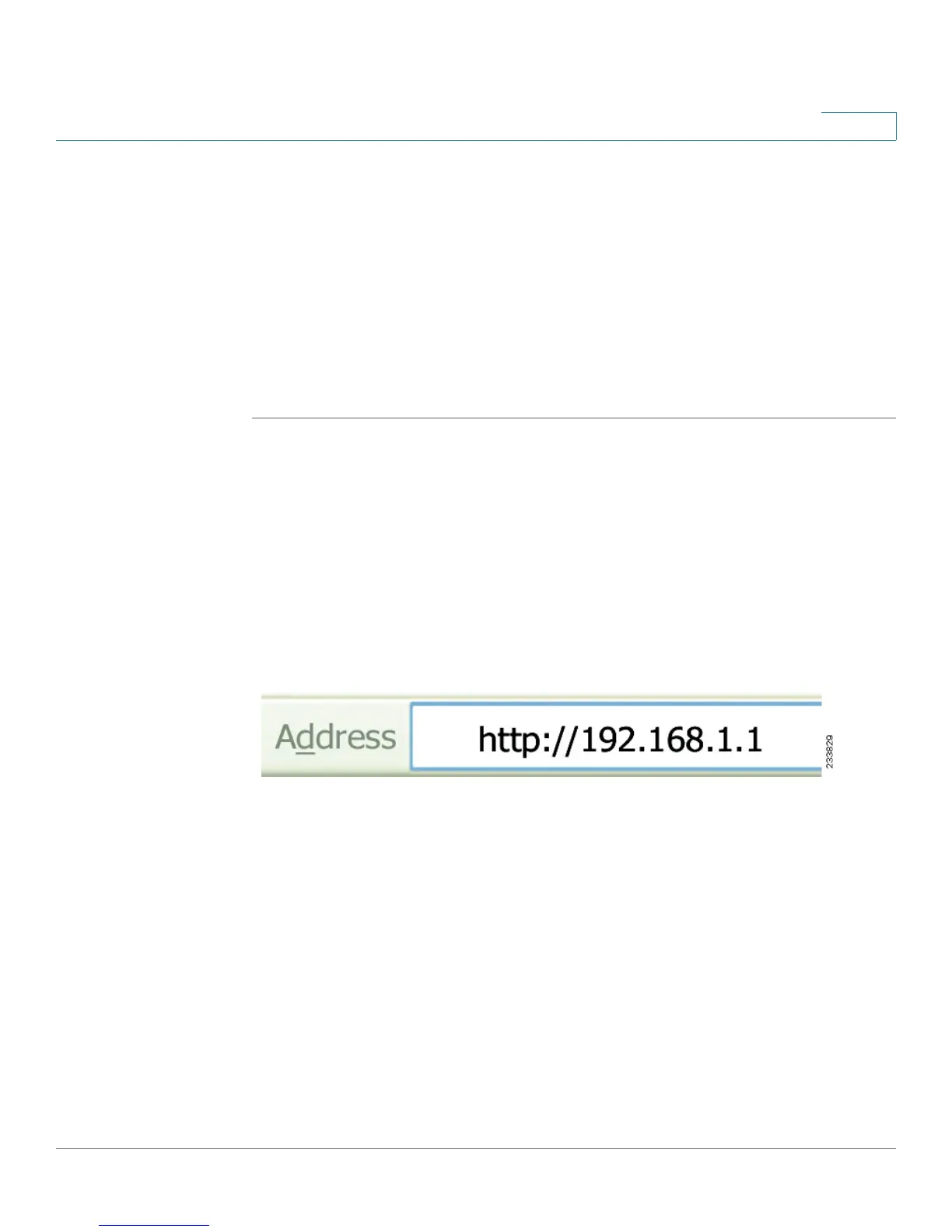Sample Configurations for the Cisco WVC210 Internet Camera
Configuring Port Forwarding
WVC210 Wireless-G PTZ Internet Video Camera With 2-Way Audio Administration Guide 85
9
Configuring Port Forwarding
Port forwarding allows Internet access to multiple cameras that are located inside
a private network. For example, you have two cameras behind a NAT router – one
is on alternate port 1024 and the second one is on port 1028. To access each
camera individually, setup two port forwarding rules to access the web interface
of the camera. You can then go to http://x.x.x.x:####/ where x.x.x.x is the WAN IP of
the router and #### is the defined alternate port on the camera.
To set up port forwarding, follow these steps:
STEP 1 From the camera’s web-based utility, click Setup > Advance Setup.
STEP 2 Enter a port number in the HTTP Port field. For example, enter 1028. Valid port
settings are 1024-65535.
When you open the URL to the camera, you now must specify the port number. For
example: http://192.168.1.99:1028
STEP 3 Click Save and close the window.
STEP 4 Enter the IP address of your router in your web browser’s Address field and press
Enter. In this example, the default IP address of the router is used (192.168.1.1.).
