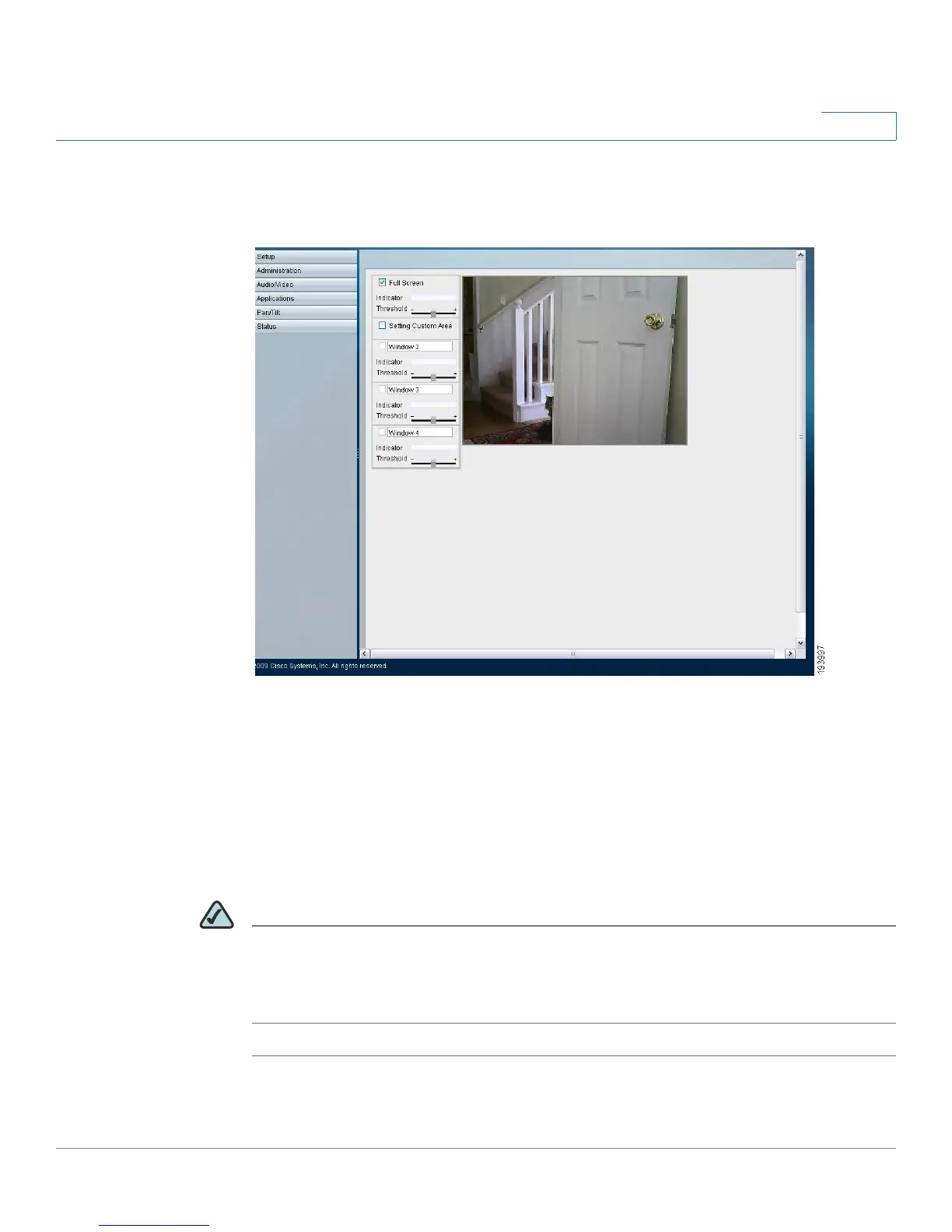Sample Configurations for the Cisco WVC210 Internet Camera
Configuring Motion Detection
WVC210 Wireless-G PTZ Internet Video Camera With 2-Way Audio Administration Guide 84
9
STEP 7 Click Set Area & Sensitivity near the bottom of the window. The Set Area and
Sensitivity window is displayed
STEP 8 Customize the desired areas of sensitivity. You can choose the entire window to
monitor by selecting Full Screen. Or, you can select one or more windows (2, 3,
and 4) and isolate smaller and specific sections within the window.
STEP 9 Adjust the sensitivity of each window by using the threshold slider (less threshold
means more sensitivity).
STEP 10 Click Save to save your settings. You are now set to receive motions detection e-
mail alerts.
NOTE Motion detection is triggered only if the camera is facing the preset motion
detection position. If you would like enable motion detection in all positions, select
Enable Motion Detection In All Positions in the Applications > Motion Detection >
Pan/Tilt section.
