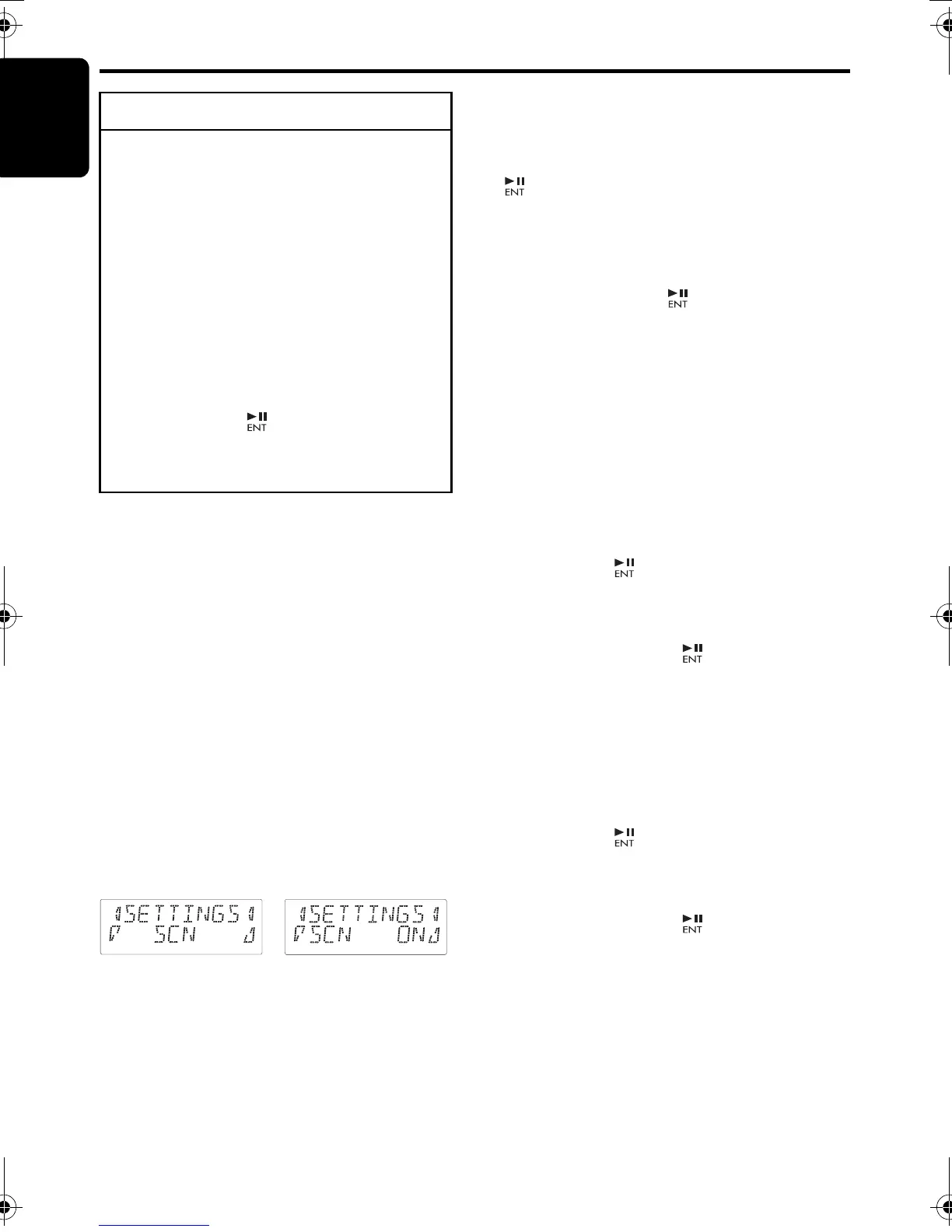English
22 CX609E
Operations Common to Each Mode
● Setting the contrast
You can adjust the display contrast to match the
angle of installation of the unit.
∗ The factory default setting is “10”.
(Adjustment level: 1 to 16)
2-1. Select “CONTRAST”.
3-1. Press the [w] or [z] button to adjust the
contrast.
● Displaying the settings
The number of indicator of this unit decreases,
you can see the state of current settings at any
operation mode.
2-1. Select “SETTINGS”.
3-1. Press the [w] or [z] button to display the
state of current settings.
∗ When the setting is selected, after 1 second
the current state will be displayed.
● Setting the button illumination
2-1. Select “COLOR”.
3-1. Press the [w] or [z] button to select the
color type.
• Setting COLOR SCAN mode
As selecting “COLOR SCAN”, the color
automatically changes.
∗ The factory default setting is “COLOR SCAN”.
∗ After 3 seconds the color changes to the other.
•
Setting USER mode
The factory default setting is “RED 8” (red),
“GREEN 8” (green), “BLUE 8” (blue).
As selecting “USER COLOR 1, 2, 3”, press the
[ ] button to enter the setting.
1. Press the [x] or [v ] to select “RED”,
“GREEN” or “BLUE”.
2. Press the [w] or [z] button to select from 0
to 8.
3. Press and hold the [ ] button for 2 seconds
or longer to store the color in memory and
cancel the setting mode.
● Setting the anti-theft function
(CATS)
“CATS” is the acronym of “Clarion Anti-Theft
System”. When you set a PIN code (called as
“Personal Code”), a theft is prevented by
disabling the operation of the unit at the theft.
• Setting your Personal Code
2-1. Select “CODE”.
3-1. Press the [ ] button.
The set personal code screen appears.
4-1. Press the [DIRECT] buttons [1]-[6] to enter
your desired 4-digit Personal Code.
5-1. Press and hold the [ ] button (2 sec.)
The entered Personal Code will be set, and
it will return to the previous screen.
Note:
• Write down your Personal Code in case you
forget it.
•
Erasing the Personal Code
2-1. Select “CODE”.
3-1. Press the [ ] button.
The ERASE PERSONAL CODE screen
appears.
4-1. Enter the Personal Code currently.
5-1. Press and hold the [ ] button (2 sec.) or
longer.
Enter a Personal Code mode is cancelled.
• When the ENTER PERSONAL
CODE screen appears
The ENTER PERSONAL CODE screen will be
displayed when turning the ACC power on after
performing the following operations:
• The car battery was replaced.
• The backup power was cut off.
• The [RESET] button was pressed.
To change adjustment setting
1. Press and hold the [DISP] button (1 sec.)
to switch to the adjustment selection
display.
2. Press the [x] or [v] button to select
the “item name”.
“CONTRAST” ↔ “SETTINGS” ↔
“COLOR” ↔ “CODE” ↔ “SCRN SVR” ↔
“MESSAGE INPUT” ↔ “SCROLL” ↔
“DIMMER” ↔ “BLINKLED” ↔
“A-CANCEL” ↔ “INT-SW” ↔ “REAR/
S-W” ↔ “SYSTEM CHECK”
3. Press the [w] or [z] button to select the
“desired setting value”.
∗ In the case of display blinking “ENT”, you
can press the [ ] button to adjust the
setting value.
∗ After completing settings, press the [DISP]
button to return to the previous mode.
For example: after 1 second:
CX609E_EN.book Page 22 Monday, January 19, 2009 4:28 PM
