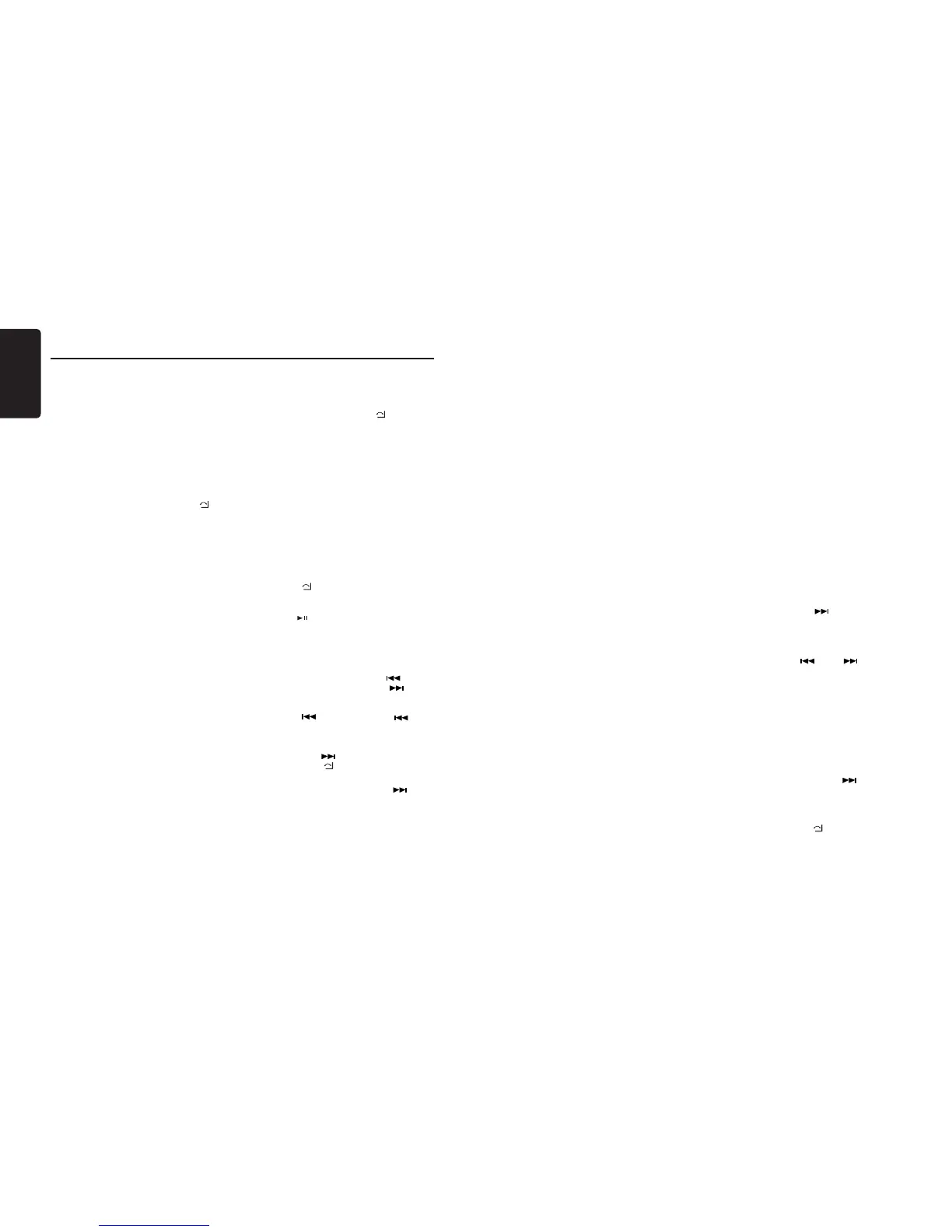English
10
CZ305
SiriusXM Satallite Radio Operations
to tune to that favorite or you can ignore it
and stay on your current channel. Information
on setting up the Artist and Song alerts is
described below.
1. While listening to favorite song, press
[VOLUME] knob to add the artist or press
and hold [VOLUME] knob to add the song
to the “Artist & Song Alerts” list.
2. Rotate [VOLUME] knob and select “YES”,
and press [VOLUME] knob to store item.
3. Rotate [VOLUME] knob and select “NO”,
and press [VOLUME] knob to quit.
4. You can manage the stored Alert memory
setting. Press and hold [MENU
/
] and
rotate [VOLUME] knob to select “ALERT
LIST”. Press [VOLUME] knob to display
stored alert items. Rotate and press
[VOLUME] knob to select desired alert
item. Then select “ON” to activate alert,
“OFF” to deactivate or “DELETE” to delete
this item. (press and hold [VOLUME] knob)
You can also activate and deactivate Alert
function in System Setup menu.
Notes:
• You can store up to 50 items for Artist
& Song Alerts. “XU(sed)/YE(mpty)” is
displayed when the new item is stored. X
is the total number of song titles or artist
names stored in memory, and Y is the total
number memory locations still available for
storage.
• If either the artists or song title is not
available, “NO SONG” or “NO ARTIST”
will be displayed.
• If you try to store item when memory is
full, “MEMORY FULL” is displayed. If
you want to store another, please delete
existing alert item.
Receiving and Tuning to an Alert
Whenever a stored artist or song is playing
on another channel alert message, “ART
ALERT” or “ SNG ALE RT” app ear s on
the unit display. To tune to artist or song
identied by the alert, press [VOLUME] knob.
Notes:
• If no operation is performed for 5 seconds,
the unit returns to normal mode.
• Artist name and Song title which you have
stored and which are currently playing
will be displayed in category called “MY
MUSIC” in search mode.
My Music search
You c a n access t h e c h a n n e l w h i ch i s
broadcasting the contents in the activated Alert
list.
1. Press and hold [MENU
/
], and rotate
[VOLUME] knob to select “MY MUSIC
LIST”.
2. Press [VOLUME] knob to display matched
songs which are currently broadcasted
3. Rotate [VOLUME] knob to select desired
song, and press [VOLUME] to tune to that
channel.
Note:
• If there is no matched songs broadcasted, it
displays “MEM EMPTY”.
SiriusXM Replay™ function
The Replay feature allows you to pause,
rewind, and replay up to 60 minutes of live
SiriusXM Satellite Radio.
1. While listening to a SiriusXM channel, press
[MENU
/
] to enter Replay mode. The
display will show “PAUSE” when entering
this mode.
2. Press [ ] to resume playback of the stored
audio from the point at which it was paused.
During playback, the SiriusXM Tuner will
continue to store the channel audio until you
exit the Replay mode.
During REPLAY playback:
• Fast rewind: Press and hold [
].
• Fast forward: Press and hold [
].
• Returning to the beginning of the current
song:
Press [
]. (If you press [ ] in the
rst 2 seconds of a song, you return to the
beginning of the previous song.)
• Advancing to the beginning of the next
song: press [
].
3. Press [MENU
/
] to nish Replay mode.
Notes:
• If you continue to press the [ ] button
until the end, the Replay mode is canceled,
and the unit will change to live SiriusXM
radio mode.
• If you change channels while in Replay
mode, the unit will exit Replay mode to
live Satellite mode and clear the Replay
memory.
• Replay mode is being kept when you change
the source other than SiriusXM mode.
iTunes song tagging
With iTunes song tagging, you can tag songs
you hear while listening to SiriusXM Satellite
Radio. The tagging information is saved in
your radio until you connect your iPod or
iPhone and then the tagging information is
transferred to your iPod/iPhone. When your
iPod/iPhone is connected to iTunes, you
will then be able to preview and purchase
the song that you heard while listening to
SiriusXM Satellite Radio.
Information on using the iTunes song tagging
feature is described below.
1. A song may be tagged while listening to a
SiriusXM channel if the display shows the
“TAG” icon.
2. Press [ISR] button while the desired song
is playing.
3. When completed, “STORED TAG X OF
64” is displayed.
X means the number of tag stored.
Notes:
• During tagging, the iPod/iPhone takes
priority to sa ve t he t ag information.
If no iPod/iPhone is connected, the tag
information is saved to this unit.
• This unit can store up to 64 pieces of tag
information. When the memory of the unit
is full, “MEMORY FULL” may be displayed.
• When iPod/iPhone that doesn’t support the
tagging function is connected, “TRANSFER
FAIL” may be displayed.
• If there is stored tag information on the
unit, when an iPod/iPhone supporting the
tag function is connected, the stored tag
information will be transferred to iPod/
iPhone automatically.
• I f ta g i n f o r m a t i o n a l r e a d y e x i s t s ,
“ALREADY TAGGED” will be displayed
when you try to tag information again.
• Tagging may be canceled by changing the
frequency or station.
• If a song is tagged and the remaining storage
volume of the connected iPod/iPhone is
sufcient to hold the song’s tag information, it
will be saved on the iPod/iPhone.
Changing the Display
Text information, such as the channel name,
artist name/feature, song/program title and
content is available with each SiriusXM
channel. The unit can display this text
information as explained below.
1. In SiriusXM mode, press [DISP] button.
Each time you press this button, the
display changes as shown below.
Band/Channel number/channel name =>
Artist Name => Song Title=> Content Info
=> Category Name => Clock => Band/
Channel number/channel name
* If there is no text information, nothing will
be displayed.
Parental Lock / Unlock
The SiriusXM Parental Control feature allows
you to control access to channels that you
consider inappropriate for younger listener.
When enabled, the Parental Control feature
requires you to enter a password to tune to
the locked channels. Information on setting
up the password, setting up the channels
to be locked, and the method to access the
locked channels is described below.
1. For setting up the password, press and
hold [DISP] and press [
] to select
“ P A R E N T A L PAS S W O R D” . Pr es s
[VOLUME] knob to change password.
Enter old password, new password. To
enter code, rotate [VOLUME] knob to
decide number and [
] or [ ] to
select digit. Each time you need to press
and hold [VOLUME] knob to confirm
password. (Original password is “0000”)
2. For setting up the channels to be locked,
press and hold [DISP] during tuning to
the desired channel, and select “LOCK
CH” and press [VOLUME] knob to start to
lock channel. You will be asked to input
password. Enter password and “LOCK”
will be displayed if it is successful.
3. For unlocking the locked channel, press
and hold [DISP], and press [
] to
select “UNLOCKCH”. Enter password and
you can unlock the channel.
4. For accessing the locked channels, select
channel by “DIRECT SELECT”.
Press and hold [MENU
/
] and select
“ D I R E C T S E L E C T ” b y p r e s s i n g
[VOLUME] knob. Input desired locked
channel (need to input 3 digit) and input
password, then you can tune to that
locked channel.
