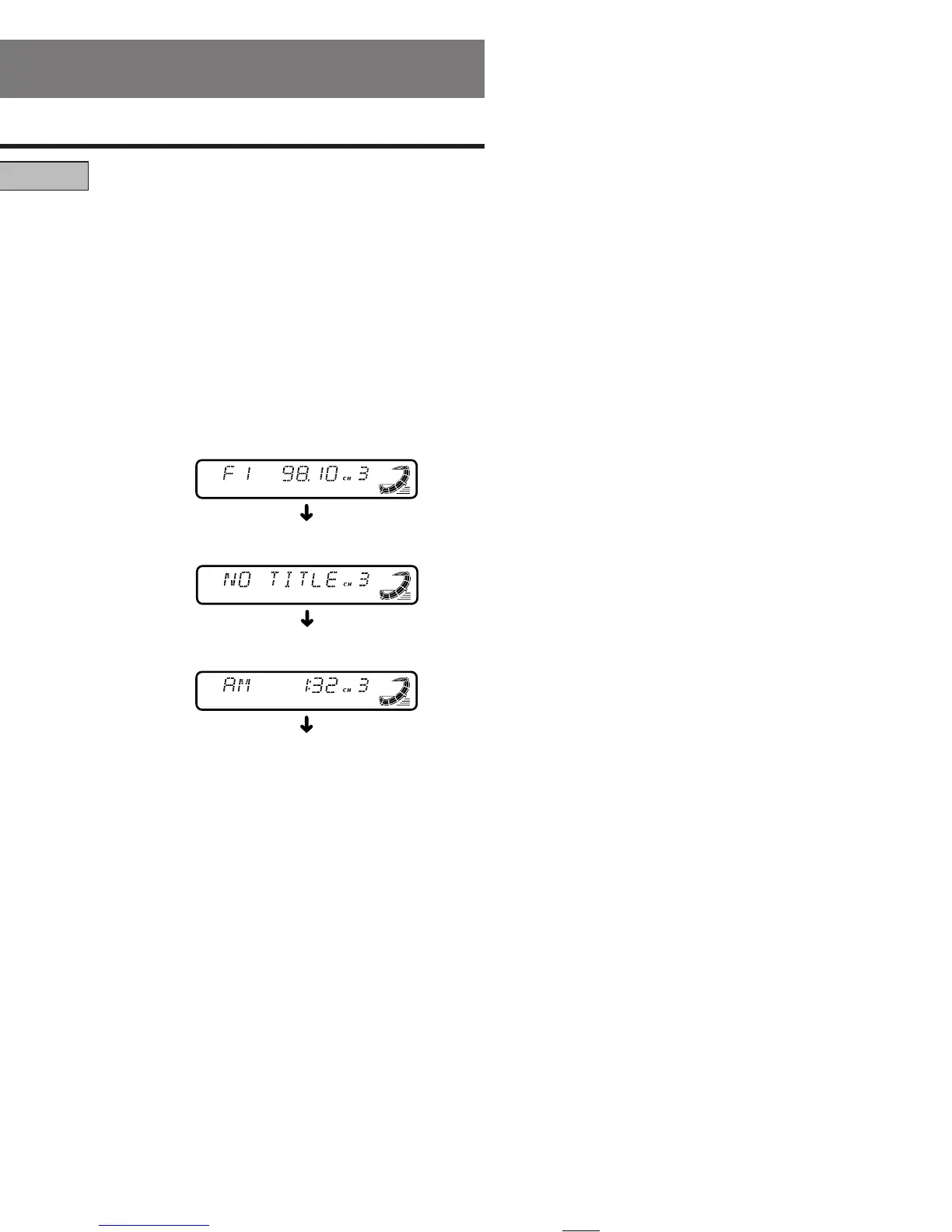12 DXZ445
280-8008-00
English
7. OPERATIONS
Basic Operations
Note:Be sure to read this chapter referring to the front diagrams of
chapter “3. CONTROLS” on page 5 (unfold).
CAUTION
Be sure to lower the volume before
switching off the unit power or the ignition
key. The unit remembers its last volume
setting. If you switch the power off with the
volume up, when you switch the power back
on, the sudden loud volume may hurt your
hearing and damage the unit.
Turning on/off the power
Note:
• Be careful about using this unit for a long time
without running the engine. If you drain the car’s
battery too far, you may not be able to start the
engine and this can reduce the service life of the
battery.
1. Press the [FNC] button.
2. The illumination and display on the unit light
up. The unit automatically remembers its last
operation mode and will automatically switch
to display that mode.
3. Press and hold the [FNC] button for 1 second
or longer to turn off the power for the unit.
Note:
• System check
The first time this unit is turned on after the wire
connections are completed, it must be checked
what equipment is connected. When the power is
turned on, “SYSTEM” and “PUSH PWR” appear
in the display alternately, so press the [FNC]
button. The system check starts within the unit.
When the system check is complete, press the
[FNC] button again.
Selecting a mode
1. Press the [FNC] button to change the
operation mode.
2. Each time you press the [FNC] button, the
operation mode changes in the following
order:
Radio mode ➜ SIRIUS mode ➜ CD mode ➜
CD changer mode ➜ DVD changer mode ➜
TV mode ➜ AUX mode ➜ Radio mode...
∗ External equipment not connected with
CeNET is not displayed.
Adjusting the volume
Tur ning the [ROTARY] knob clockwise increases
the volume; turning it counterclockwise
decreases the volume.
∗ The volume level is from 0 (minimum) to 33
(maximum).
Switching the display
Press the [DISP] button to select the desired
display.
Each time you press the [DISP] button, the
display switches in the following order:
∗ Once selected, the preferred display becomes
the display default. When a function
adjustment such as volume is made, the
screen will momentarily switch to that
function’s display, then revert back to the
preferred display several seconds after the
adjustment.
∗ When you have entered a title in a CD, it
appears in the sub display. If you have not
entered a title, “NO TITLE” appears in the title
display instead. For information on how to
enter a title, refer to the subsection “Entering
titles” in section “Operations Common to
Each Mode”.
Setting the Z-Enhancer Plus
This unit are provided with 3 types of sound tone
effects stored in memory. Select the one you prefer.
∗ The factory default setting is “Z+ OFF”.
Each time you press the [Z+] button, the tone
effect changes in the following order:
Main display
Sub display
Clock display
Main display
+DXZ445-009-ENG 11/7/03, 6:03 PM12