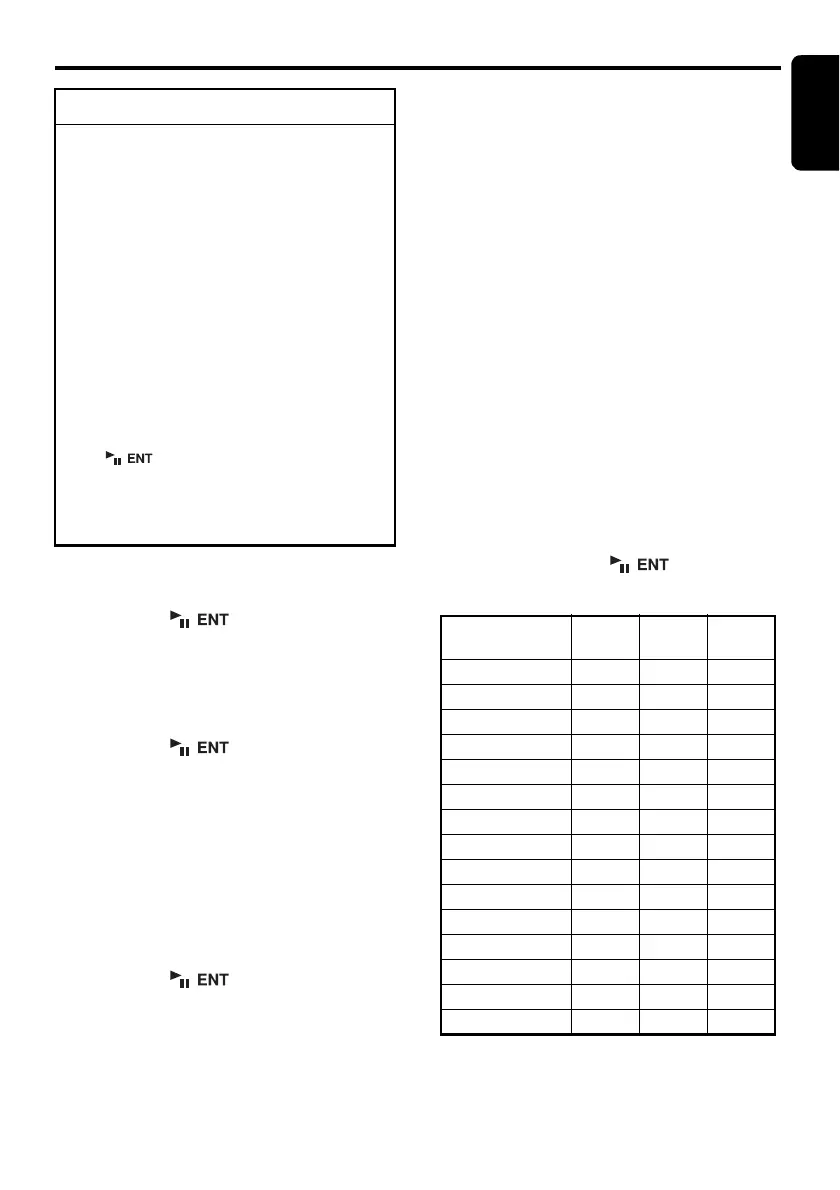English
29 DXZ785USB
Operations Common to Each Mode
● Setting the clock
2-1. Select “CLOCK EDIT”.
3-1. Press the [ ] button
3-2. Push the [SEEK PANEL] leftward or
rightward to select the hour or the minute.
3-3. Push the [P.CH] button upward or
downward to set the correct time.
∗ The clock is displayed in 12-hour format.
3-4. Press the [ ] button to store the
time into memory.
Note:
• You cannot set the clock when it is displayed
with only the ignition on. If you drain or remove
the car’s battery or take out this unit, the clock is
reset. While setting the clock, if another button or
operation is selected, the clock set mode is
canceled.
● Setting the button illumination
2-1. Select “COLOR”.
3-1. Press the [ ] button.
3-2. Push the [SEEK PANEL] leftward or
rightward to select the color type in the
following orders:
“COLOR SCAN” ↔ “Indigo Blue” ↔ “Surf
Blue” ↔ “Silky White” ↔ “Aqua Green” ↔
“Fresh Green” ↔ “Leaf Green” ↔ “Warm
Amber” ↔ “Passion Red” ↔ “Vivid Pink”
↔ “Pale Pink” ↔ “Dark Violet” ↔ “Pure
Purple” ↔ “USER COLOR 1” ↔ “USER
COLOR 2” ↔ “USER COLOR 3” ↔
“COLOR SCAN” ...
• Setting COLOR SCAN mode
As selecting “COLOR SCAN”, the color
automatically changes.
∗ The factory default setting is “COLOR SCAN”.
∗ After 3 seconds the color changes to the other.
• Setting USER mode
The factory default setting is “RED 8” (red),
“GREEN 8” (green), “BLUE 8” (blue).
As selecting “USER COLOR 1, 2, 3”, press the
[OPTION] button to enter the setting.
1. Push the [SEEK PANEL] leftward or
rightward to select “RED”, “GREEN” or
“BLUE”.
2. Push the [P.CH] button upward or downward
to select from 0 to 8.
3. Press and hold the [ ] button for 2
seconds or longer to store the color in
memory and return to the previous mode.
To change adjustment setting
1. Press and hold the [OPTION] button for 1
second or longer to switch to the
adjustment selection display.
2. Push the [SEEK PANEL] leftward or
rightward to select the “item name”.
“CLOCK EDIT” ↔ “COLOR” ↔
“CONTRAST” ↔ “SCREEN SAVER” ↔
“MSG INPUT” ↔ “AUTO SCROLL” ↔
“SCROLL SPEED” ↔ “DIMMER” ↔
“BLINK LED” ↔ “AMP CANCEL” ↔
“TEL-SPEAKER” ↔ “TEL-SWITCH” ↔
“SYSTEM CHECK”
3. Push the [P.CH] button upward or
downward to select the “desired setting
value”.
∗ In the case of display appearing “ENT”, the
[] button must be pressed to display
the setting value.
∗ After completing settings, press the
[OPTION] button to return to the previous
mode.
COLOR RED
(red)
GREEN
(green)
BLUE
(blue)
Indigo Blue 0 0 8
Surf Blue 0 4 8
Silky White 8 8 7
Aqua Green 0 8 2
Fresh Green 0 8 0
Leaf Green 3 8 0
Warm Amber 8 3 0
Passion Red 8 0 0
Vivid Pink 8 0 3
Pale Pink 8 2 3
Dark Violet 3 0 8
Pure Purple 6 0 8
USER COLOR 1 8 8 8
USER COLOR 2 8 8 8
USER COLOR 3 8 8 8
