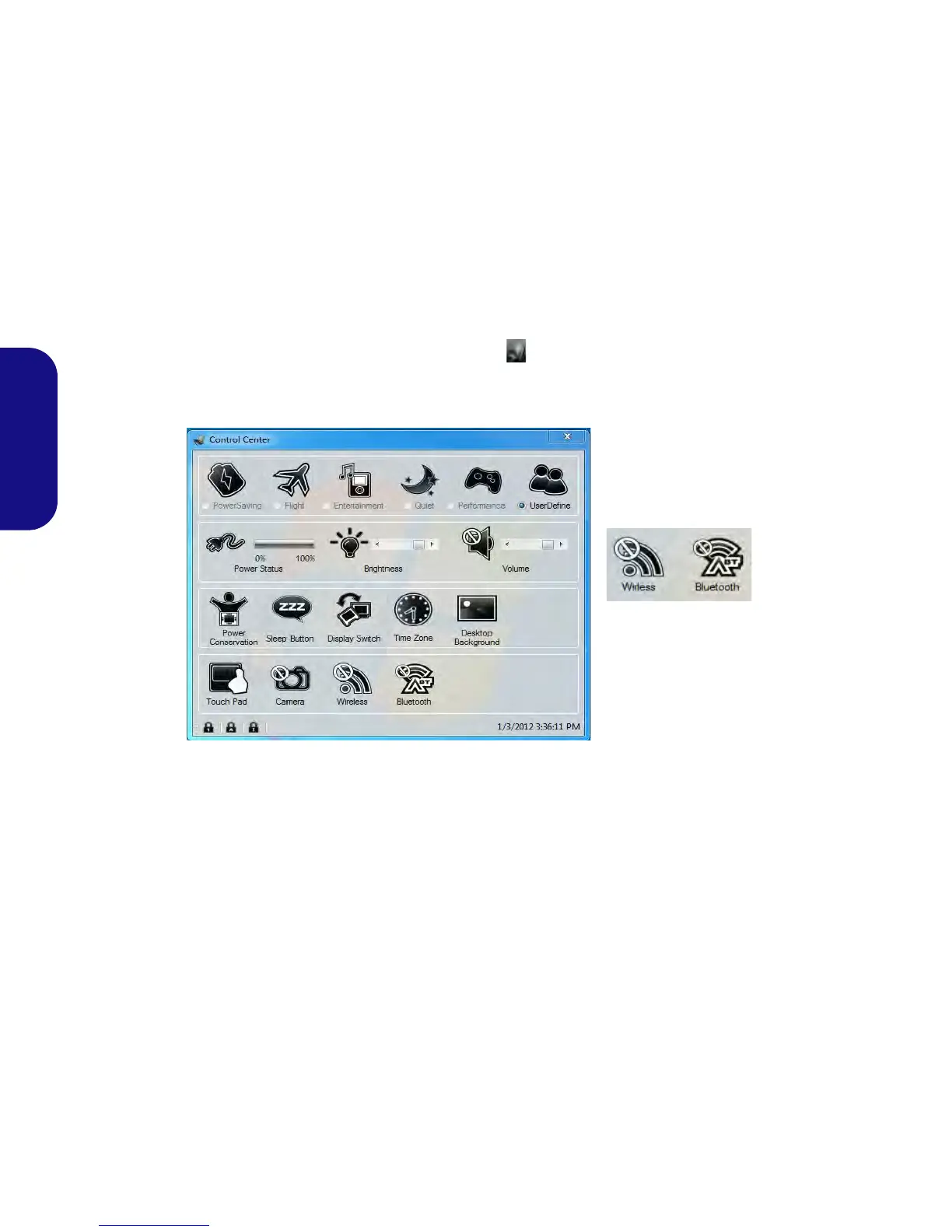8
English
Control Center
Press the Fn + Esc key combination, or double-click the icon in the notification area of the taskbar to toggle the
Control Center on/off. The Control Center gives quick access to frequently used controls,
and enables you to quickly
turn modules on/off.
Figure 4 - Control Center
Click on any button to turn any of the modules (e.g. Touchpad, Camera) on/off. Click on Power Conservation Modes
to switch between Performance, Balanced or Energy Star modes. To remove the Power Conservation Modes screen
just click in a blank area of the icon or press a key on the keyboard. Click on the buttons (or just click and hold the mouse
button) to adjust the slider for Brightness/Volume. Click on Display Switch/Time Zone/ Desktop Background to
bring up the appropriate Windows control panel. Click on the Sleep button to put the computer into Hibernate or Sleep
modes.
