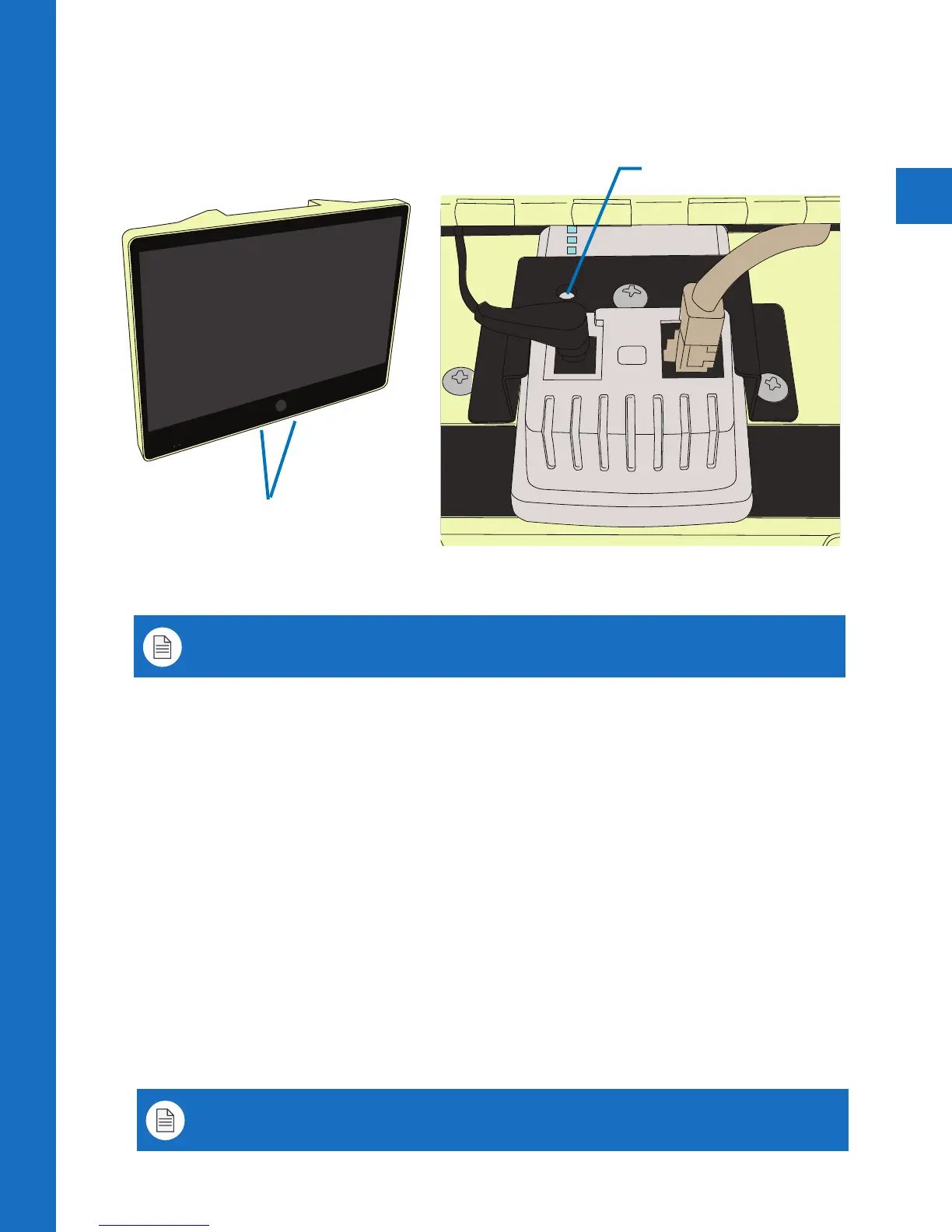15
SETUP | Reset
ETHERNE T
POWER
It may be necessary to access the Axis camera located inside the PVM. To access, remove
the 2 door screws located on the bottom of the PVM. Keep these screws in a safe place to
close the access door when finished.
Camera Access
Camera Reset
To reset the product to the factory default settings:
1. Disconnect main power from the product.
2. Press and hold the control button (location shown in images above) and reconnect power.
3. Keep the control button pressed for 30 seconds. Note: You will NOT see a visual indicator
of successful reset.
4. Release the control button. The process is complete.
5. Login to the camera on your PC using the procedure and the default password shown on
the previous pages. You will be asked to enter (and confirm) a new password, and set your
power line frequency (50Hz or 60Hz).
Reset will invert the camera image. To correct video orientation, go to Setup > Video > Video
Stream, and set “Rotate Image” to 180 degrees. Click “Save” to apply the change.
If using DHCP server, the IP address will not change. If no DHCP server is available on the
network, the default IP address is 192.168.0.90
CONTROL BUTTON
Note: Reset to default should be used with caution. A reset to defaults will reset all settings,
including the password, IP address, and display orientation to factory default values.
Note: It is also possible to reset parameters to factory default via the web interface. Go to:
Setup > System Options > Maintenance.
AUTO
MENUUP
DOWNPOWER
UP
DOWN
LEFT
RIGHT
SET
LAN
(POE)
DC 24V
INPUT
HDMI
LAN
(POE)
DC 24V
INPUT
HDMI
LAN
(POE)
DC 24V
INPUT
BNC
OUTPUT
BNC
OUTPUT
BNC
OUTPUT
VIDEO SD MEMORY
DO NOT REMOVE - CIF MEMORY
VIDEO SD MEMORY
DO NOT REMOVE - CIF MEMORY
POWER
AUTO
UP
DOWN MENU
POWER
AUTO
UP
DOWN MENU
VIDEO SD MEMORY
DO NOT REMOVE - CIF MEMORY
CAMERA DOOR SCREWS
(2 on bottom of PVM)