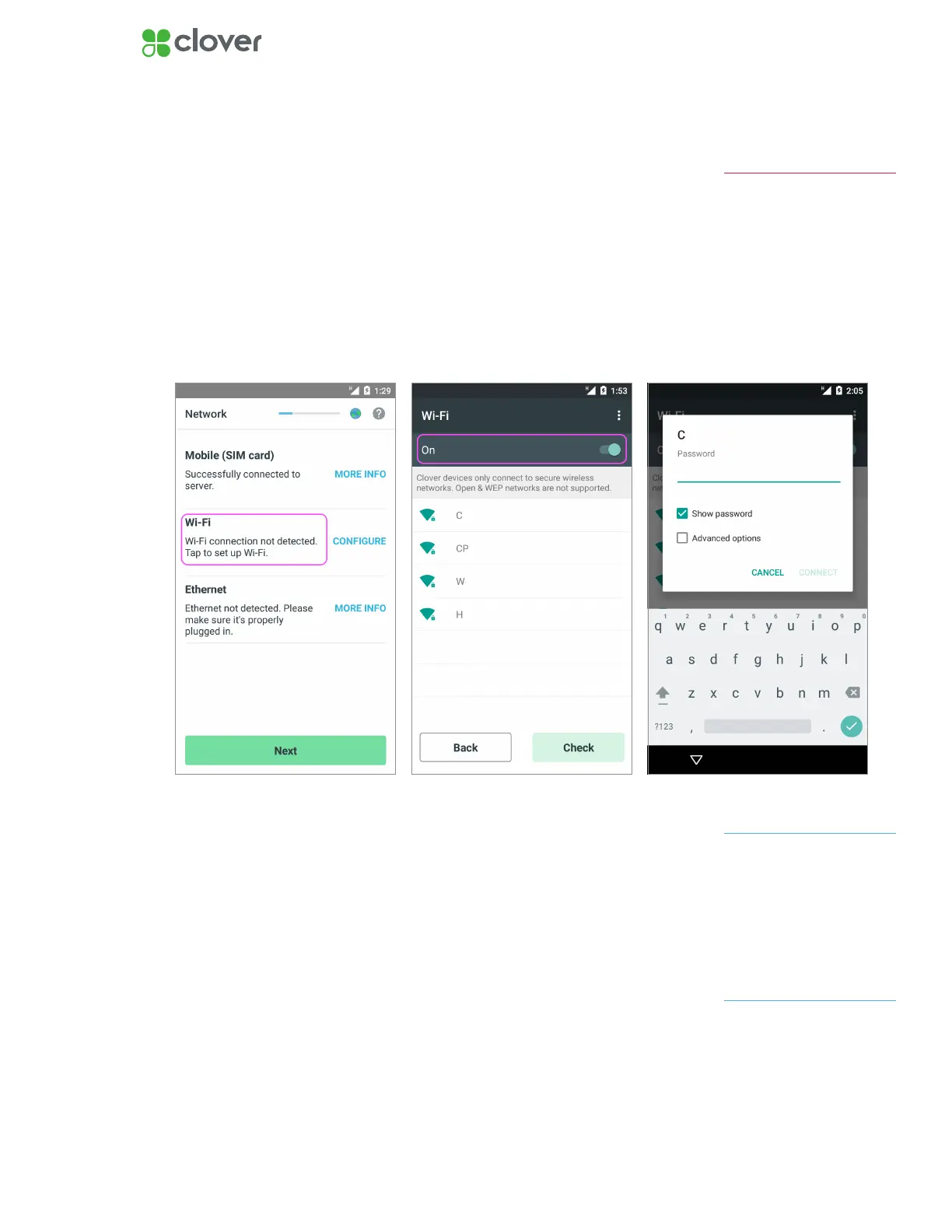5Clover Flex Install Guide — US 1.06
Connect Clover Flex to a Network
Connect Device via Wi-Fi
1. On the Network Connection Screen, tap Wi-Fi.
2. Tap On to set Wi-Fi on (green).
3. Select your wireless network from the list of available wireless net-
works.
4. Enter in your wireless network password.
5. Tap Connect.
If you do not see your Wi-Fi
network name, you may have a
WEP or open access network.
Please connect your Clover
Flex to a WPA or WPA2 network
for PCI compliance reasons.
NOTE
If you enter the incorrect
password, you will be prompted
to Try Again until you enter the
correct password.
NOTE
High-trafc activity on the
same Internet Connection
as your Clover Flex, such as
streaming music or videos,
can disrupt or delay your
processing. You should either
avoid this activity or ensure that
you have sufcient bandwidth
to support simultaneous
activities.
IMPORTANT
