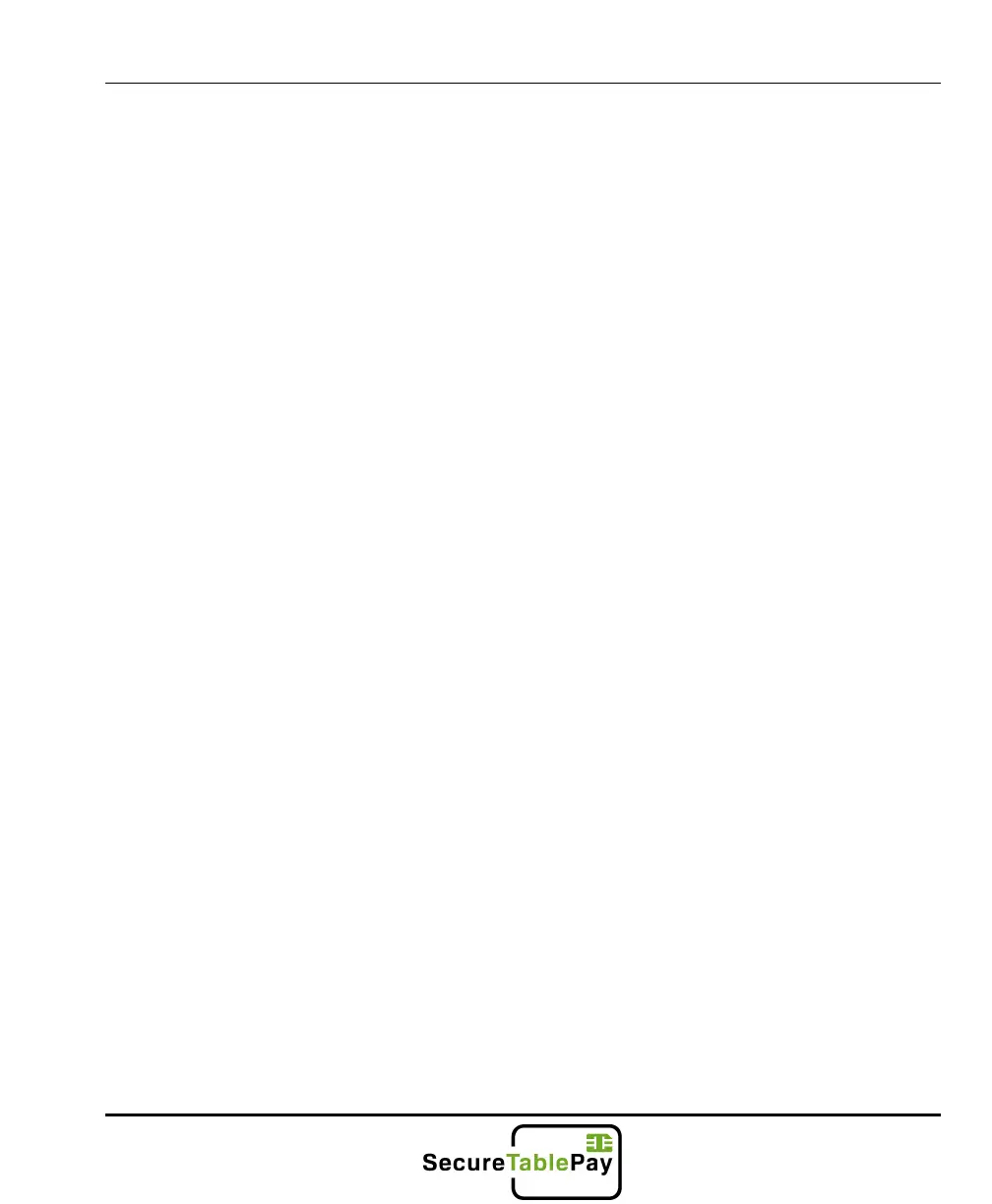SecureTablePay Clover Flex User Guide v1.0
Copyright © 2019 SecureTablePay. Page 16
3.4
You will now proceed to the standard guest calculator. At the end of the
payment, the app will return to the split calculator with the remaining balance of
the check. Repeat the process until the total has been paid.
However, if you wish to leave the check open with the remaining balance,
simply touch the home screen located in the top right-hand corner of the
screen*.
Note: Your point of sale system will need to be configured to accept partial
payment for this option to work properly.
