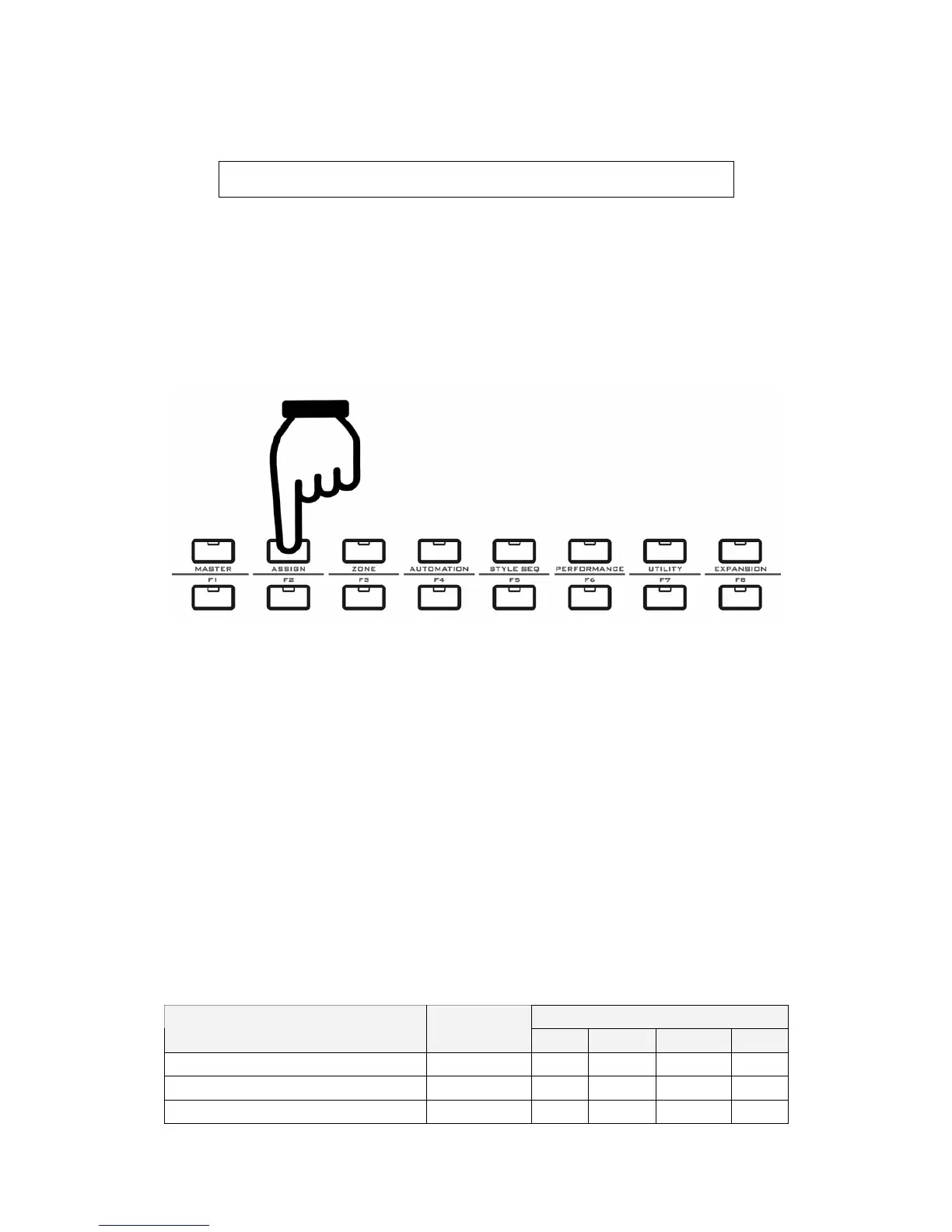30
Use Data dial or inc/dec button to change the bank# and confirm by Enter.
Press Shift+Enter to save the Bank:
S a v e T o :
0 3 - V X B A N K ?
Here you can select a Bank# and rename the bank, then press Enter to save, or
press EXIT to cancel the operation.
Hint: When F1-F8 is on, there is a shortcut to switch VX User Bank: Press and hold the
SHIFT button, then press PAGE left/right buttons for the Bank you want. When the PAGE
button is released, the display goes back for the F1-F8 settings.
8.4.2 The ASSIGN Button
Notes for the ASSIGN function:
z You can use the ASSIGN function to re-define all the assignable parts of the
instrument. Press the ASSIGN button for the assigning display, press it again to quit
to the F1-F8 display.
z In the assigning display, you can also press the F1-F8 button or other MENU buttons
to quit.
z To assign a part, first turn the ASSIGN button on, then move the part for its
auto-display, after that use SHIFT+PAGE to navigate all the assigning options.
z Even if you do not use the auto-display, you can still use SHIFT+PAGE for the
needed assigning page.
z You cannot change the port/channel settings for the favorite folder related parts,
because those parts share the same port/channel with the F1-F8 button settings, so
there is no entry for port/channel changes for those parts, which include: Keyboard,
pitch bend wheel, modulation wheel, pedals, breath control, ribbon control,
aftertouch.
z You can change the port/channel settings for other parts than mentioned above,
which include: SEQ buttons, pads, encoder knobs, faders.
z The pitch bend wheel and modulation wheel have fixed functions and cannot be
changed to other functions.
z Please refer to the assignable parts with auto-display below::
Assignable data list
Assignable data type
Part name Page range
Port Channel
Cc Note
Pitch Bend Wheel -
- -
- -
Modulation Wheel -
- -
- -
Sustain Pedal 1-1~1-2
- -
√ -
