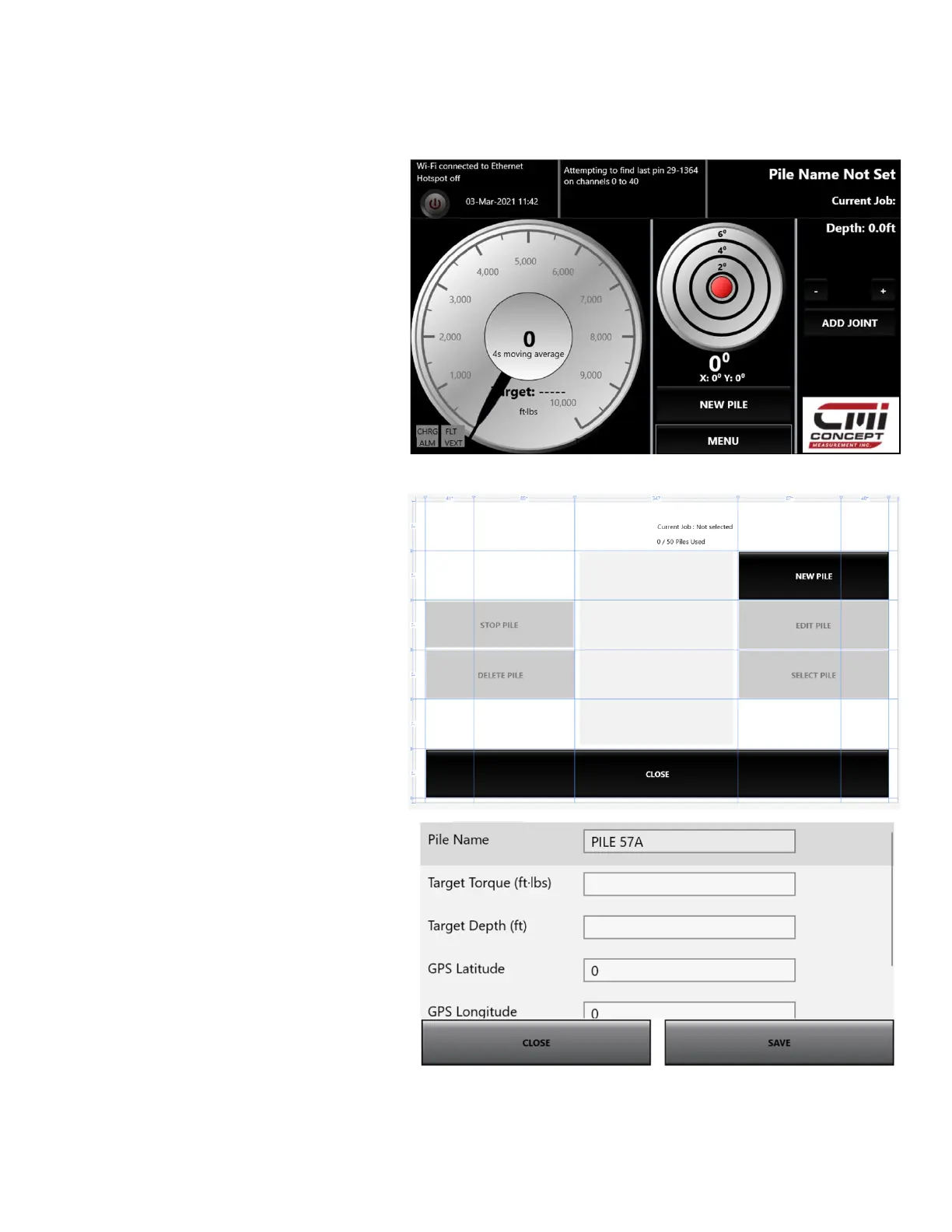CMI 7” DISPALY OPERATING GUIDE
Job Creation and Selection
3. Touch NEW PILE from the main screen.
4. Touch NEW PILE, enter the pile name
using the pop-up keyboard.
Note: Pile name is a mandatory entry as it
appears on your data report when
downloaded to the Excel Report.
5. Touch SAVE when complete.
Note: Filling out the rest of the fields is not
mandatory, but is recommended for data
export to the Excel Report.
6. After completing the Data
Information Input touch SAVE
button. Highlight the Job that you
have created.
7. Touch SELECT PILE to show it on the
“Current Job”.
Note: At any time, you can click on the
pile name on the main screen to see
the information of that pile.
Note: If at any time you need to edit
the pile, touch MENU, JOB
MANAGEMENT then highlight the pile
that needs editing. Click EDIT, enter
the information, and click SAVE.
