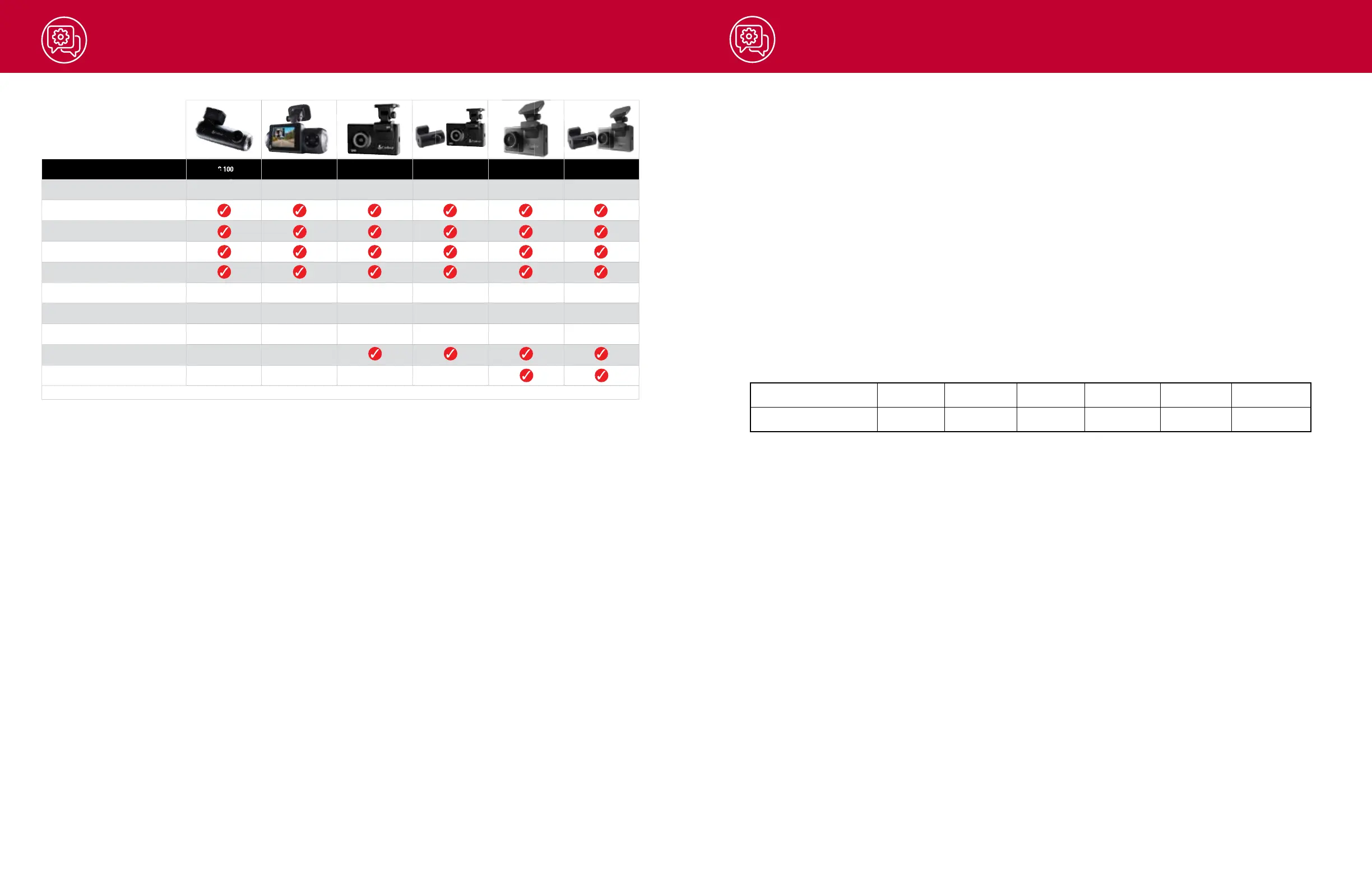Camera Specications
Troubleshooting
If your unit does not appear to be operating properly, please follow these troubleshooting steps:
• Make sure the power cord is properly connected.
• Make sure the socket of your vehicle’s cigarette lighter is clean and free of corrosion.
• Make sure the power cord’s cigarette lighter adapter is firmly seated in your cigarette lighter.
• Make sure you have downloaded the latest firmware to your unit.
FAQ
• Where do I mount/position my Dash Camera on the windshield?
a.
Power on your dash cam so you can see the camera’s view while mounting. We recommend
centering your camera and mounting under the rear-view mirror. If your unit has a display, you can
use the Camera’s “Calibrate” feature found in the ADAS menu to line up your view. SC100 users can
use the Drive Smarter app to get a live-view of what the camera is seeing to help with mounting.
• What is the largest MicroSD card size I can use in my camera?
a. We recommend using a minimum Class 10 or U1 card from a reputable vendor up to the
following sizes.
Model SC 100 SC 201 SC 200 SC 200D SC 400 SC 400D
Max SD Card Size 128GB 256GB 256GB 256GB 256GB 256GB
Important: When using a Micro SD card for the first time please format the card in the camera by using
the camera menu or the Drive Smarter app.
• Why is my unit not powering up?
a. Please ensure your unit is properly connected. If you have turned the unit off, press and hold the
power button to turn on again.
If you are using Parking Mode and Motion Detection Mode with a
hardwire kit, the unit might not “wake up” when you enter your vehicle. Simply begin driving and
when your unit detects this it will wake up and begin recording.
• Why do recordings of the cabin/vehicle’s interior appear black and white?
a. This is normal operation of the Infrared LED night-vision camera. Infrared recording allows the
camera to accurately record your vehicle’s cabin in low-light conditions. You can turn Infrared
recordings off in the settings menu.
• How do I use Parking Mode and Motion Detection?
a.
Parking Mode and Motion Detection can be turned on in the camera’s settings. These two features
will monitor your vehicle automatically when the unit is connected directly to the car’s vehicle via
hardwire kit (check for availability at www.cobra.com).
Note: When the car is parked your unit will go into a low-power “standby”/sleeping state where it monitors
for activity. The unit will automatically wake up when it detects significant motion or driving.
• Why is my unit not getting a GPS Lock (GPS icon is red)?
a. The GPS inside the device locks in with the satellite best when you are on the road. You may not
be able to get a GPS lock while in your garage, parking structures, or if testing the camera in your
home.
Features / Models SC 100 SC 201 SC 200 SC 200D SC 400 SC 400D
Video Resolution* 1080P Full HD
1080P Full HD Front & Rear
QHD
QHD Front Cam,
Full HD Rear Cam
4K UHD
4K UHD Front Cam,
Full HD Rear Cam
Dual Band Wi-Fi X X X X X X
Embeds Time and Location on Video X X X X X X
Live Remote Monitoring X X X X X X
iRadar® App Connectivity for Real-Time
Driver Alerts
X X X X X X
Dual View Camera Front & Cabin Optional Flex Cams* Front & Rear Optional Flex Cams* Front & Rear
Field of View 140° 140° Front/120° Cabin 140°
140° Front/140° FlexView
Rear and Cabin
140°
140° Front/140° FlexView
Rear and Cabin
Display None 2” LCD 3” LCD 3” LCD 3” OLED Touch Screen 3” OLED Touch Screen
Voice Commands X X X X
Amazon Alexa X X
Optional Flex Cams Include Rear View & In-Cabin Cameras Available for SC 200, SC 200D, SC 400 and SC 400D
21 22
