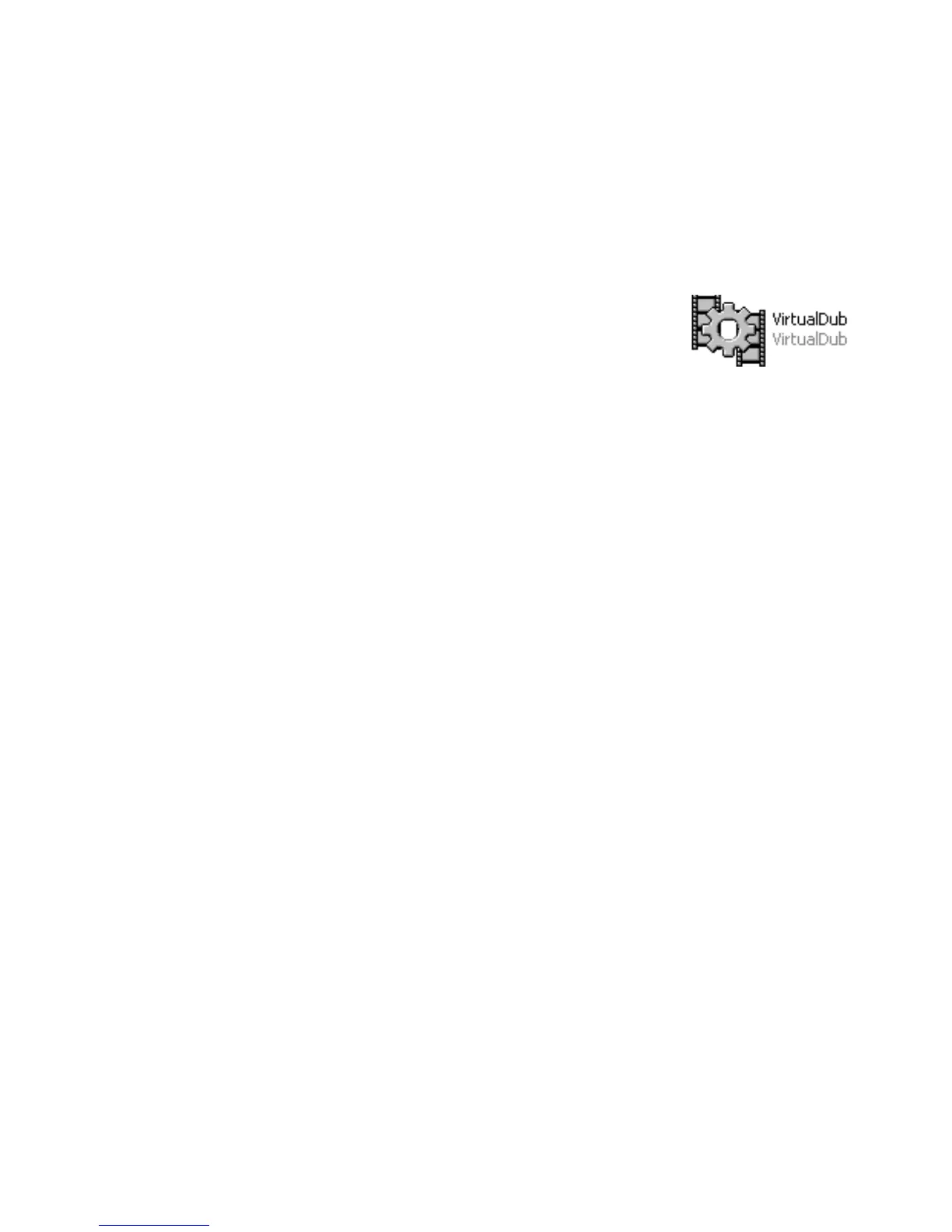1.
Go to your desktop and double click the “V
ideo
Transcoder
” folder.
2.
Dou
ble click on the “
VirtualDub
” folder
.
3.
Dou
ble click on the “ VirtualDub.exe” file .
.
4.
On VirtualDub, select “FILE” and then “LOAD
PROCESS
ING SETTING.
5.
Select the “
QCIF
-
plus
” file, to Load the processing
setting.
6.
Insert your video file by selecting “FILE” and “OPEN
VIDEO FILE”.
7.
Locate
your Video File by using the pop browser.
8.
VirtuaDub will analyze the video file.
9.
Save
the converted file by
selecting “FILE” and “SAVE
AS AVI”.
10.
Name the soon to be converted file and select where the
converted file should be saved.
When the conversion is completed,
Copy and Paste or Drag and Drop the converted files to your
MP3 player “MOVIE” folder.
Done!!