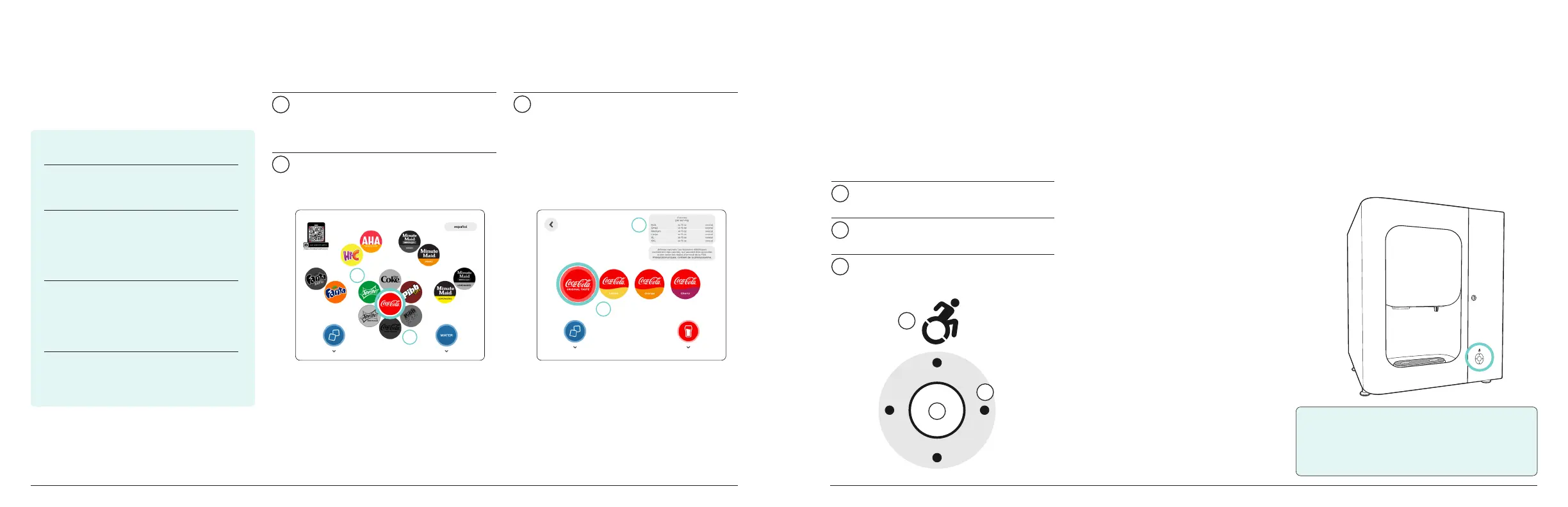© 2023 The Coca-Cola Company | Condential information of The Coca-Cola Company | Coca-Cola Freestyle® Flex User Guide | V7 230309 © 2023 The Coca-Cola Company | Condential information of The Coca-Cola Company | Coca-Cola Freestyle® Flex User Guide | V7 230309
COCA-COLA FREESTYLE
®
FLEX COCA-COLA FREESTYLE
®
FLEX
7
6
User interface key
A Primary Brands
When a primary brand is
selected.
B Empty or Unavailable
Brands
Grayed-out brand buttons
indicate the brand is out
and unavailable.
C Brand Flavors
Flavors available for the
selected primary brand. The
expanded size.
D Calorie Counter Display
Shows the drink calorie amount
based on size.
Ways to pour a drink
| OPERATIONS | OPERATIONS
Pouring with ADA interface
Assisting guests with
pouring drinks
If someone looks like they might need
assistance (e.g., he/she is visually
impaired or height/reach challenged),
tell your guest that you have the
Coca-Cola Freestyle dispenser and
that you would be happy to assist
with their beverage choice.
It is up to you to determine whether
operational obligations.
Using the ADA interface
The ADA interface allows people with
reach challenges (such as those in
wheelchairs) to use the Coca-Cola
Freestyle® dispenser without having to
reach the touch screen.
1
Press the accessibility wheelchair
button to activate the ADA interface.
2
Use the arrows to navigate to your
favorite beverage.
3
Press the center button to pour or
dispense ice.
2
Select primary brand
Choose primary beverage brand by
pressing the desired Brand Button.
1
Add ice
Place your cup under the ice chute
and press Ice Button to dispense.
3
Select brand avor
Flavor Button. Then use the pour
button to dispense your beverage.
A
B
C
D
Limitless options with
three ways to pour.
TIP: The ADA screen will revert back to the
standard home screen after one minute of
inactivity, or by pressing the wheelchair
button.
1
2
3
