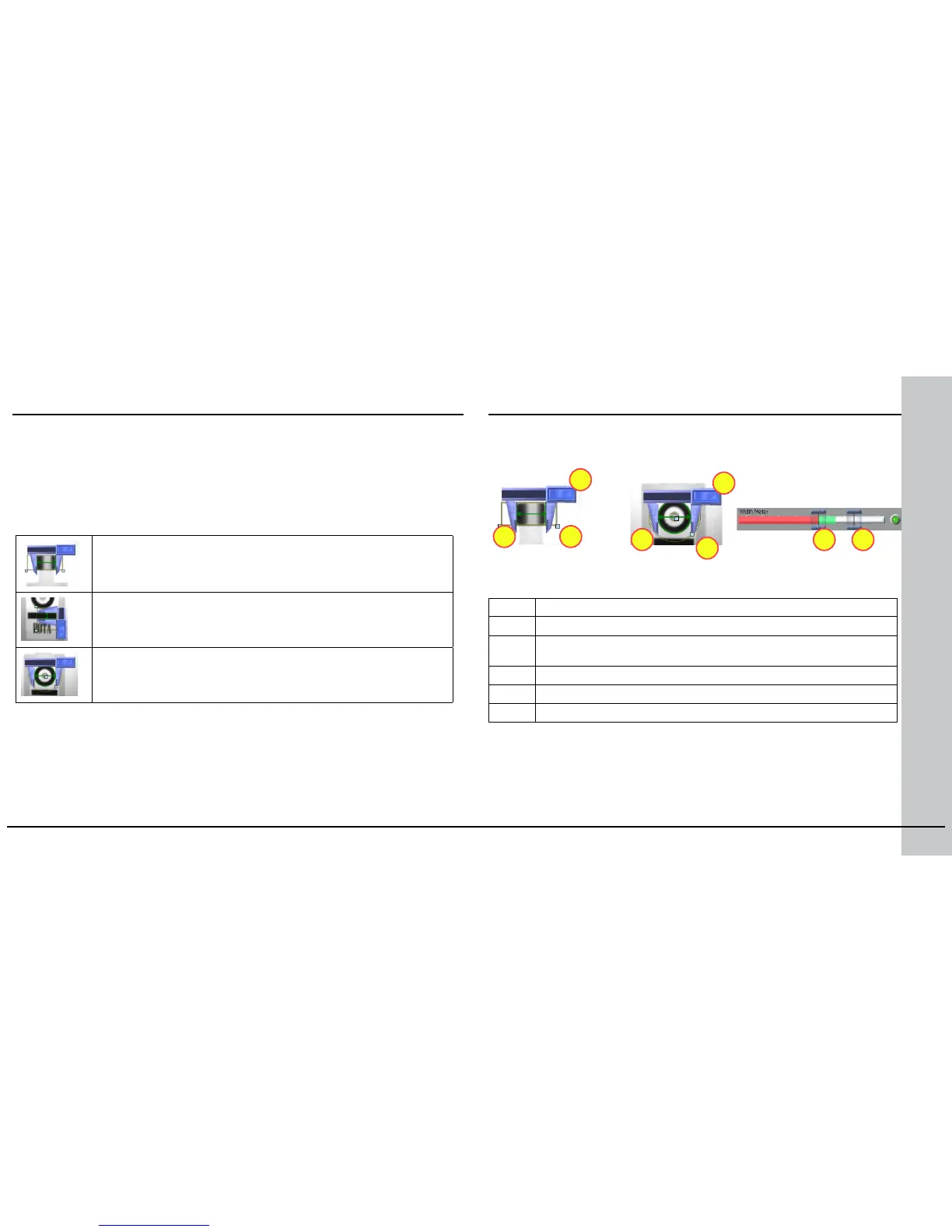26 Checker 4G Quick Start Guide Checker 4G Quick Start Guide 27
Measurement Sensors
2
4
5 6
3
1
1
2
Width sensor: Use to measure the width of a feature with vertical
edges.
Height sensor: Use to measure the height of a feature with
horizontal edges.
Diameter sensor: Use to measure the diameter of a circular feature
Measurement Sensors evaluate part of a Checker image to determine if a feature is within a specied size
range.
Measurement sensors support one-click setup; simply click on the center of the feature you want to
measure to create and congure the sensor in a single step.
In most cases, there is no need to change the one-click setup sensor. Features that are too large or too
small will fail, while features that are the correct size will pass. You use the controls shown below to
adjust a measurement sensor.
1 Drag bar: Click and drag here to reposition the sensor.
2 Blades: Click and drag here to select different feature edges.
3 Width and Height Sensor Region: Set the region for the feature. Use this to
exclude features you don’t want to measure.
4 Diameter Sensor Region: Set the inner and outer limits of the search region.
5 Low Threshold: Features smaller than this fail.
6 High Threshold: Features larger than this fail.
Using the Measurement Sensor Controls
When you congure measurement sensors, you may congure the priority of the search in the Search
For eld indicating which measurable size the sensor should search for. You select whether the Diameter
sensor should search for and measure the diameter dened in the sensor region by the edges closest to
the training edges, the edges resulting in the smallest or largest diameter, or the strongest edges. You
select whether the Width or Height sensor should search for and measure sizes dened in the sensor
region by the edges closest to the training edges, the edges resulting in the narrowest or widest width or
height, or the strongest edges.
