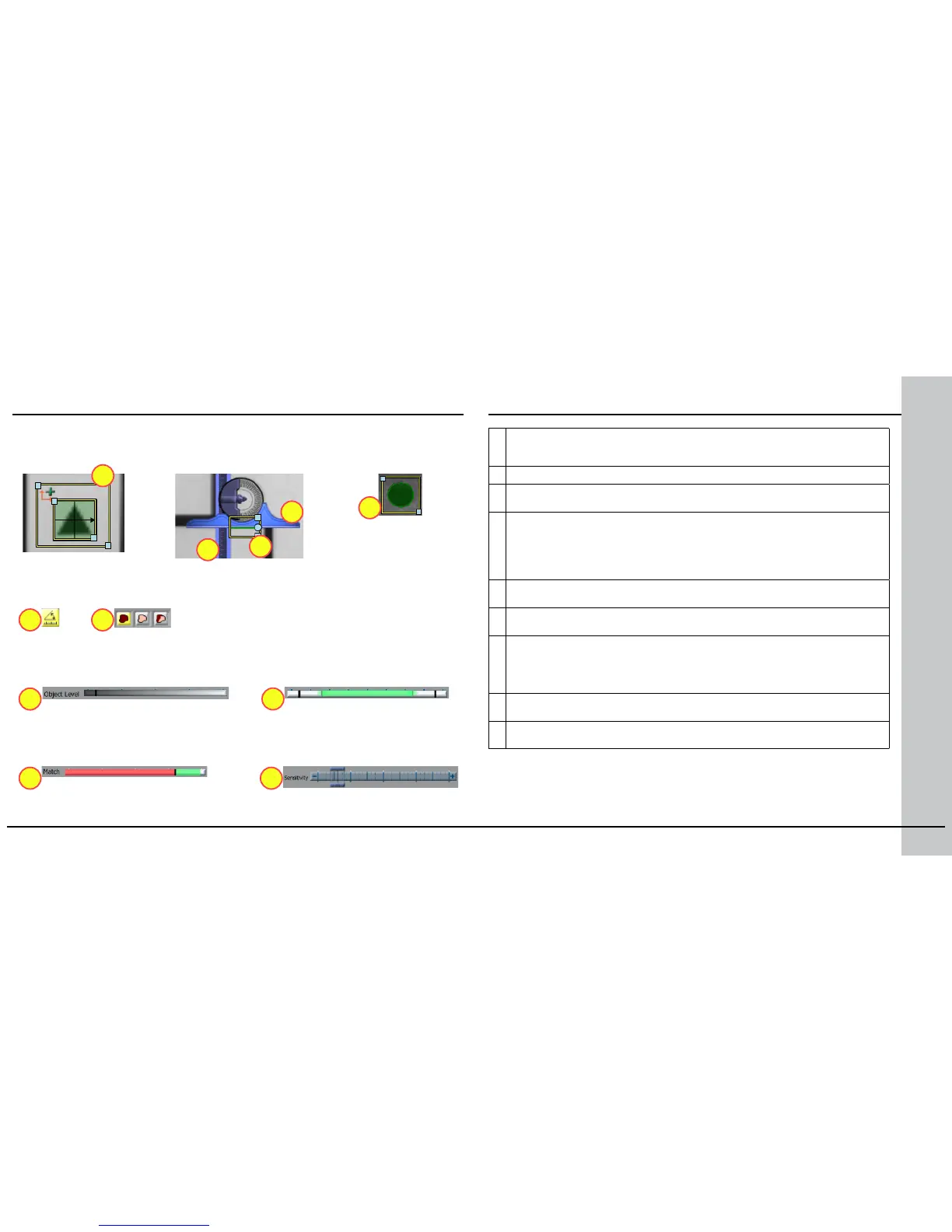30 Checker 4G Quick Start Guide Checker 4G Quick Start Guide 31
Position Sensor Controls
1 Sensor Pass/Fail Region: For all position sensors. Use this region to specify the
positional pass region for a sensor. The feature the sensor is monitoring must be within
this region to be considered a passing feature.
2 Drag Bar: For the Edge position sensor. Click and drag here to reposition the sensor.
3 Edge Finder Blade: For the Edge position sensor. Click and drag here to select
different feature edges.
4 Measure Angle: For the Edge position sensor. Click to allow or disallow taking into
account the rotation of the edge when searching for the edge. If allowed, Checker
takes into account rotation angles that fall within the Tolerance range you specify.
If disallowed, the angle of the edge is not measured; therefore, as the edge angle
increases the edge strength will decrease. The rotation angle is measured relative to
the rotation of the Sensor Pass/Fail Region, which you can also adjust.
5 Object Type: For the Object position sensor. Select whether the object the sensor
should detect is a dark object, a light object, or it may be both.
6 Object Level: For the Object position sensor. Greyscale intensity threshold level that
denes the greyscale intensity level of the object’s boundary.
7 Position and Rotation Thresholds: Feature positions or rotations that do not fall
within the ranges specied by these threshold values fail. Position threshold values
represent the borders of the Sensor Pass/Fail Region. Set the rotation threshold values
for the Area Pattern, Edge Pattern and Edge position sensors by adjusting the values in
the Tolerance elds.
8 Match Threshold: For the Area Pattern, Object and Edge Pattern position sensors.
Features matching the training image with a score less than this fail.
9 Sensitivity: For the Edge and Edge Pattern position sensors. Increase to allow for
lower contrast between the foreground and background of the edges.
8
1
1
2
3
5
6
9
1
4
7
