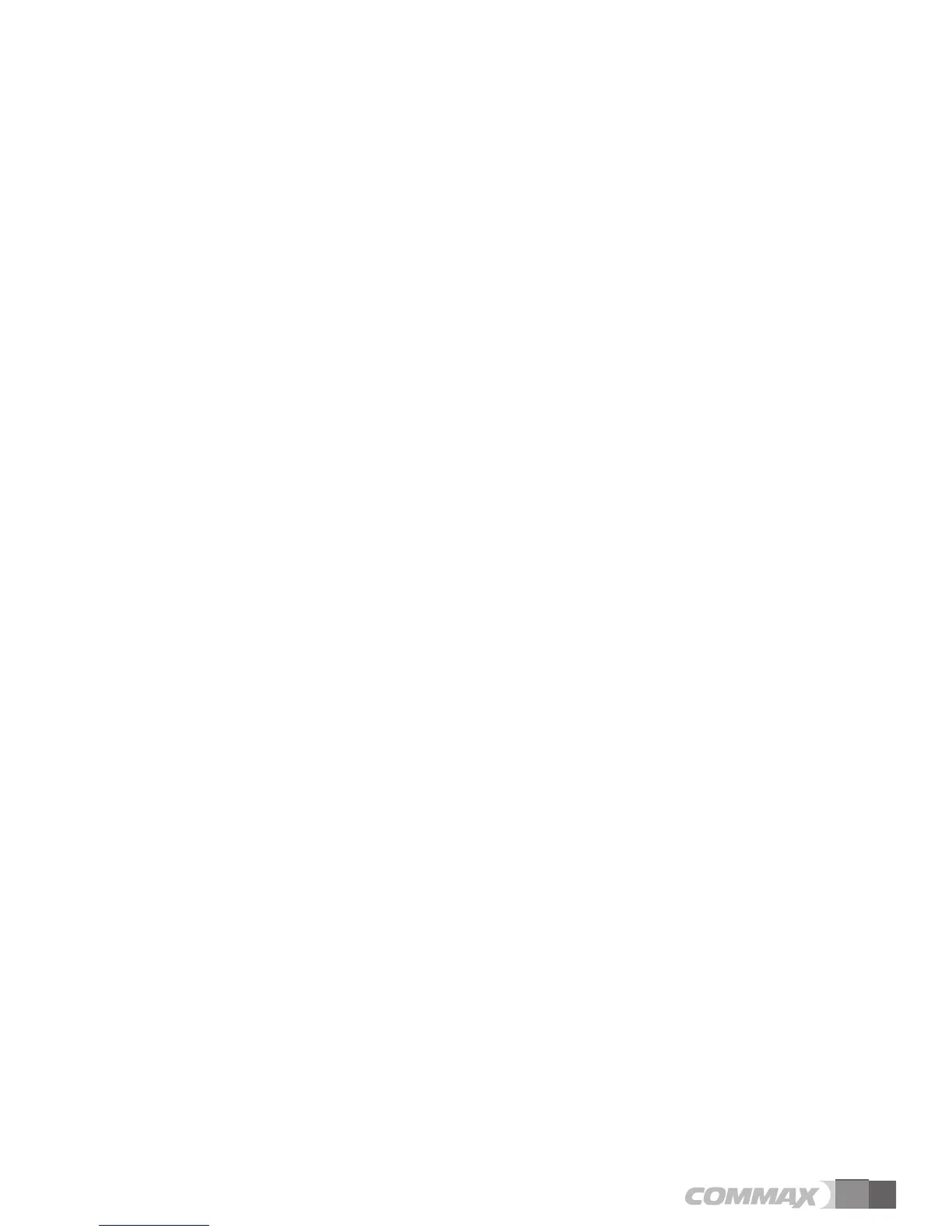11
③ Adjusting call level : 0(MUTE) ~ 3(MAX)
④ To complete the set, press SELECT button.
(2) SCREEN MODE : to set for screen ratio
① ZOOM: Zoon in(expansion) image maintaining actual ratio(4:3) is shown. (full of the
screen)
② 4:3: Image of 4:3 ratio without expansion is shown.(This is actual ratio for camera)
③ WIDE: Full of the screen. Not actual ratio (4:3). Image is expanded according to LCD
(WIDE LCD) ratio.
※ How to adjust
① Access to SCREEN MODE with △ /▽ button in UTILITY Menu
② Press SELECT button to enter the menu.
③ Adjust screen ratio value with◁/▷button.
④ To complete the set, press SELECT button.
(3) EXIT : Go back to Setting menu
4-3. INFORMATION (The function to check Model name & Version)
In order to check the product information, press menu button and move to INFORMATION
menu with ◁/▷ button.
(1) Model : You can check the model name.
(2) Version : You can check the model version.
(3) VIDEO : You can check the video transmission formats(NTSC / PAL)
(4) SOURCE : You can check the position of camera(DOOR1 / DOOR2) which is shown on
the screen for now.
5) HOME ID : You can check the Building/household number.
(when you use it as MODUM system, you can see the 'HOME ID')
4-4. EXIT(Finish setting menu)