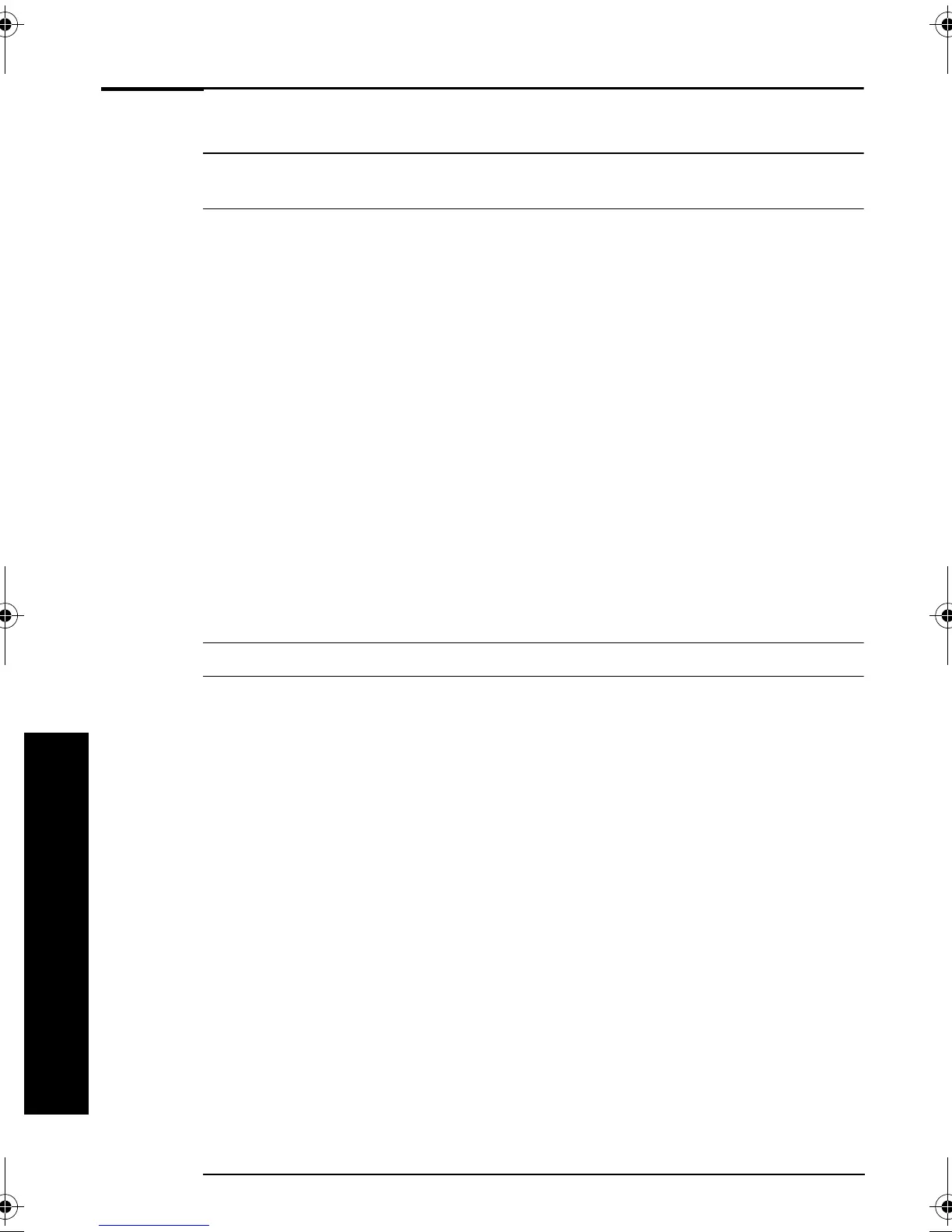HP Hardware Diagnostics
12
HP Hardware Diagnostics
HP Hardware Diagnostics
Note
You are requested to run e-Diagtools before contacting HP for warranty service. This is to obtain
information that will be requested by a support agent.
Most HP PC models include hardware diagnostics software called HP
e-Diagtools. The software can be used to diagnose hardware-related
problems on your PC. This diagnostics software is generally present on a
special HP partition on the hard disk. Do NOT delete the HP partition. For
more information about e-Diagtools, refer to the e-Diagtools User's
Guide, available on the HP support web site.
Where Can I Get e-Diagtools?
HP e-Diagtools is supplied on (depending on your PC model):
•
The HP partition pre-installed on your hard drive (recommended).
•
The generic HP e-Diagtools CD-ROM available from HP’s Support web
site:
www.hp.com/go/support
. You can run e-Diagtools from this CD-
ROM.
•
The HP Image Library & Diagnostics CD-ROM that came with your
PC. You can use this CD-ROM to install e-Diagtools.
•
The HP e-Diagtools CD-ROM for Linux HP PCs. You can run
e-Diagtools from this CD-ROM.
Starting e-Diagtools from the Hard Drive
Note
This method will only work if the diagnostics partition on your hard disk drive is intact.
1 Restart your PC, press the function key
F8
, then select the option to run
Diagnostics.
2 In the e-Diagtools menu, select the option to run e-Diagtools.
QUG-us.book Page 12 Monday, May 27, 2002 2:51 PM
