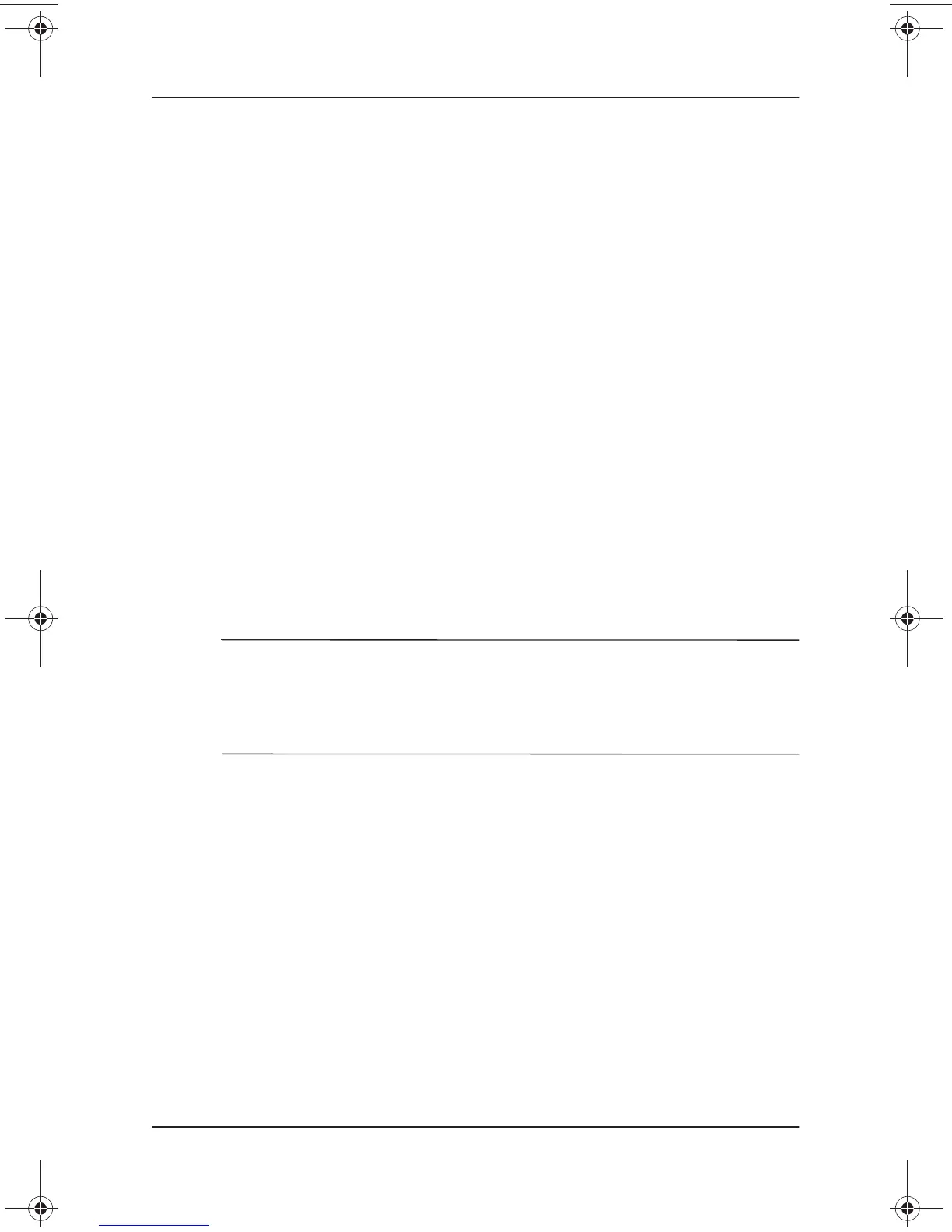Hardware and Software Setup
Hardware Guide 1–5
Installing Optional Applications
You can install third-party applications or preloaded Compaq
utilities at any time after initial setup is complete.
■
To install a third-party application, refer to the documentation
included with the application.
■
To install a preloaded Compaq application, access the Setup
Compaq Software utility:
❏
In Windows 2000 Professional, the Setup Compaq
Software icon is on the desktop. Select Setup Compaq
Software icon > Next. Select the check box for the
application you want to install. (Clear check boxes for
preloaded software you do not want to install.)
❏
In Windows XP Professional, select Start >
All Programs > Setup Compaq Software icon > Next.
Select the check box for the application you want to
install. (Clear check boxes for preloaded software you do
not want to install.)
✎
To view the descriptions and space requirements of
preloaded Compaq utilities without installing them, select the
Setup Compaq Software icon > Next. After viewing the utility
information, select Cancel.
279359-001.book Page 5 Thursday, May 16, 2002 10:15 AM