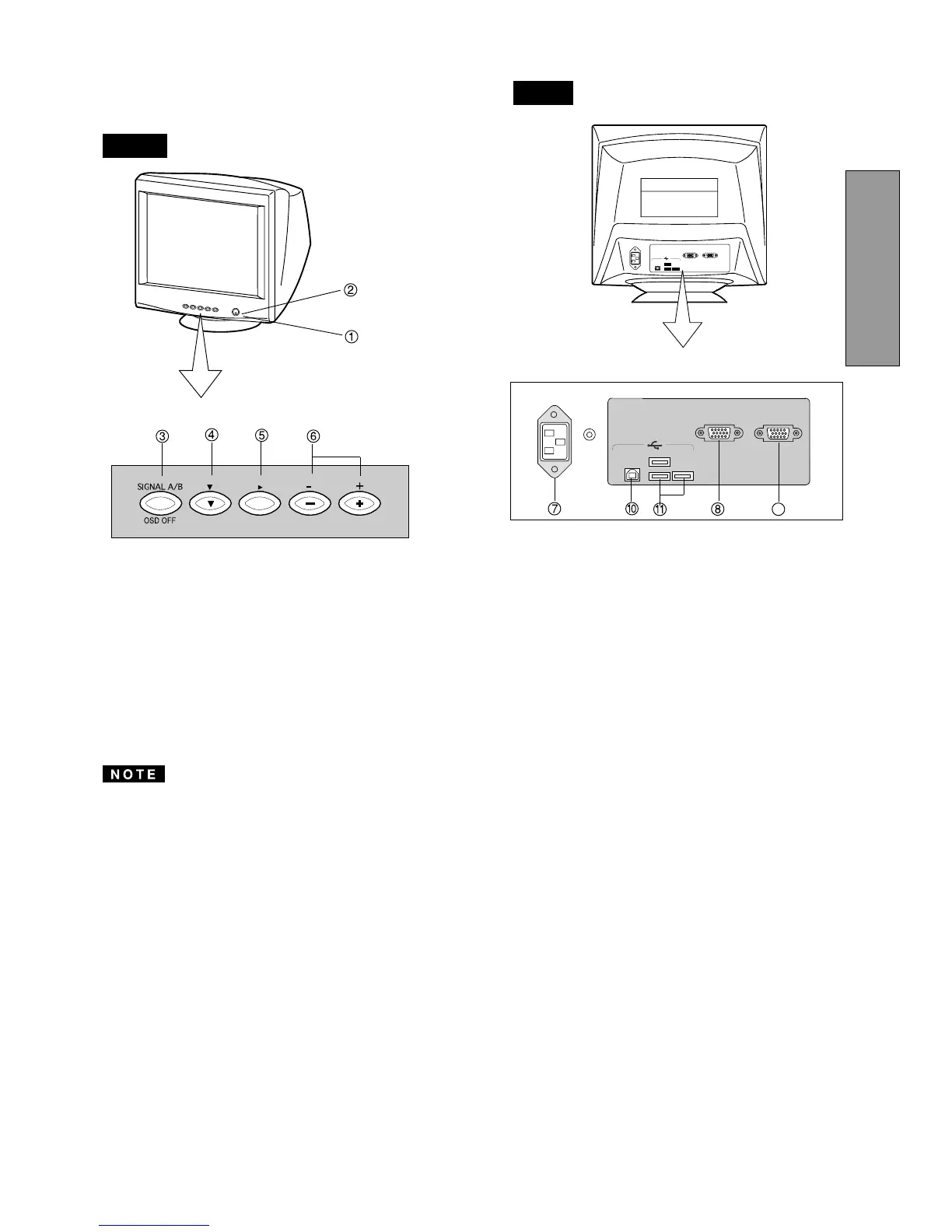- 2 -
ENGLISH
SIGNAL-A
SIGNAL-B
1
2
3
/
Control Names (22" Model)
See figures below for the location of the user controls, indicator
and connectors.
FRONT
FRONT
1. POWER SWITCH: A push-on / push-off switch for AC
power.
2. POWER-ON INDICATOR: This indicator illuminates
green when AC power is on, and illuminates amber
when the monitor is in the power management modes.
3. INPUT CONNECTOR SELECT/OSD OFF BUTTON:
• Without OSD screen, push to select the signal input
connector, SIGNAL A or B.
• With OSD screen, push to turn the OSD screen off.
If only one input is used, the monitor will select it automati-
cally.
4. DOWN BUTTON: Push to select group icon.
5. ITEM SELECT BUTTON: Push to select the item icon.
6. FUNCTION ADJUST BUTTONS: Push the adjust but-
tons to adjust the image on the screen.
REAR
7. AC POWER CONNECTOR
8. SIGNAL INPUT CONNECTOR (SIGNAL A):DB9-15P
9. SIGNAL INPUT CONNECTOR (SIGNAL B):DB9-15P
10. USB UPSTREAM PORT: To connect to a USB
equipped computer for Monitor Control Function.
11. USB DOWNSTREAM PORT: To connect to USB
equipped peripherals, e.g. USB camera, keyboard,
printer, etc.
9
