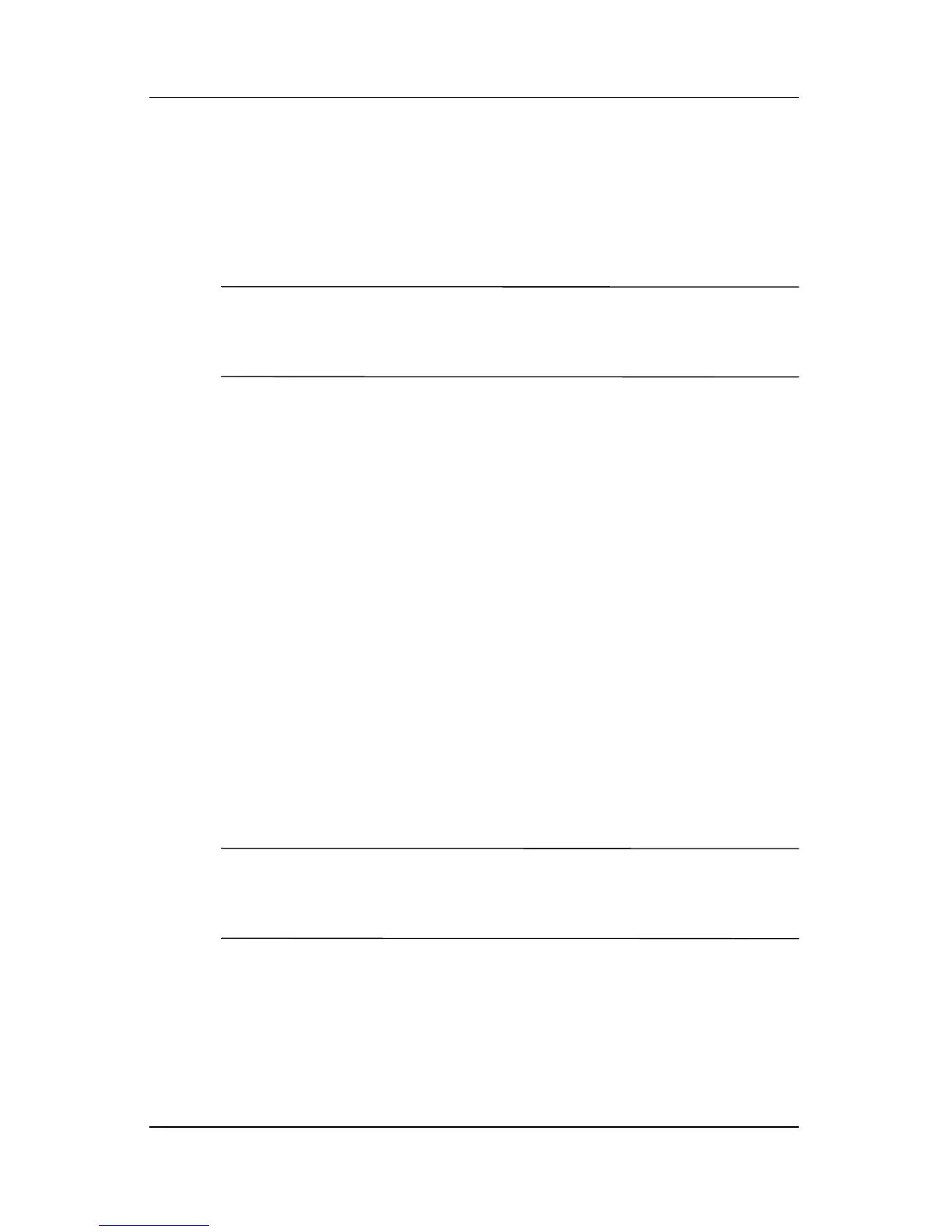3–4 Hardware Guide
Battery Packs
Accessing the Battery Charge Display
To see the amount of charge remaining in the battery pack:
» Select Start > Control Panel > Performance and
Maintenance > Power Options > Power Meter.
✎
If the Power Meter icon is placed on the taskbar, it will change
shape according to whether a battery pack or AC power is the
primary power source.
Interpreting Battery Charge Displays
Most battery charge displays report battery status in terms of
percent of charge remaining and run time remaining.
The run time remaining indicates the approximate running time
left if the battery pack continues to provide power at the current
level. For example, battery run time will decrease if you start
playing a DVD and will increase if you stop playing a DVD.
Placing the Power Meter Icon on the
Taskbar
To place the Power Meter icon on the taskbar, access the Power
Options window.
» Select the Advanced tab, and then select the Always show
icon on the taskbar check box.
✎
If the Power Meter icon is on the taskbar, it will change shape
depending on whether a battery pack or AC power is the primary
power source.
