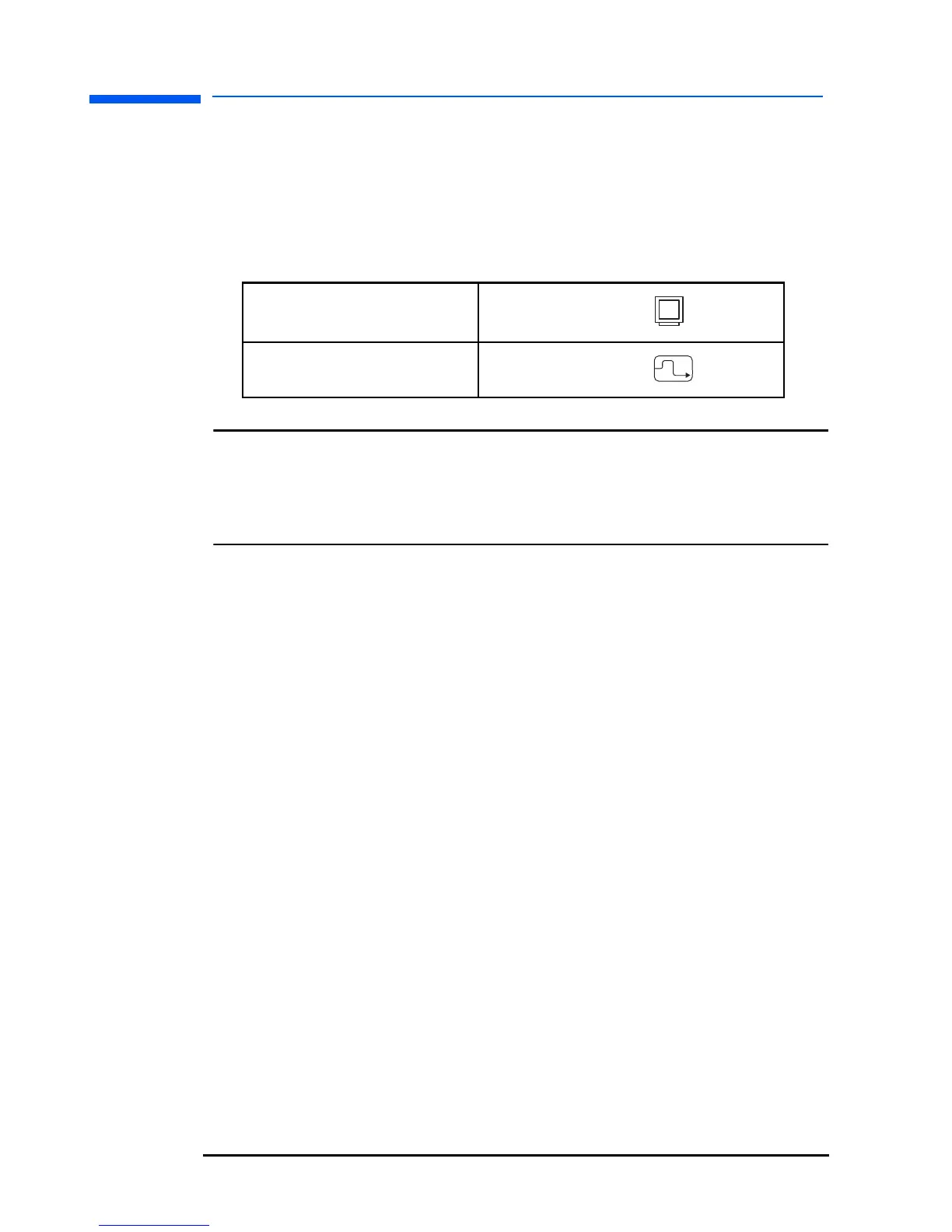Setting Up the Monitor
10 English
To connect the cables to the monitor:
1 Make sure the computer is turned off.
2 Plug the video cable into the correct video connector (VGA or
DVI-D) at the back of the monitor and into the corresponding video
connector on the computer. Secure the cable by tightening the
thumbscrews.
NOTE: All monitors are equipped with both a VGA and a DVI-D
connector and come with a VGA cable. Some models also
come with a DVI-D cable. Using both video connectors, you
can connect this monitor to up to two computers at the same
time.
3 Plug the DC adapter cable into the monitor at the back of the LCD
panel.
4 Plug the power cord into the DC adapter.
5 Turn on the main power source (for example, a surge protector),
and then turn on the power switch for both the computer and the
monitor.
To disconnect the cables from the monitor:
1 Turn off the power switch for the monitor and the computer, and
then turn off the main power source.
2 Disconnect the power cord from the main power source and the
DC adapter cable.
3 Disconnect the DC adapter cable from the connector at the back
of the LCD panel.
4 Unscrew the thumbscrews on the video cable(s) and disconnect the
video cable(s).
VGA cable → VGA connector
DVI-D cable
→ DVI-D connector
