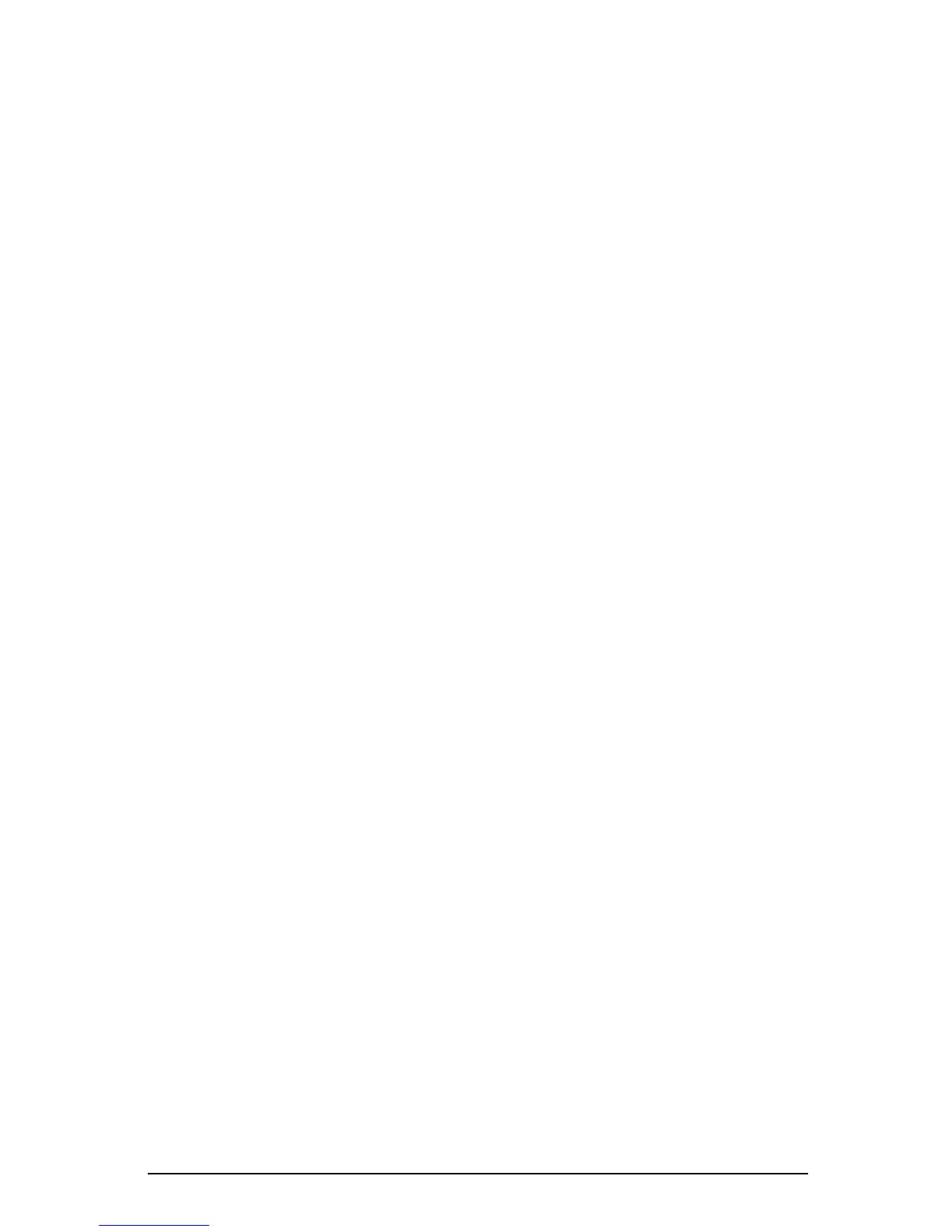English 1-7
Part Number: 155818-001 - Writer: JD Poteet - Saved by: Cary Dier Saved date: 09/15/99 1:03 PM - File Name:
155818001.doc
Adjusting Screen Quality
Allow the monitor to warm up for 30 minutes before performing the
following procedures. The screen image stabilizes after a warm-up
period.
Optimizing Brightness and Contrast
For best results, set your screen to a dark background (such as the DOS
prompt) before adjusting the following settings:
1. Set the brightness and contrast controls to their lowest settings.
2. Increase brightness until the background portions of the screen are
visible, then slowly reduce brightness until the background is just
extinguished.
3. With a video image present, adjust contrast control to your
preference.
Optimizing Focus
The default image size is preset at the factory. The Size and Position
controls in the on-screen display can be used to increase the screen size
beyond the default setting. However, expanding the screen image beyond
the default settings may degrade the focus at the outer edge of the screen.
To enhance focus, use the lowest brightness level that gives satisfactory
results in your viewing environment.
Settings that maximize contrast may not offer optimum focus, and
settings that maximize focus may not offer optimum contrast.
