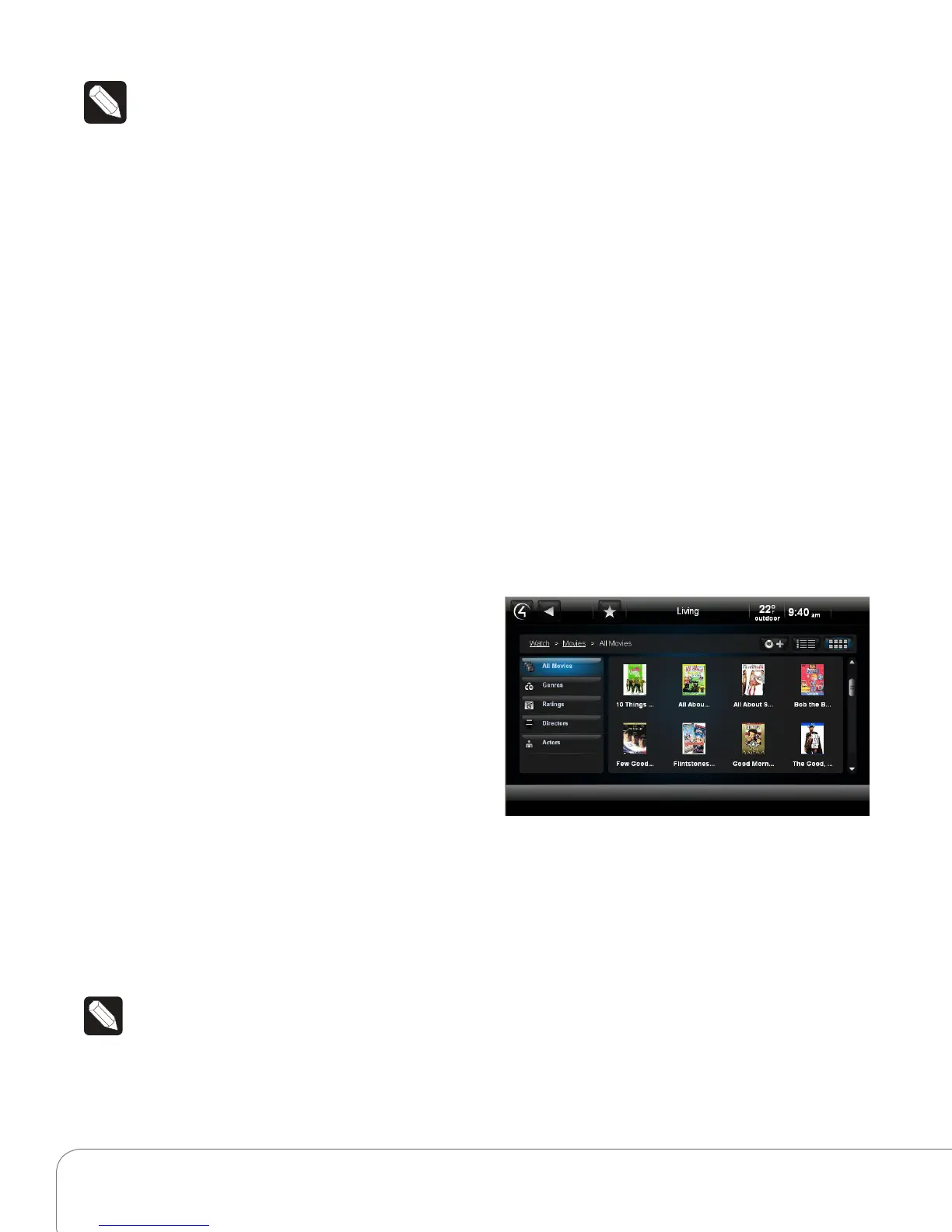Control4 System Quick Start Guide 7
Note: Digital music playlists are not the same
as Rhapsody playlists.
Rhapsody
Use Listen to play Rhapsody music (subscription
only).
1 From the Control4 Home page, select Listen
> Rhapsody and log in. If you don’t have an
account, you’ll be directed to the Rhapsody web
site.
2 Browse and search for Rhapsody music
by Title, Artist, Album or Genre; access the
Rhapsody Music Guide, Channel Guide or
Recommendations; or access your account
information.
3 Select More to expand the list.
4 Add a song to your digital music collection (My
Library). Select the + button, select the album,
and add it to the queue.
5 Play a song or a playlist; select the > button. The
song or playlist appears in My Queue. When in
My Queue, select songs to add to your playlist.
Access a Saved Rhapsody Playlist
Access your Playlist any time.
1 From the Control4 Home page, select Listen >
Rhapsody and log in.
2 Select My Rhapsody, and then My Playlists.
3 Choose the Playlist.
4 Select the Play > arrow on the Navigator or the
Media Dashboard.
Media Zones
Use Media Zones to play music in zones (rooms).
Add or remove zones in one (1) or more rooms;
adjust the volume; skip forward/back; use Room O;
or mute.
1 On the Media Dashboard, select the Media
Zones icon (see “Secondary Pages”), or select
Listen > Zones from a Touch Screen, MyHome,
or remote.
Note: Change zones only when music is
playing.
2 Add a zone. Select Add Rooms, and then select
or de-select the rooms where you want to play
or not play music. Select OK.
3 Remove a zone. Select the room to delete, and
select Stop. Select OK.
iPod
Use iPod to listen to your iPod. Select My Playlists,
My Artists, My Albums, My Genres, etc. (composers,
audio books, podcasts, etc.).
1 From the Control4 Home page, select Listen >
iPod.
2 Select the name to listen to and select the Play
> arrow.
Watch
The Watch icon lets you access your TV, cable or
satellite stations (depending on the devices in your
system). The Movies icon accesses your digital
video collections, VCR, NAS, Disc Changer, etc. Use
your remote or the Media Dashboard to control the
volume, change channels, and so on.
From the Control4 Home page, select Watch. The
next page shows icons in a ‘grid’ format if you select
Movies, for example.
TV
Use Television to watch TV.
1 From the Control4 Home page, select Watch >
Television (by type or manufacturer) or Satellite,
Cable, etc.
2 On the sub-menu, select All Channels, Genres,
or Sources. Select All Channels to view a list of
available channels.
3 (Optional) If the Device Controls appear, you can
use these buttons to change the channel.
