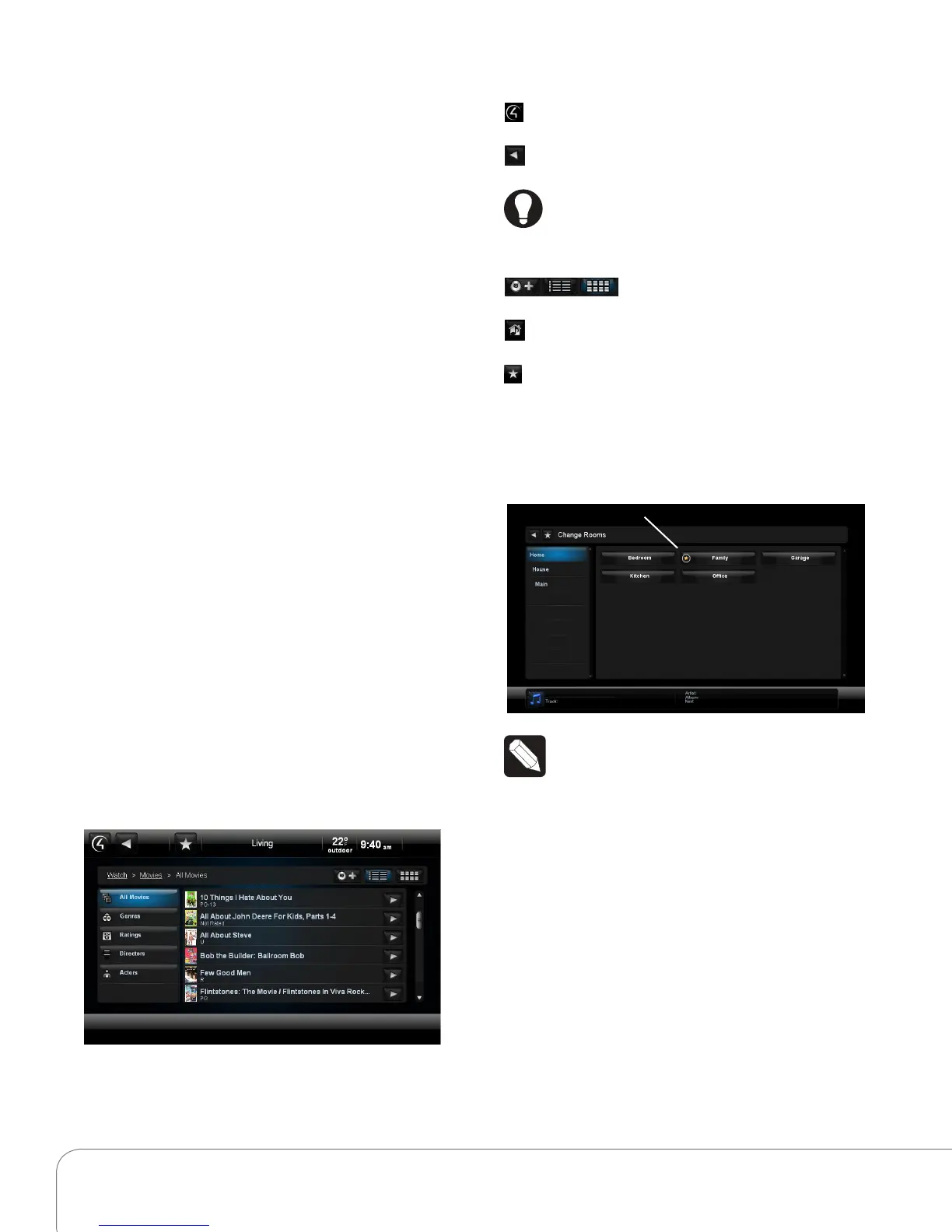Control4 System Quick Start Guide 5
Lighting Scenes, etc.
(1) More: Select to view or change settings, motors
or sensors, Wakeups, Intercom, general info, etc.
(1) Apps: Select to run your purchased apps and
access 4Store.
(1) Comfort: Select to change your thermostat
settings. All Control4 Wireless Thermostats appear
for the whole house when you select Comfort.
(1) Security: Select to access your security system
and IP cameras (if installed).
(2) Room. The top center of the screen displays the
current room. Select to change rooms. See “Change
Rooms.”
(3) Time and Temperature. Displays automatically.
The interior and exterior temperatures display (if
configured). To change the interior temperature,
select the Comfort button and reset your
thermostat.
(3) WiFi strength. Displays how strong your WiFi
signal is if the device uses WiFi. This appears next to
the time and temperature icons.
(4) Media Dashboard. Displays the device’s buttons
(varies with the media type): audio, video buttons,
now playing, All O, Room O, Start, Stop, Pause,
etc. (use remote not dashboard for On-Screen).
Secondary Pages
The secondary pages show the menu selections, 4
and Back buttons, view options, bread crumb links,
Device Controls, and so on.
Use the sort and list buttons to change how you
view items.
Common Button icons
Return to the Control4 Home page or Custom
Home page.
Back: Return to the previous page.
Tip: The ‘bread crumbs’ display (in the
example, Watch > Movies > All Movies) lets
you navigate back or forward.
Sort/List buttons: Select the
number, alpha, grid, or list views.
Media Zones: View and change your zones. See
“Media Zones.”
Favorites: View your favorites. See “Favorites.”
Change Rooms
In the top middle of the screen, select the room to
view in the house. Select the floor and room.
Note: In Change Rooms, a star next to the
room indicates the current room.
Device Controls
The Device Controls appear in the Navigator for
most audio or video devices (see “Control4 Home
Page Icons,” for example DVDs, Media Players, and
VCRs).
Each Device Control is a virtual representation of
the controls on your device’s remote. Select these
buttons, or choose from the list of channels or
stations, for example, when you select the Watch
icon. These controls are not on the On-Screen
Navigator. Use the System Remote Control.
