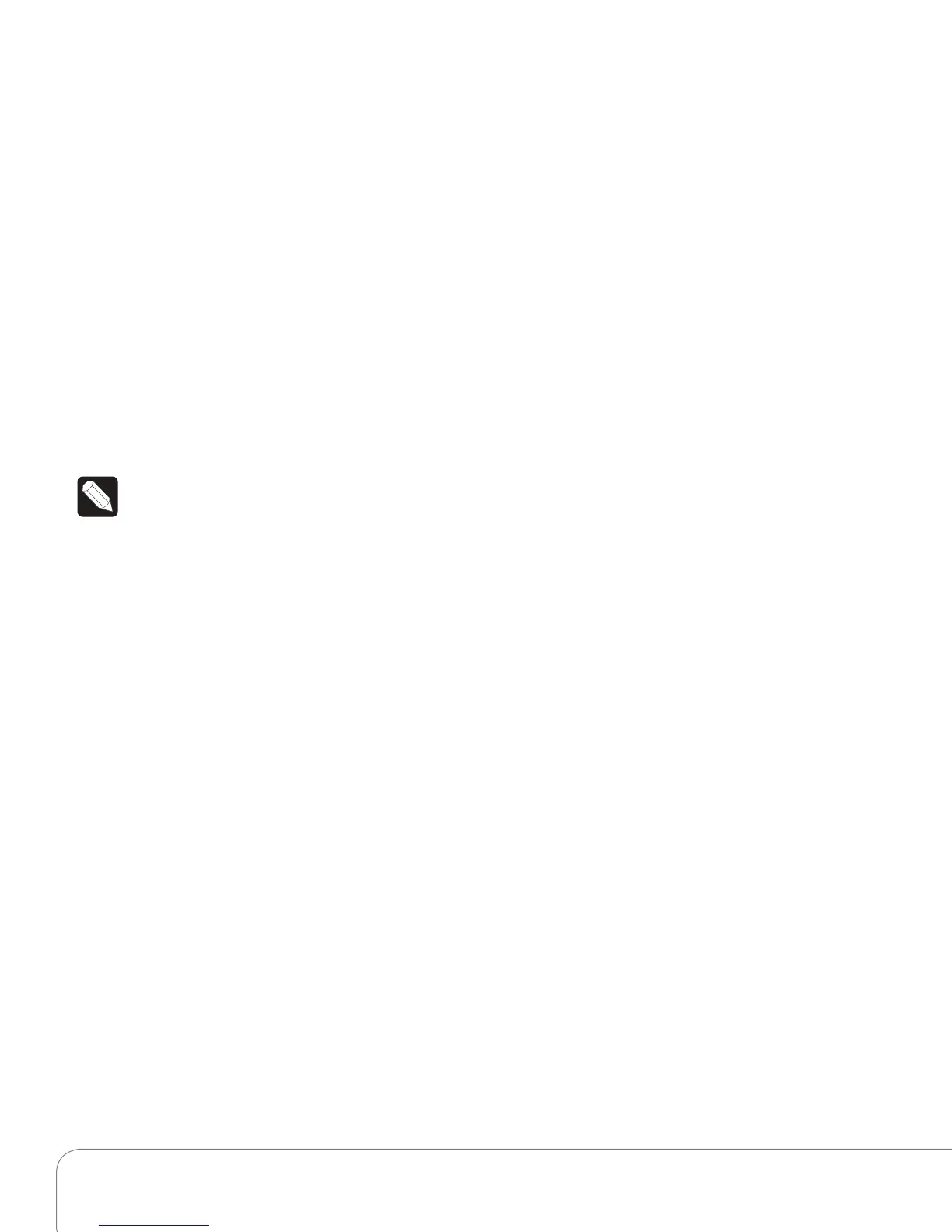Control4 System Quick Start Guide 2
web site from time to time to update your system
or fix any problems that occur. You can access your
Control4 account information here too.
To register your system:
1 Using an Internet browser, go to www.
my.control4.com.
2 Click the Create Account tab, and enter the
requested devices in the online form.
3 When you’ve entered your information, click
Create Account at the bottom of the form.
4 You’ll be prompted to register your Controller.
It's best to do this now. Your Dealer or Installer
can help.
5 Write down your Email Address and Password
below so you can refer back to it whenever you
need to log in to my.control4.com.
Note: Keep this information safe.
Email Address: ___________________________
Password: _______________________________
Set Up 4Sight
4Sight™ lets you access your Control4 system
remotely from any Internet connection in the world
via Web Navigator. You’ll receive customized email
notifications related to system events as they occur.
Set up a 4Sight account (which requires a small
annual membership fee) at my.control4.com from
your new account (see above). For more information
about the 4Sight service, visit my.control4.com.
Set Up Remote Access
You or your Dealer can set up Remote Access from
your my.control4.com account or from your Touch
Screens or On-Screen Navigator. See your Control4
System User Guide to learn how to set up Remote
Access.
Set Up Internet Music
Set up music in Rhapsody® (requires a subscription),
iTunes, MediaMonkey, Windows Media Player, and
more.
See “Rhapsody” or “Digital Music” in this guide for
details, or talk to your Dealer or Installer.
Set Up 4Store
You can set up and use a 4Store account at 4Store.
com to download purchased apps to run on your
Touch Screens, MyHome, or On-Screen Navigators
for an enhanced home network experience. See
“Apps” for details.
Customize Your System
You can customize your system a variety of ways.
Your Installer can help you with more complicated
tasks or fine tuning.
• Your Navigators (System Remote Control, Touch
Screens, MyHome, On-Screen Navigator, etc.)
lets you perform most of your home automation
activities (see “ Navigate Your System” next).
Your Installer can show you how to use your
system, or refer to the Control4 System User
Guide.
• Composer HE (sold separately) or Composer ME
applications run on your PC and let you change
some system configuration. Ask your Installer
about these products if you’re interested.
• Custom Home templates let you create your
own Custom Home page for your Touch
Screens, MyHome, or On-Screen Navigator. See
"Add a Custom Home Page"
Navigate Your System
A variety of Navigators (additional purchase
required) are at your fingertips to control your home.
Navigator Types
• List Navigators (System Remote Control, LCD
Keypad)
• 2, 3 or 6-Button Keypads
• Touch Screens
• On-Screen Navigator (on your TV)
• MyHome Navigator (optional)
• 4Sight Web Navigator (optional)
