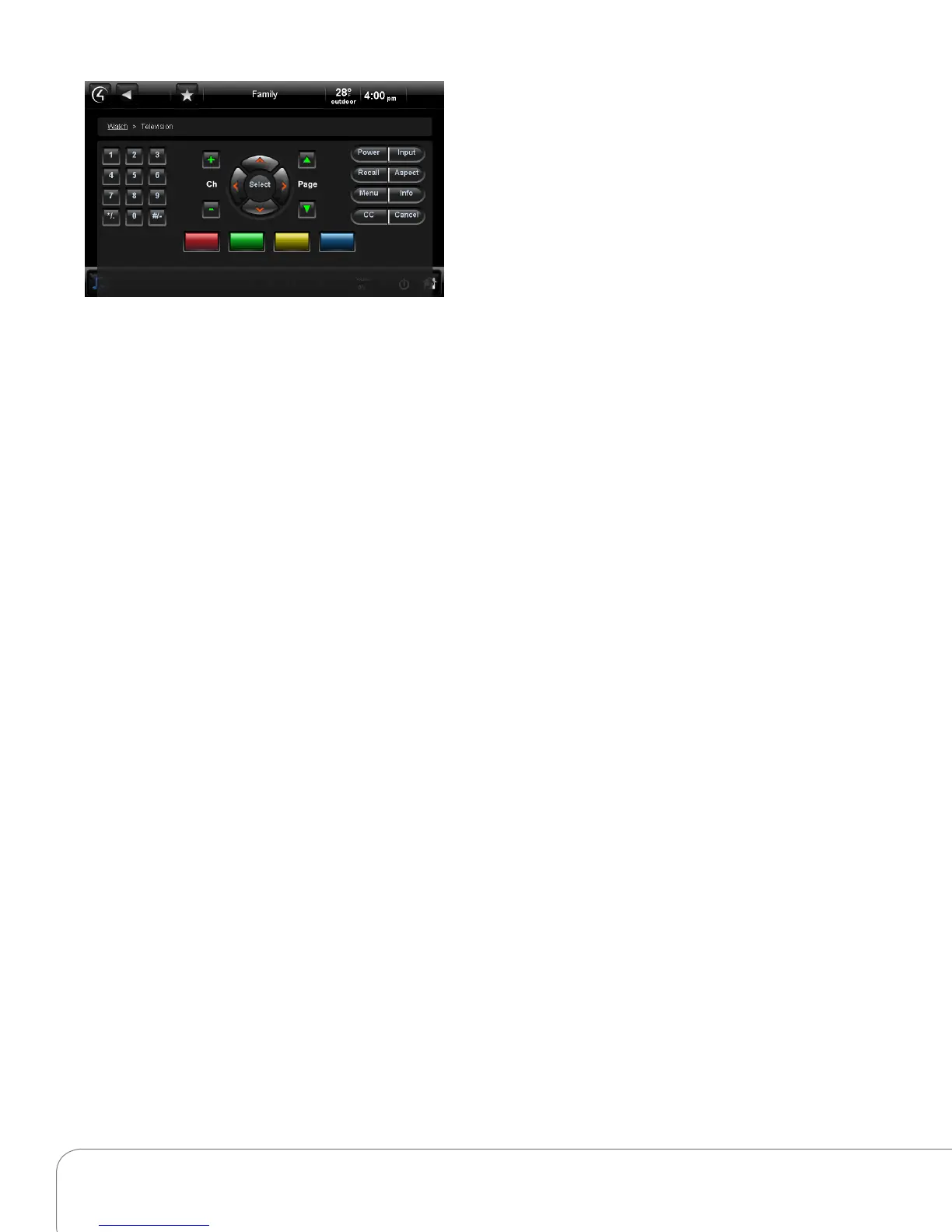Control4 System Quick Start Guide 6
Control4 Home Page Buttons
Listen
The music options below depend on what’s in your
Control4 system. On the Control4 Home page,
select Listen, view your options, and then select or
manage:
• My Music (Digital Music): Lists My Artists, My
Albums, My Genres, My Queue, and more.
Here, you can populate your playlists. My Music
playlists are separate from Rhapsody playlists;
My Music comes from your digital music
collection via an iPod or network-attached
storage (NAS). See "Rhapsody" next.
• Rhapsody: Lists Browse, Recommendations,
Search, Music and Channel guides. Don’t confuse
Rhapsody playlists with digital music playlists.
Rhapsody requires a subscription.
• iPod or iPort: View in My Music to play music
from your iPod.
• Media Zones: Use on the Media Dashboard
to manage music zones by room (Media
Dashboard not available on On-Screen; use
remote).
• Satellite Radio: Select a music channel to listen
to.
• Internet Radio: Have your Dealer set this up to
listen to your favorite Internet stations.
• Tuner: When active, displays in your Media
Dashboard. The Tuner icon on your On-Screen
Navigator lets you access AM, FM and XM radio.
• Now Playing: Play songs from your playlists.
• Receiver/CD Changer/Disc Changer: Displays
the Device Controls.
• Network drive (NAS): Contains your music and
videos. Music and movie cover art can be seen if
scanned in.
Use your remote or the Media Dashboard to control
your music volume, change channels, play, stop,
pause, fast forward, etc.
Radio
Use Listen to play the radio (AM, FM, XM, or
Satellite).
1 From the Control4 Home page, select Listen
> All Stations, Genres, or Sources to view the
stations you want.
2 Select the station to listen to.
3 Press the Stop button on the Media Dashboard
or Room O on the remote to stop playing the
radio.
My Music
Use Listen to play your digital music.
1 From the Control4 Home page, select Listen >
My Music.
2 From the list, select My Music, My Artists, or
whatever you want. View your digital music by
My Artist, My Album, My Genre, My Channel, or
My Playlists.
3 To view a list of music ‘now playing’ with cover
art (if applicable) select Now Playing. The
song currently playing appears in the Media
Dashboard. You can select Shue, Clear, Repeat,
or Edit.
4 To add songs to your digital music collection
(My Music), scan the music using Composer ME,
and select the + button in your music list.
5 To play a song or a playlist, locate the song or
album, and select > (play). The song or playlist
shows up in My Queue where you can use Save
As Playlist.
Create a New Playlist
Use Listen to add the songs or playlists that you
want to include in My Playlist to My Queue.
1 From the Control4 Home page, select Listen >
My Music.
2 Select the song or album.
3 Select My Queue. In My Queue, select Save as
Playlist.
4 When prompted, name the Playlist.
5 Edit the Playlist, change the order of the songs,
and add or delete songs from this menu.
