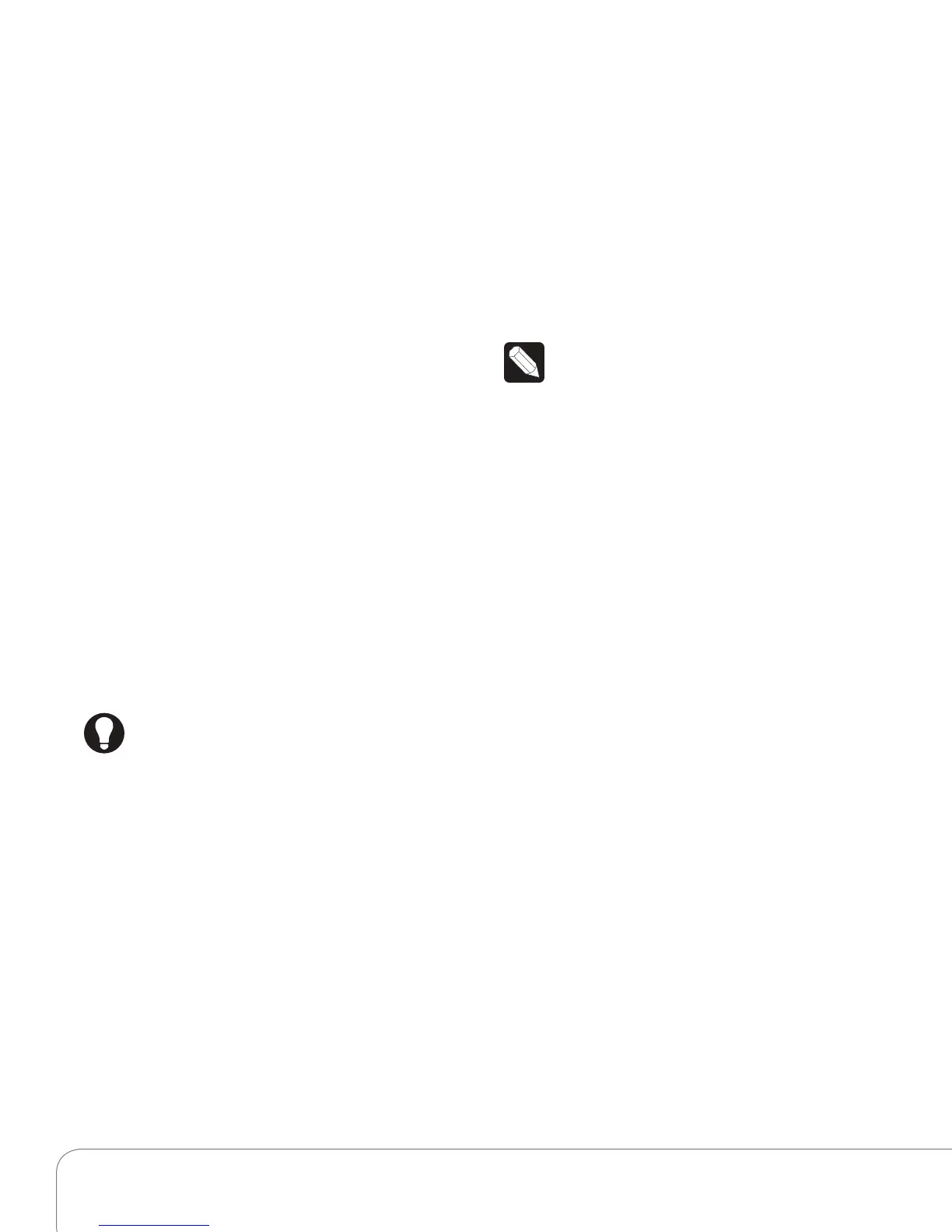Control4 System Quick Start Guide 10
About
This page gives you information about your Control4
system: Director version, battery level, Navigator
version, Dealer information, IP address, etc.
Add and Edit Favorites
Use Edit Favorites to edit the properties of your
favorite applications.
Add a Favorite:
1 Go to the page you want to add to your
Favorites folder.
2 Select the Star button (top of page) or upper
left corner of the On-Screen Navigator.
3 Select Add to add your favorite.
4 Type a name using the on-screen keyboard.
5 When you are finished, select Done.
6 Select Save, and then Close.
7 To use the favorite, select Star, and then select
the favorite by its assigned name.
Edit a Favorite:
1 From More > Settings select Edit Favorites.
2 Select the folder that contains the favorite.
3 To the right of the favorite, select Edit.
4 Change the name, icon type, etc., and then
select Done.
5 Select Close.
Tip: You can create Custom Home pages from
your Favorites selections.
Change Screen Saver
You or your Installer must add screen saver photos
and media to Composer before you can use this
feature (unless you choose just to display the time
and temperature). Check with your Installer for
details.
1 From the Control4 Home page, select Settings >
Screen Saver.
2 Select the type (None, Blank, Current Media,
etc.), Screen Saver time out in minutes, Change
Photos every x seconds, and the settings (Media,
Time, Date, Temp, Photo, Shue).
3 Select Preview to check your changes.
Change Wallpaper
Use Wallpaper to change your background.
1 From the Control4 Home page, select More >
Settings > Wallpaper.
2 Decide what you want to do: change or set the
default wallpaper.
3 To change the wallpaper, select from the
available images. The wallpaper changes
immediately on all pages in the Touch Screens,
MyHome, or On-Screen Navigator.
4 If you don't want wallpaper, select Black.
Note: Wallpaper cannot be deleted.
Theme
Themes let you use purchased theme apps from
4Store if you want a dierent look and feel for your
graphical Navigators.
1 From the Control4 Home page, select Apps >
4Store.
2 Browse, search for, or purchase your theme app
to download. See the Control4 System User
Guide for details.
3 Select Theme. Your new theme appears there.
4 Select the theme. Select "Default" to return to
the original Control4 theme.
Add a Custom Home Page
Custom Home pages let you add favorites with up to
10 icons to create your own Custom Home page.
Custom Page Template
Use Custom Home to create a new Custom Home
page.
1 From the Control4 Home page, select More >
Settings > Custom Home to create any favorites
you’d like to use to link to from your Custom
Home page (if desired).
2 Under Default Room, select the default room to
use.
3 Under Automatically Return to Defaults, select
the time to return to that view.
4 Under Default View, select Custom Home or
Favorite.
• If you selected Favorite, select the favorite,
edit the items, and then press Select.