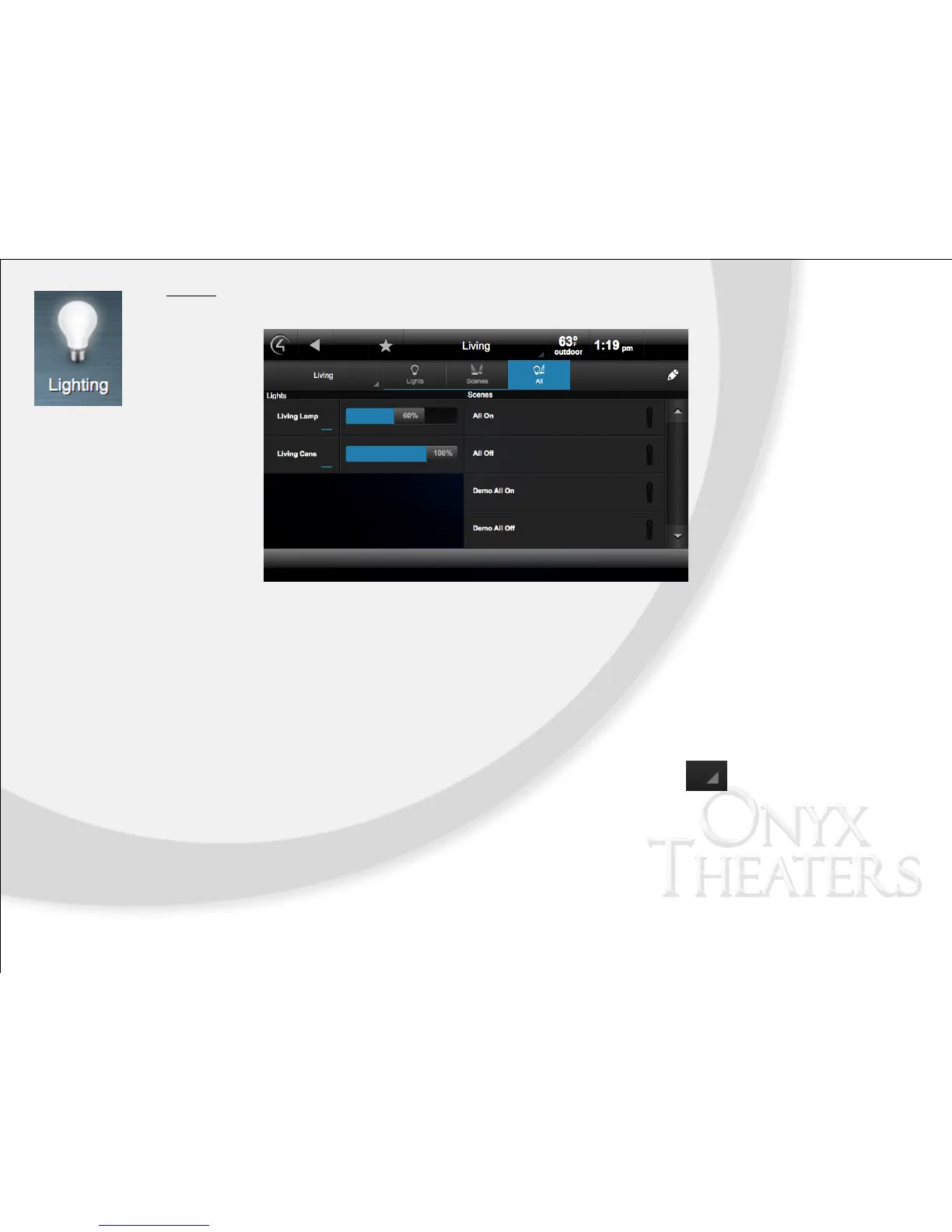Lighting
From the Control4 Home page, select Lighting to get started and to view your options.
Adjust Lighting
Use the Lighting icon to adjust your lights. You can view the lights in all rooms without changing the room displayed on
your Navigator.
1. From the Control4 Home page, select Lighting.
2. Select a room.
3. Single tap or select a light to turn it on or off.
4. Select and hold the light to display a Dimmer slider for ramp up or ramp down. For on-screen display use ▲
PG, ▼ PG on the hand-held remote to control dimming levels.
5. To change rooms, Select the room tab in the upper left hand corner with the symbol.
Non-Custom Lighting Scenes
This includes the “All On” and “All Off” lighting scene found on the right hand side of the on-screen or touchscreen.
Press or select this button to control all Control4 lighting at once.
Custom Lighting Scenes
Custom lighting scenes may have been set up in advance on your system. These scenes can be found on the lighting
navigator. Additional custom lighting scenes can be programmed by an Onyx professional remotely. Just email
info@onyxtheaters.tv with desired changes.
