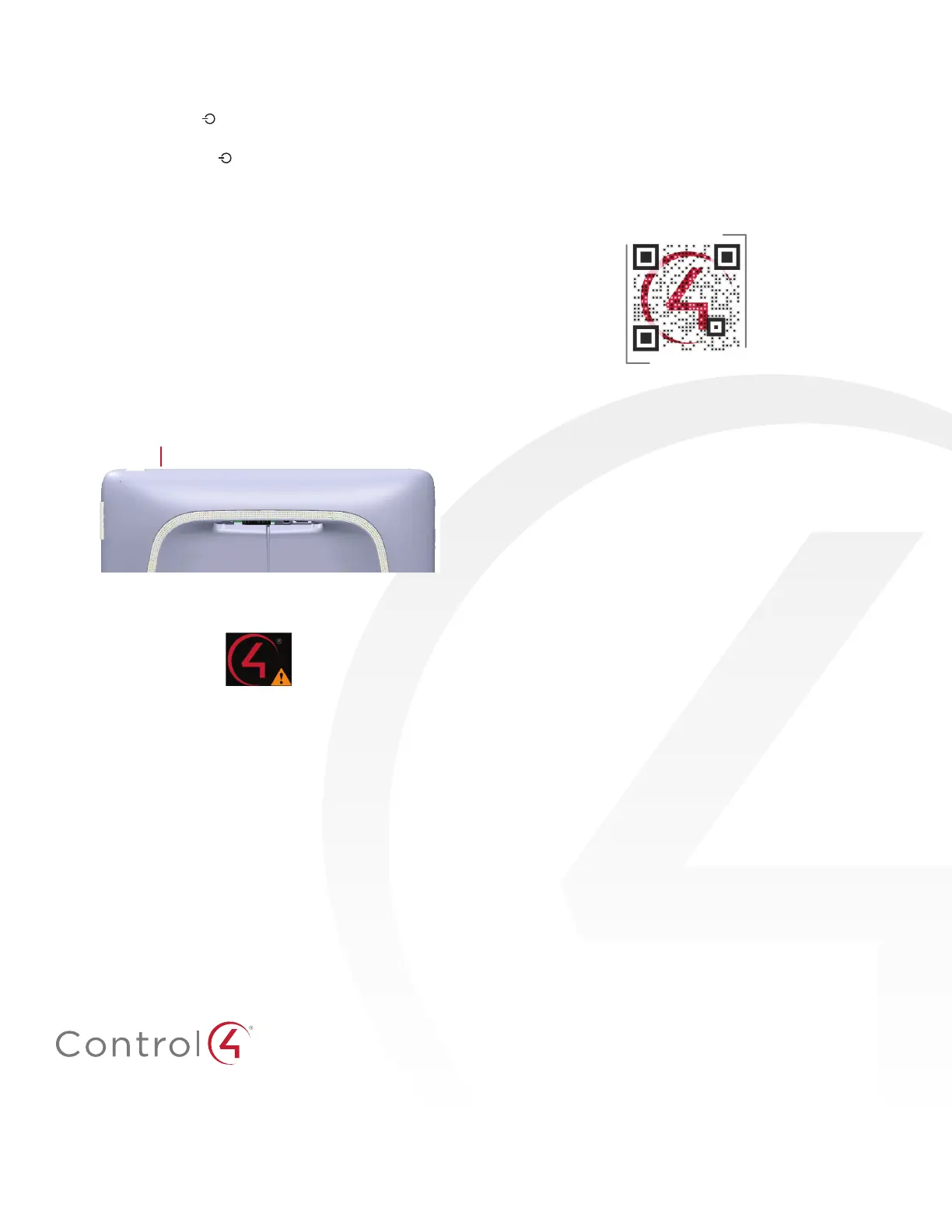control4.com | 888.400.4070
Troubleshooting
To power cycle the touch screen:
1 Press and hold the
(power) button for several seconds
until the touch screen turns o .
2 Press and release the (power) button again to turn on.
To perform a factory data reset:
1 On the touch screen’s main screen, tap Settings, System
Info, then Factory data reset.
- OR -
If the touch screen has not yet been confi gured, tap About,
then Factory data reset.
- OR -
To reset without using the display screen:
a Dock the touch screen onto its charging station.
b Press and hold the volume up button while using a
straightened paper clip to press and release the reset
button.
Reset hole
c Keep holding down the volume up button until the icon
below appears on the screen, then release the button.
d A message appears, indicating that data is being erased.
Additional resources
The following resources are available for more support.
• Control4 Knowledgebase and forums
• Control4 Technical Support
• Control4 website:
www.control4.com
• Composer documentation available at
ctrl4.co/docs
.
For the latest version of this document, open this URL or scan
the QR code on a device that can view PDFs.
MOST RECENT VERSION
ctrl4.co/tt-ig
Regulatory/Safety Information
To review regulatory information for your particular Control4
products, see the information located on the Control4 website at
ctrl4.co/reg
.
Patent information
Applicable patents are available at
ctrl4.co/patents
.
Warranty
Visit
ctrl4.co/warranty
for details.
200-00389-D
2015-12-10 MS
Copyright ©2015, Control4 Corporation. All rights reserved. Control4, the Control4 logo, the 4-ball logo, 4Store, 4Sight, Control My Home, Everyday Easy, and
Mockupancy are registered trademarks or trademarks of Control4 Corporation in the United States and/or other countries. All other names and brands may be claimed as
the property of their respective owners. All specifi cations subject to change without notice.
D
