
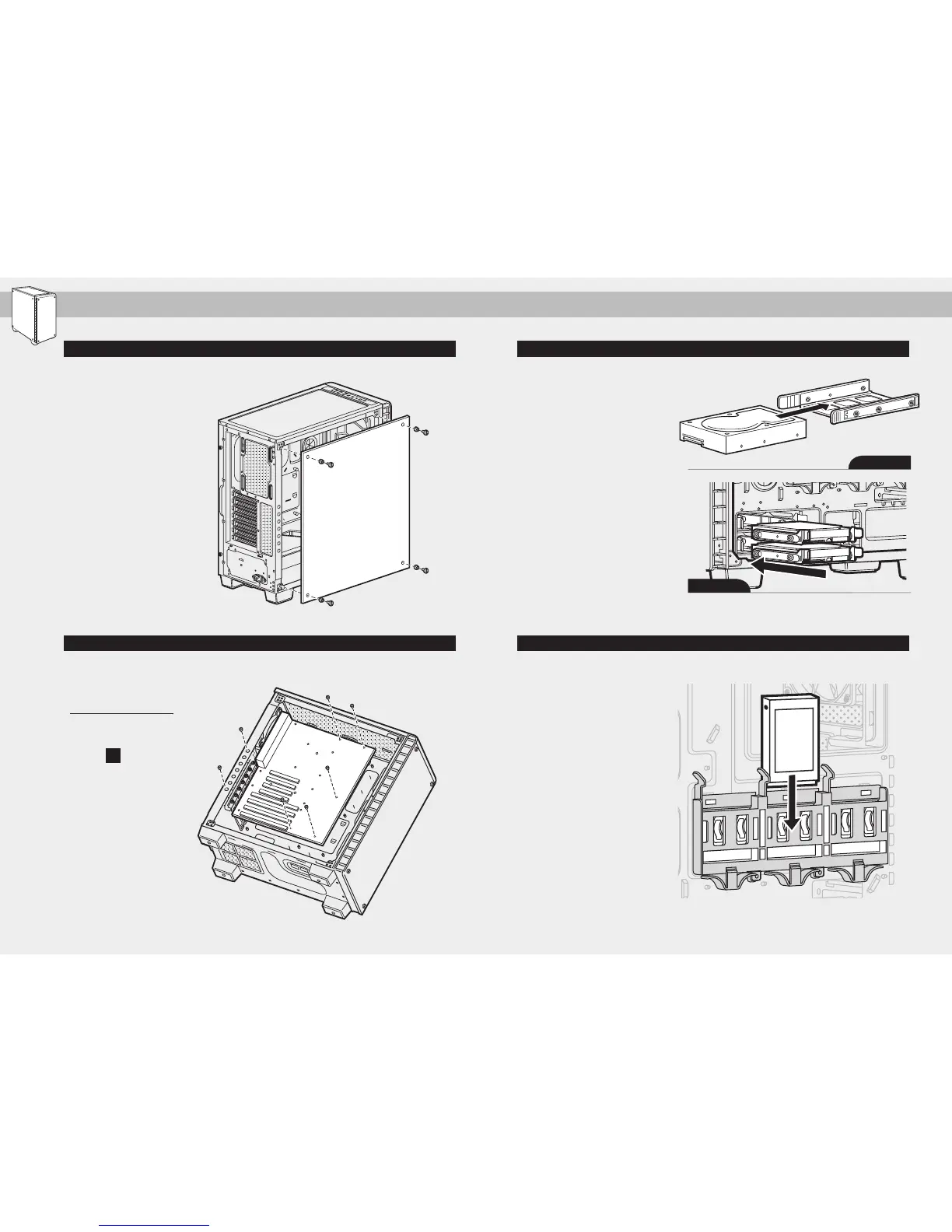 Loading...
Loading...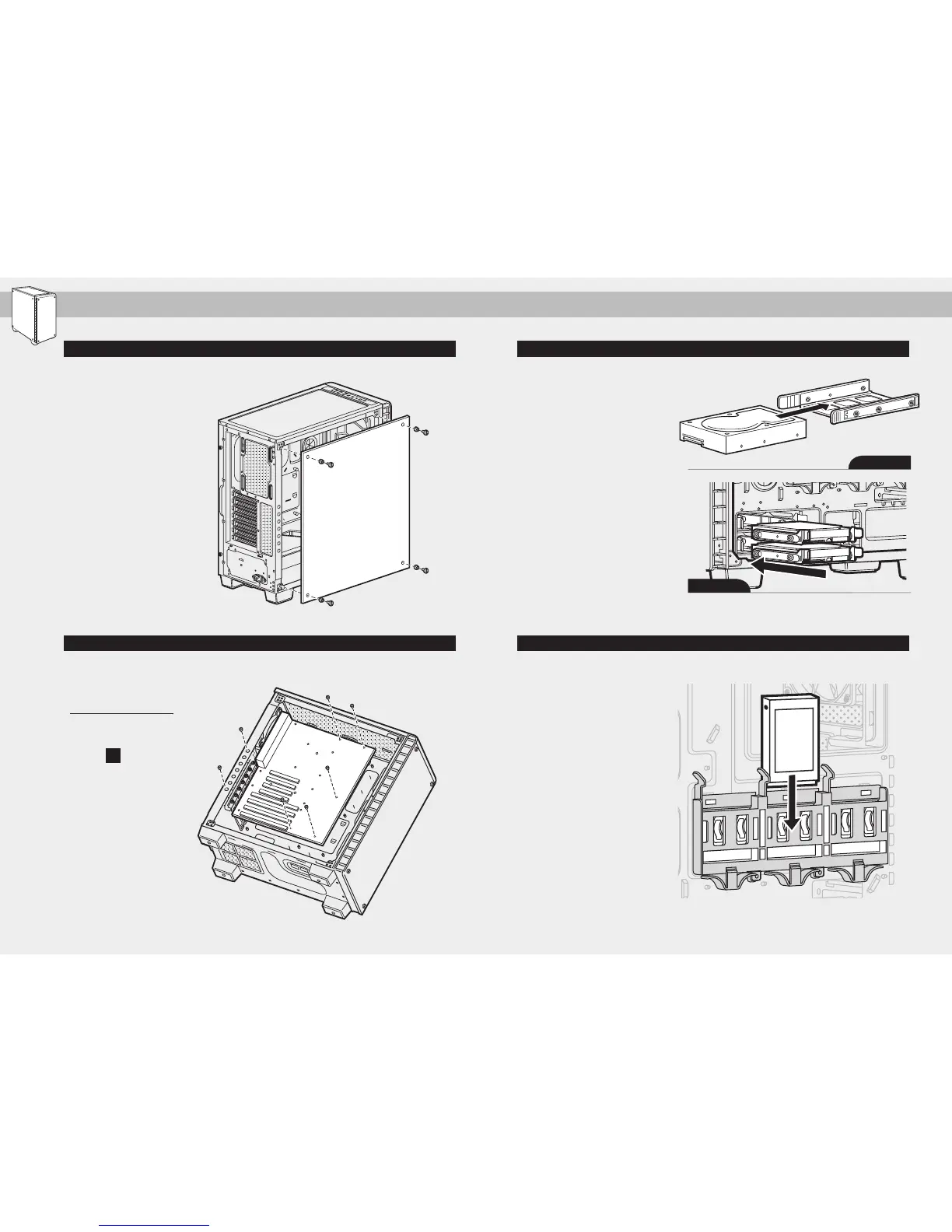
Do you have a question about the Corsair 460X and is the answer not in the manual?
| Motherboard Support | ATX, Micro-ATX, Mini-ITX |
|---|---|
| Dimensions | 440mm x 220mm x 464mm |
| Material | Steel, Tempered Glass |
| Expansion Slots | 7 |
| Cooling Support | Front: 3 x 120mm or 2 x 140mm, Top: 2 x 120mm or 2 x 140mm, Rear: 1 x 120mm |
| Radiator Compatibility | Front: 360mm, Top: 240mm, Rear: 120mm |
| Maximum GPU Length | 370mm |
| Maximum CPU Cooler Height | 170mm |
| Maximum PSU Length | 200mm |
| Type | Mid-Tower |
| Drive Bays | 2 x 3.5", 3 x 2.5" |
| Pre-installed Fans | 3 x 120mm RGB LED |
| I/O Ports | 2 x USB 3.0, 1 x Headphone, 1 x Microphone |











