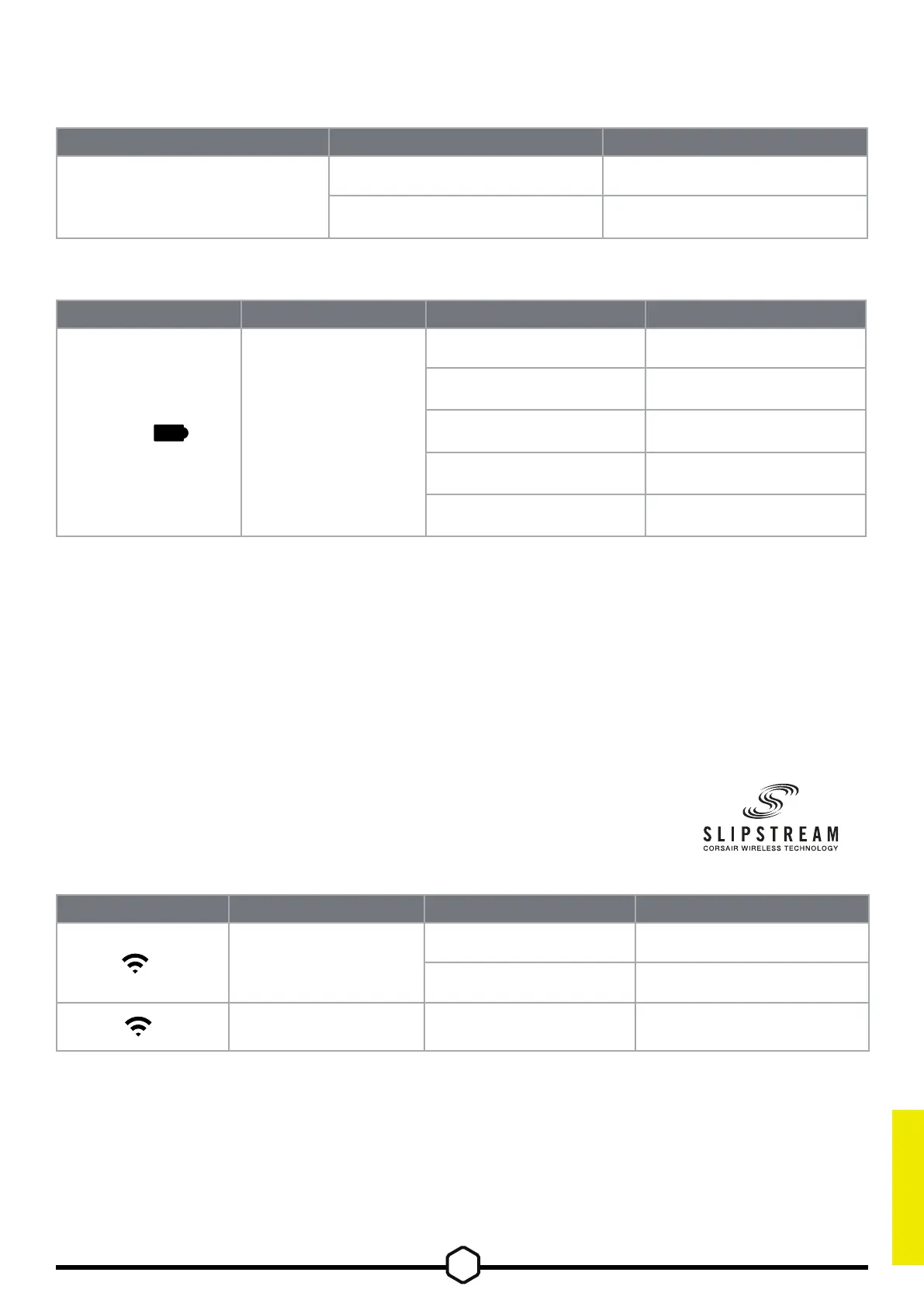CHARGING & BATTERY LIFE
CONNECTING VIA SLIPSTREAM WIRELESS
*To complete pairing to a SLIPSTREAM wireless adapter, initiate adapter pairing in iCUE device settings.
1. Plug in the SLIPSTREAM wireless adapter (A) to an available
USB 2.0 or better Type-A port
2. Slide the keyboard power switch (D) to the on position
3. Switch to SLIPSTREAM wireless mode (see below)
4. After SLIPSTREAM connects automatically, the shortcut key
turns solid white for 3 seconds
SHORTCUT FUNCTION ON-KEY INDICATION STATUS
FN + (Press)
Switch to SLIPSTREAM
wireless mode
Solid White (3 sec) Connected
Pulsing White Disconnected
FN + (Hold)
Start SLIPSTREAM
adapter pairing*
Rapidly Blinking White Pairing
The keyboard will indicate charging status when plugged into a compatible device via USB cable.
Upon powering on the keyboard or using the check battery life shortcut below, an indication
will play to denote current battery charge level.
INDICATOR INDICATION STATUS
Enter Key
Solid Green Fully Charged
Pulsing Green Charging
SHORTCUT FUNCTION ON-KEY INDICATION STATUS
FN +
Check Battery
Charge Level
Solid Green Fully charged
Blinking Green High charge
Blinking Amber Medium charge
Blinking Red Low charge
Pulsing Red Critically low charge
Tips and tricks:
• If left on and idle, the keyboard will go to sleep to conserve battery (adjustable in iCUE).
• Reduce brightness or turn off backlighting to extend battery life (and increase charging speed).
• Charge as soon as possible when battery is critically low to maximize battery health
and longevity.
• Always plug into a USB 3.0 port or better to ensure adequate charging current.
ENGLISH
2
