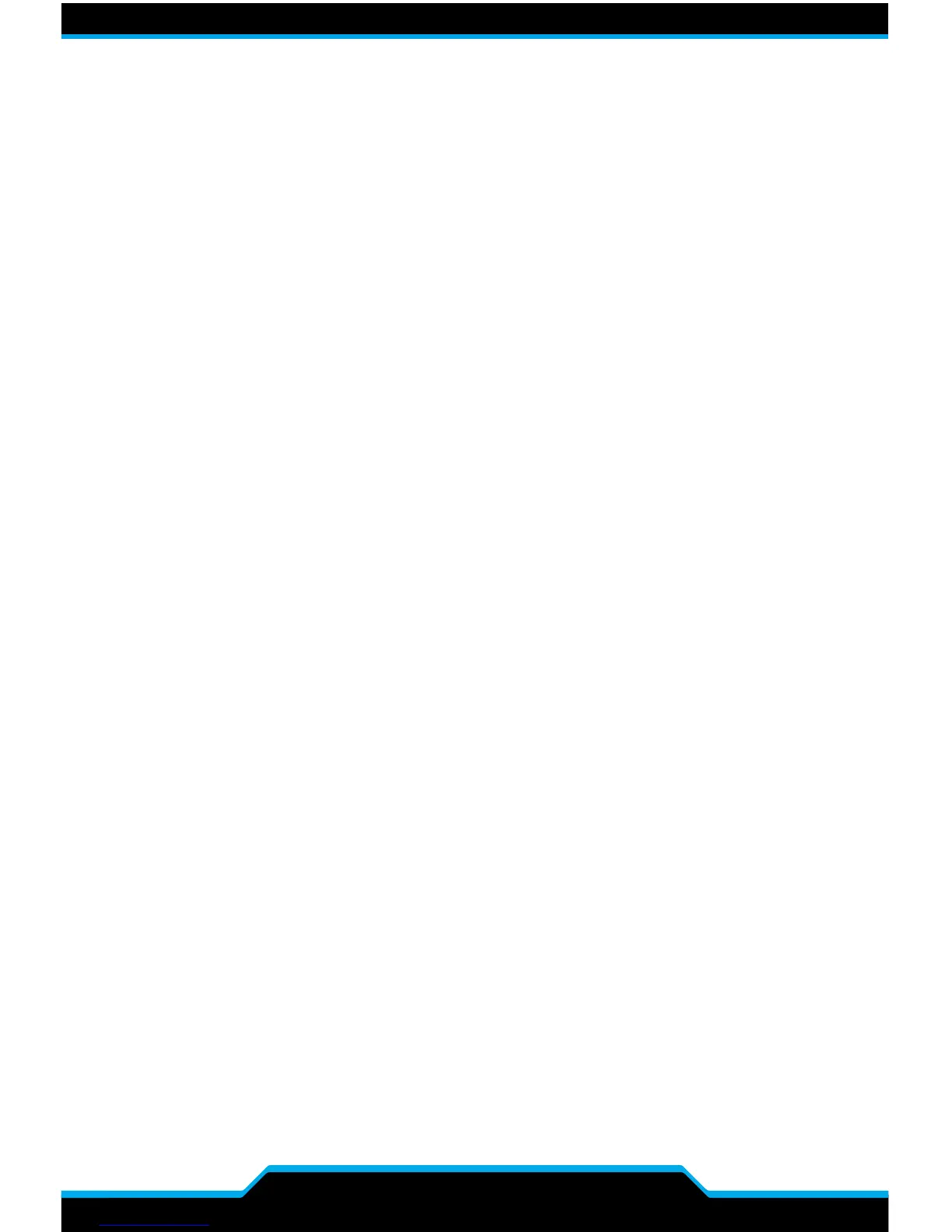9
FAQ/TROUBLESHOOTING
Q: My CORSAIR ONE will not boot.
A: Disconnect all cables from the CORSAIR ONE and hold the power button for
5 seconds. Then reconnect the cables and attempt to power it on. If the unit still
does not boot, disconnect all cables from the CORSAIR ONE again and hold the
Reset CMOS button on the back of the unit for 15 seconds. Afterwards, reconnect
the cables and try to power on the system again.
Q: My CORSAIR ONE does not display a picture over DisplayPort.
A: Check the connection between the CORSAIR ONE and your monitor or
monitor(s). Also ensure that your display is on the correct input.
Q: My CORSAIR ONE does not display a picture over HDMI, or motion in the
image is choppy.
A: Check the connection between the CORSAIR ONE and your monitor or
monitor(s). Also ensure that your display is on the correct input. Finally, try
connecting with a dierent cable. To ensure the best quality image, use an HDMI
cable certified for HDMI 2.0 operation at 18Gbps.
Q: The Diagnostic Tool hangs.
A: Turn o any system scanning tools, including antiviral software, then open the
Diagnostic Tool again.
Q: Wi-Fi and/or Bluetooth is/are not working.
A: Make sure that the antennas on the back of the unit are connected and fully
screwed on. If they are attached properly and you still are not able to use
Wi-Fi and/or Bluetooth connectivity, contact CORSAIR customer support.
Q: Do I have to connect my keyboard and mouse in the 2 USB ports with the
keyboard and mouse icons?
A: No. You can connect your keyboard and mouse to any USB ports.
