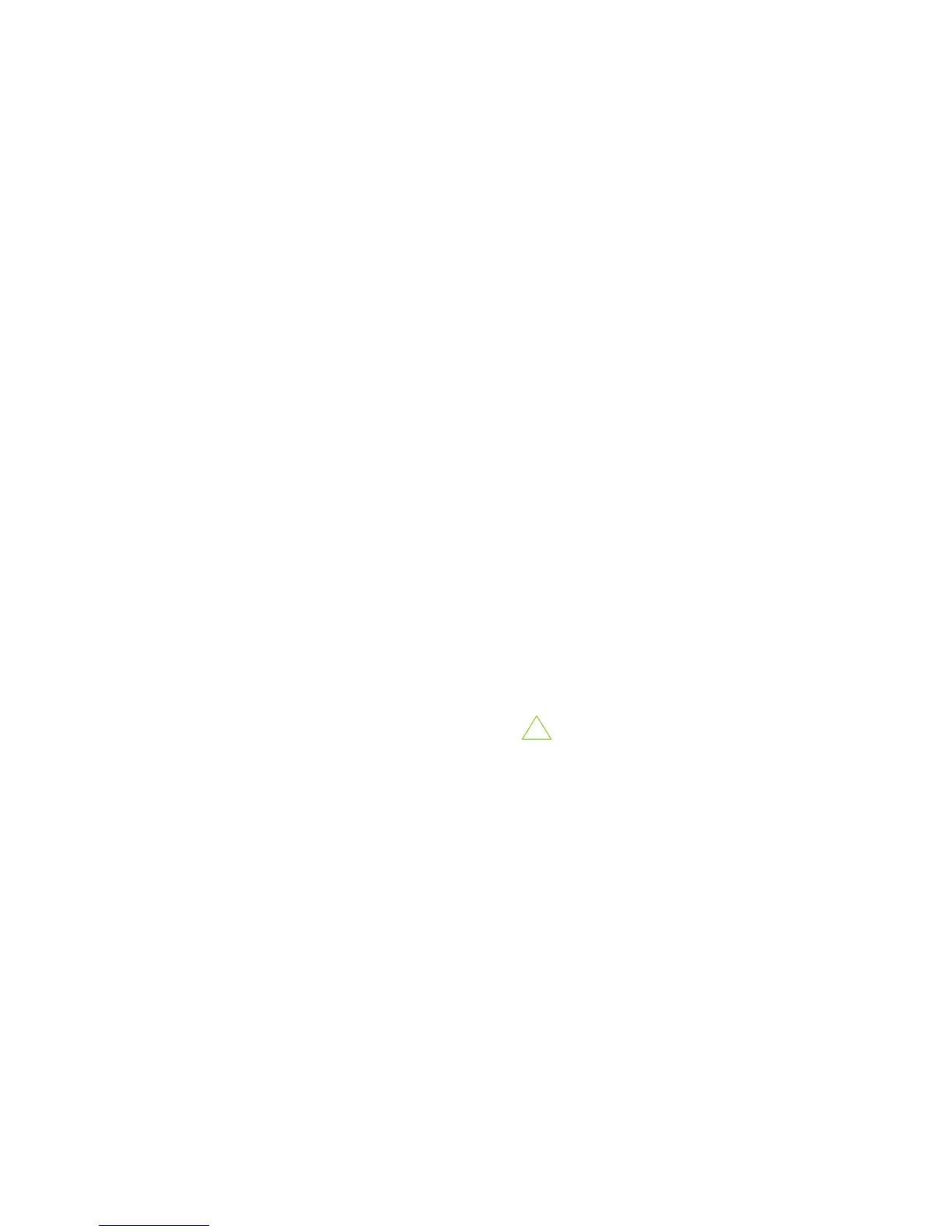/ / / / / / / / / / / / / / (continued)
6
7
The will help you customize the name of your wireless network, change
passwords to something you choose, and establish an optimal WiFi security mode. The MBR95 comes out
of the box with a unique password at WPA1/WPA2 WiFi security level.
#1 )
Connect your computer to the router via the WiFi SSID or to a yellow Ethernet LAN Port with an Ethernet cable.
#2 ) Open a browser window and type or in the address bar. Press enter/return.
#3 ) When prompted for your password, type the eight character found on the product label.
#4 ) When you log-in for the rst time, you will be automatically directed to the .
#5 ) Choose a personalized . Then, select your . Click .
#6 ) Choose a personalized WiFi Network Name. Type in your personalized Network name here. You can also
enable the Guest Network feature (see description on page 13).
Choose the that best ts your needs: for , for
or and for . ( Make sure your PC or other devices support the mode you choose ).
Choose a personalized . This password will be used to reconnect
devices to the router’s WiFi broadcast once the security settings have been saved. Click .
#7 ) If you are using a 4G WiMAX modem, you will want to establish the Realm for your carrier.
This setting ensures that the modem, when attached to the router, will properly connect to your carrier’s
wireless broadband service. The MBR95 will default to the Sprint 3G/4G Realm. Select your carrier
from the drop-down menu. Click . (for 3G and LTE modems, skip by clicking )
#8 ) Review the details and record your wireless network name, administrative and wireless
WPA password. Move your mouse over the passwords to selectively reveal. Click to save the
settings and update them to your router.
If you are currently using the MBR95 WiFi network, reconnect your devices to the network
using the new wireless network name and security password.
