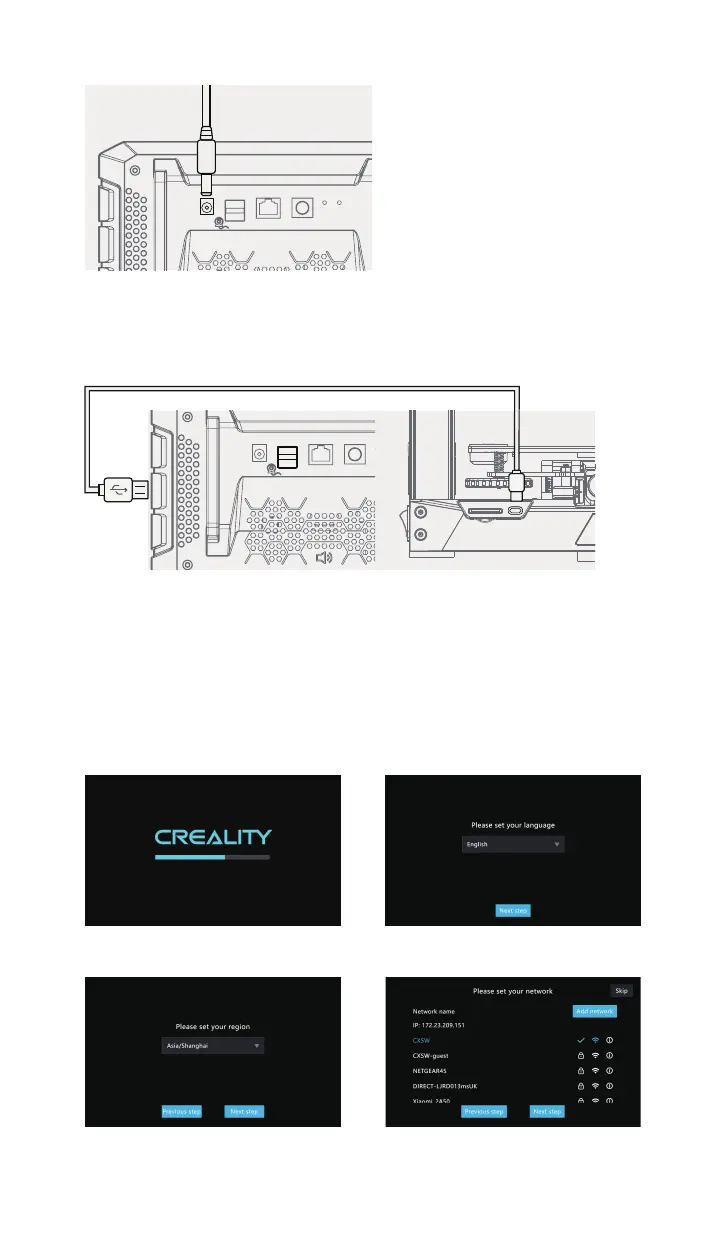LANCAMDC
USB
SENSOR
1.2 Connect the Creality Sonic Pad USB1 port to your printer (use the correct
adapter if necessary) with a USB cable. (The first printer must be connected
to the USB1 port of the Sonic pad, otherwise it will not connect).
2. Boot Settings
After the connection is completed, press the power button of the
Creality Sonic Pad to enter the boot-up operation (follow the order of
the guide instructions to configure the product).
2.1 Startup screen 2.2 Select language
2.3 Select region 2.4.1 Network settings (optional)
LANCAMDC
USB
SENSOR
USB 1
04