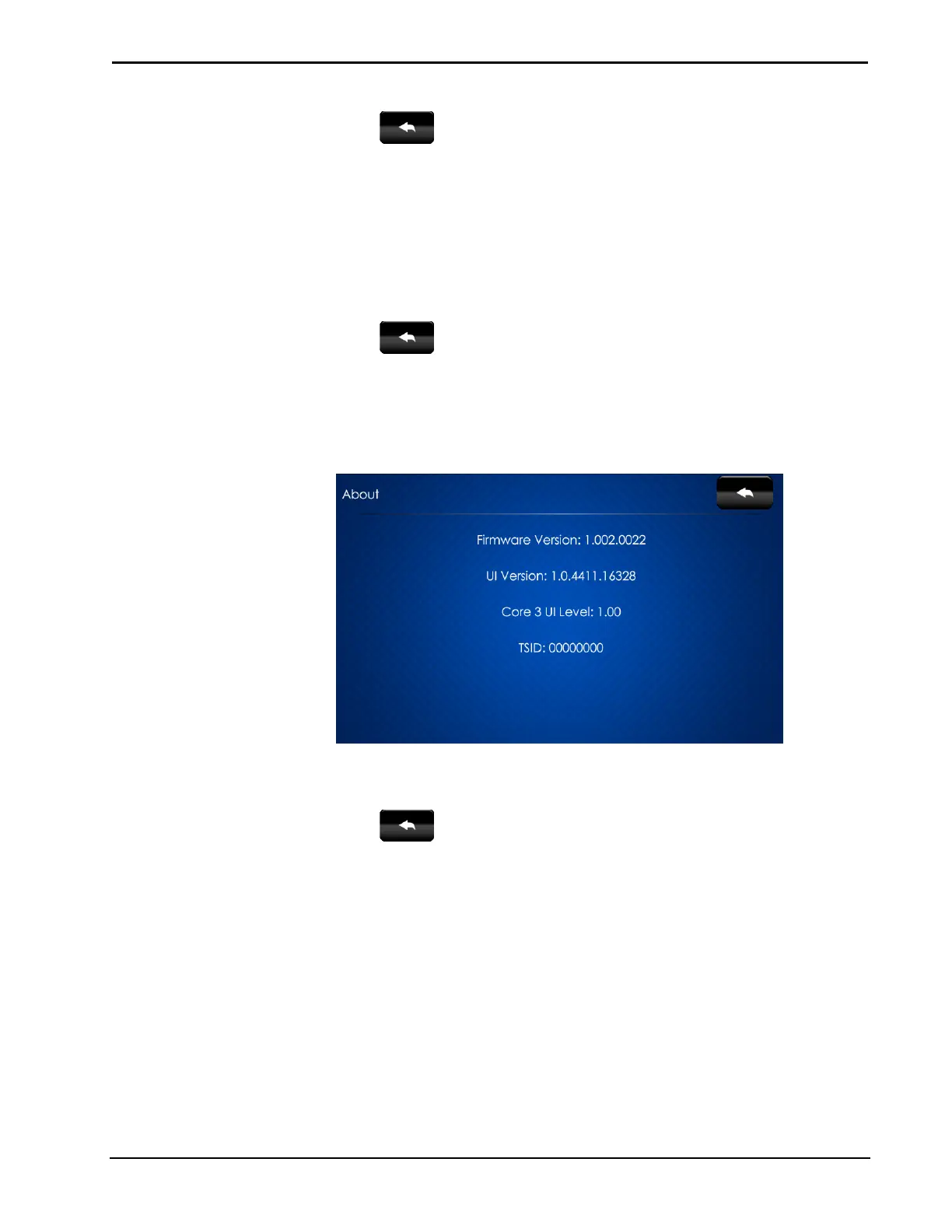Crestron TSW-550/750/1050 5”/7”/10.1” Touch Screens
Configuration Guide – DOC. 7366C 5”/7”/10.1” Touch Screens: TSW-550/750/1050 • 11
Touch to return to the “Diagnostics” menu.
Mic Test
On the “Diagnostics” menu, touch Mic Test to begin a microphone test. The touch
screen records audio for five seconds and then plays back the recorded sound.
The built-in microphone (located in the lower right corner of the touch screen) will
be used to record your voice and play it back to confirm the microphone is
functioning. When playback is finished, the display returns to the “Diagnostics”
menu.
Touch
to return to the “Setup” menu.
About
On the “Setup” menu, touch About to display the “About” screen.
“About” Screen
The “About” screen displays information about the touch screen, including the
currently loaded firmware and operating system versions.
Touch
to return to the “Setup” menu.
Save & Exit
On the “Setup” menu, touch Save & Exit to save all settings, exit the setup screens
and return to the main project.
