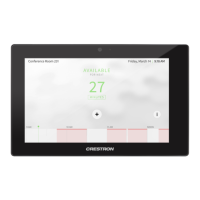
Do you have a question about the Crestron TSS-7 and is the answer not in the manual?
| HD type | WSVGA |
|---|---|
| Panel type | TFT |
| Screen shape | Flat |
| LED backlight | Yes |
| Backlight type | Edge LED |
| Display diagonal | 7 \ |
| Touch technology | Multi-touch |
| Touchscreen type | Multi-user |
| Display brightness | 350 cd/m² |
| Display resolution | 1024 x 600 pixels |
| Display technology | LCD |
| Native aspect ratio | 17:10 |
| Touchscreen technology | Projected capacitive system |
| Contrast ratio (typical) | 1100:1 |
| Display number of colors | 16.78 million colors |
| Display diagonal (metric) | 17.8 cm |
| Viewing angle, horizontal | 160 ° |
| Number of simultaneous touchpoints | 5 |
| Certification | UL®, CE, IC, FCC Part 15 Class B |
| Product color | Black |
| Housing material | Plastic |
| Operating temperature (T-T) | 0 - 45 °C |
| Operating relative humidity (H-H) | 10 - 90 % |
| Number of OSD languages | 18 |
| On Screen Display (OSD) languages | CHI (SIMPL), CHI (TR), DAN, DEU, DUT, ENG, ESP, FRE, ITA, JPN, KOR, NOR, POR, SWE |
| Bundled software | Crestron Fusion® software, Microsoft Exchange Server® / Office 365® software, Google Calendar™ / G Suite™ software, CollegeNET® 25Live® software, Ad Astra™ |
| Ethernet LAN data rates | 10, 100 Mbit/s |
| Ethernet LAN (RJ-45) ports | 1 |
| Sustainability certificates | CE |
| NVIDIA G-SYNC | No |
| Depth (without stand) | 39 mm |
|---|---|
| Width (without stand) | 194 mm |
| Height (without stand) | 122 mm |
| Weight (without stand) | 400 g |
Configure Ethernet settings, including IP address, subnet mask, and DNS.
Manually configure static IP address, subnet mask, and default gateway settings.
Access diagnostic tools like CPU statistics, temperature, and memory.
Display various test patterns to check screen functionality and color accuracy.
Test the touch screen's responsiveness and accuracy at multiple points.
Test the network connection and ping the default router.
View firmware version, UI version, and TSID information.
Access various actions like reboot, restore, and firmware upgrades.
Upgrade the touch screen firmware using a downloaded package update file.
Download message logs for diagnostic purposes.
Manage certificates installed on the touch screen for security.
Force the touch screen to enter its built-in setup interface.
Put the touch screen into standby mode.
Save any configuration changes made to the touch screen settings.
Revert the touch screen to the last saved configuration settings.
Upload a custom user scheduling project to the touch screen.
Update the currently selected application running on the touch screen.
View general device information, including model, firmware, and serial number.
View the status of network settings, including IP address, MAC address, and link status.
View the status of connected USB accessories.
View the status of the room and calendar sync for scheduling applications.
View the current status of the touch screen display (on, standby, screensaver).
Configure general network and touch screen settings.
Configure network parameters like IP address, subnet mask, and gateway.
Configure LCD brightness, hard key backlight, screensaver, and standby timeout.
Enable or disable the touch screen camera functionality.
Configure connection to a Crestron Fusion Cloud server for device management.
Configure HTTP and HTTPS proxy settings for network access.
Configure panel volume, media volume, and beep settings.
Enable or disable connection to the Crestron XIO Cloud service.
Configure time synchronization, time zone, date, and time display formats.
Configure user authentication, manage users, and set access levels.
Configure IEEE 802.1x network authentication for enhanced security.
Configure automatic firmware updates for the touch screen.
Select and configure the application to run on the touch screen.
Configure settings for pairing the touch screen with a POE Occ Sensor.
Set up the Crestron room scheduling application, including calendar connections.
Set up the Appspace digital signage application on the touch screen.
Set up the AskCody room scheduling application using a license key.
Set up the EMS Software scheduling application using a corporate account URL.
Set up the Gingco.net scheduling application using room URL and credentials.
Set up the Indoor Finders scheduling application using a domain and account credentials.
Set up the New Wave Apps scheduling application with server and room info.
Set up NFS Rendezvous scheduling with account API URL and resource selection.
Set up the Robin scheduling application using company username and PIN.
Set up Space Connect by selecting location, level, room, layout, and hardware.
Set up SpacelQ by obtaining an activation code from the portal.
Set up Teem by navigating the location directory and entering an activation code.
Configure Zoom Rooms settings like page flip and time out control.
Claim a single device to the Crestron XIO Cloud service.
Claim multiple devices to the Crestron XIO Cloud service using a CSV file.