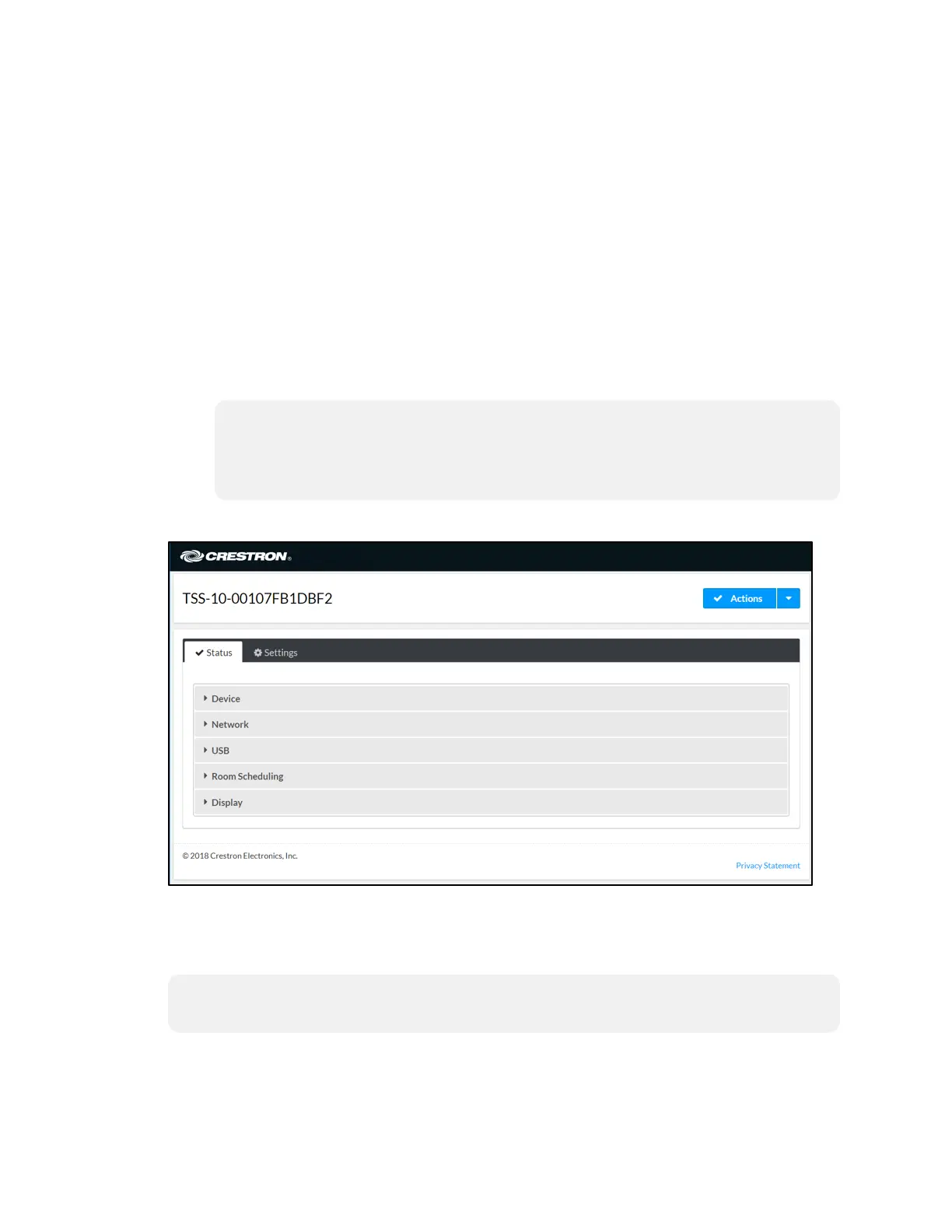12 • TSS-7/TSS-10 Supplemental Guide — Doc. 8327D
Web Configuration
The touch screen may be monitored and configured using the included web configuration
interface. The configuration interface is accessible from a web browser if the touch screen
IP address is known. This interface is also accessible using the Crestron XiO Cloud™ service.
To access the configuration interface:
1. Use the Device Discovery tool in Crestron Toolbox™ software to discover the touch
screen and its IP address on the network.
2. Open a web browser.
3. Enter the touch screen IP address into the browser URL field. The configuration
interface is displayed (TSS-10 shown).
NOTE: If authentication is enabled for the touch screen, an administrator
username and password must be entered prior to accessing the web
configuration interface. For more information on configuring authentication
settings, refer to AuthenticationManagement (on page25).
Web Configuration Interface
The configuration interface provides a Status tab for monitoring touch screen settings
and a Settings tab for configuring touch screen settings and for selecting a touch screen
application. The device hostname is displayed at the top left of the page.
NOTE: Some device settings may be displayed or hidden depending on the selected
application mode.
If the Crestron room scheduling application is running on the touch screen, the web
configuration utility provides additional configuration options for the room scheduling
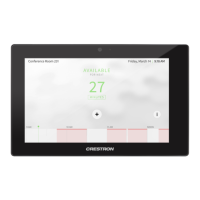