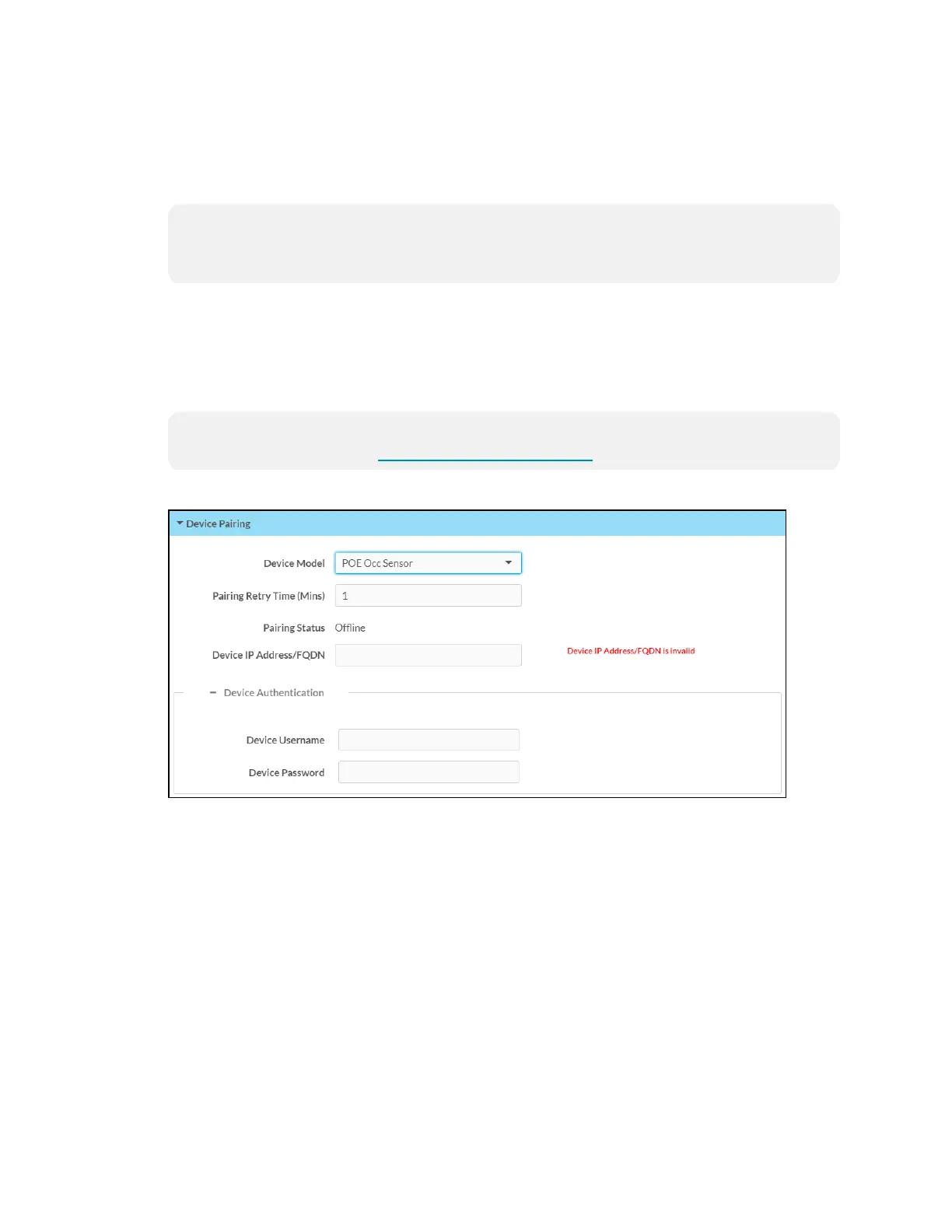38 • TSS-7/TSS-10 Supplemental Guide — Doc. 8327D
Once a new application is selected, click Save Changes from the Actions menu. A pop-up
dialog box is displayed stating that the touch screen must be rebooted for the new
application to take effect. Click Yes to reboot the touch screen now or Noto reboot the
touch screen later. The touch screen reboots with the new application running.
NOTE: Each application uses a unique setup procedure for registering and configuring
the application. For more information on setting up each application, refer to
Application Setup (on the facing page).
Device Pairing
Click Device Pairing to configure settings for pairing the touch screen to a
CEN-ODT-C-POE. The CEN-ODT-C-POE provides local occupancy reporting for
supported room scheduling apps.
NOTE:For more information on the occupancy sensor, refer to the CEN-ODT-C-POE
Quick Start (Doc. 8258) at www.crestron.com/manuals.
Settings Tab - Device Pairing
l Device Model:Use the drop-down menu to select POEOcc Sensor.
l Pairing Retry Time (Mins): Enter a duration (in minutes)that must elapse before the
CEN-ODT-C-POE reattempts to pair to the touch screen.
l Pairing Status:Reports whether the CEN-ODT-C-POE is paired to the touch screen
(Online) or not (Offline).
l Device IPAddress/FQDN:Enter the IPaddress or fully qualified domain name of the
CEN-ODT-C-POE. This is required for device pairing.
l Device Authentication:Enter authentication credentials for the CEN-ODT-C-POE (if
required):
o
Device Username:Enter a valid username used to access the device.
o
Device Password:Enter a valid password used to access the device.
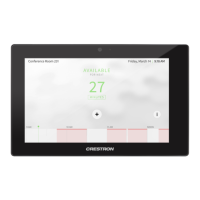